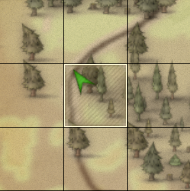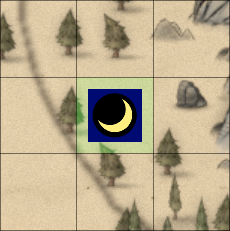World Map And Fast Travel: Difference between revisions
CptTwinkie (talk | contribs) mNo edit summary Tag: Template update |
CptTwinkie (talk | contribs) mNo edit summary |
||
| Line 1: | Line 1: | ||
{{Stub}} | {{Stub}} | ||
[[File:World_Map.png|640px|thumb|right|The World Map showing {{Small_Image_Link|MapFareon.png|Fareon}}, selected in the upper left corner, and its regions. Double-clicking a tile will show the areas contained into that region in a similar manner.]] | |||
The '''World Map''' is accessed, by default, using {{Key|m}}. It features a visual representation of the planet's surface as well as a coordinate system that helps the player identify his position as well as his allies' positions in a reliable manner. <!-- The landmarks currently shown are mountains, forests, and roads. --> | The '''World Map''' is accessed, by default, using {{Key|m}}. It features a visual representation of the planet's surface as well as a coordinate system that helps the player identify his position as well as his allies' positions in a reliable manner. <!-- The landmarks currently shown are mountains, forests, and roads. --> | ||
| Line 9: | Line 9: | ||
The World Map is divided into 6 kingdoms, 384 regions and 38,400 areas (64 regions, subdivided into 100 areas, per kingdom). | The World Map is divided into 6 kingdoms, 384 regions and 38,400 areas (64 regions, subdivided into 100 areas, per kingdom). | ||
The kingdoms are identified by their names: | The kingdoms are identified by their names: {{Small_Image_Link|MapUmbril.png|Umbril}}, {{Small_Image_Link|MapRintel.png|Rintel}}, {{Small_Image_Link|MapDarios.png|Darios}}, {{Small_Image_Link|MapLevos.png|Levos}}, {{Small_Image_Link|MapFareon.png|Fareon}} and {{Small_Image_Link|MapBarHadur.png|Bar Hadur}}. | ||
Inside a kingdom, each region is referenced by an X coordinate ranging from A to H and a Y coordinate ranging from 1 to 8. | Inside a kingdom, each region is referenced by an X coordinate ranging from A to H and a Y coordinate ranging from 1 to 8. | ||
| Line 16: | Line 16: | ||
The absolute position of the selected tile can be seen right above the World Map. | The absolute position of the selected tile can be seen right above the World Map. | ||
''Trivia: the names of the kingdoms are derived from their positions in the planet: Up, Right, Down, Left, Front, Back''. | |||
== Navigation == | == Navigation == | ||
[[File:Player_Marker.png|200px|thumb|left|A green arrow represents the player position.<br> A blue arrow an ally's position.]] | |||
<div style="text-align:justify"> | <div style="text-align:justify"> | ||
The Navigation options are a set of shortcuts that help the player keep track of events happening in the world. The first button, a [[File:You.png|25px|frameless]]position marker, automatically sets the selected area as the one the player is currently in. The second button, [[File:War.png|25px|frameless]]two crossed swords, cycles through areas which have combat occurring inside them. This includes both PvP and PvE combats (e.g [[Barbarian]]'s attacks). Finally, the third button, a [[File:Payment.png|25px|frameless]]stack of coins, cycles through areas which have a {{Small_Image_Link|ClaimBlock.png|Claim Block}} with taxes nearing expiration. | The Navigation options are a set of shortcuts that help the player keep track of events happening in the world. The first button, a [[File:You.png|25px|frameless]]position marker, automatically sets the selected area as the one the player is currently in. The second button, [[File:War.png|25px|frameless]]two crossed swords, cycles through areas which have combat occurring inside them. This includes both PvP and PvE combats (e.g [[Barbarian]]'s attacks). Finally, the third button, a [[File:Payment.png|25px|frameless]]stack of coins, cycles through areas which have a {{Small_Image_Link|ClaimBlock.png|Claim Block}} with taxes nearing expiration. | ||
</div> | </div> | ||
<br><br><br><br><br><br><br><br> | <br/><br/><br/><br/><br/><br/><br/><br/><br/> | ||
== Ownership == | == Ownership == | ||
[[File:Player_Region_Marker.png|96px|thumb|right|A region which contains an area controlled by the player.]] | |||
[[File:Player_Area_Marker.png|96px|thumb|right|An area controlled by the player, showing its personal banner.]] | |||
<div style="text-align:justify"> | <div style="text-align:justify"> | ||
Ownership of areas that are claimed is shown on the map disregarding if the owner is your Ally, Enemy or is Neutral. In the region view, a coloured shield indicates if there are Own, Enemy or Allied claims. Green stands for own claims, Red for enemy claims and Blue for Allied claims. The shield might be split up into two parts indicating that both the claims shown are available. | Ownership of areas that are claimed is shown on the map disregarding if the owner is your Ally, Enemy or is Neutral. In the region view, a coloured shield indicates if there are Own, Enemy or Allied claims. Green stands for own claims, Red for enemy claims and Blue for Allied claims. The shield might be split up into two parts indicating that both the claims shown are available. | ||
Revision as of 18:02, 3 February 2018
 This article is a stub. You can help Medieval Engineers Wiki by expanding it. Click to edit this page
This article is a stub. You can help Medieval Engineers Wiki by expanding it. Click to edit this page
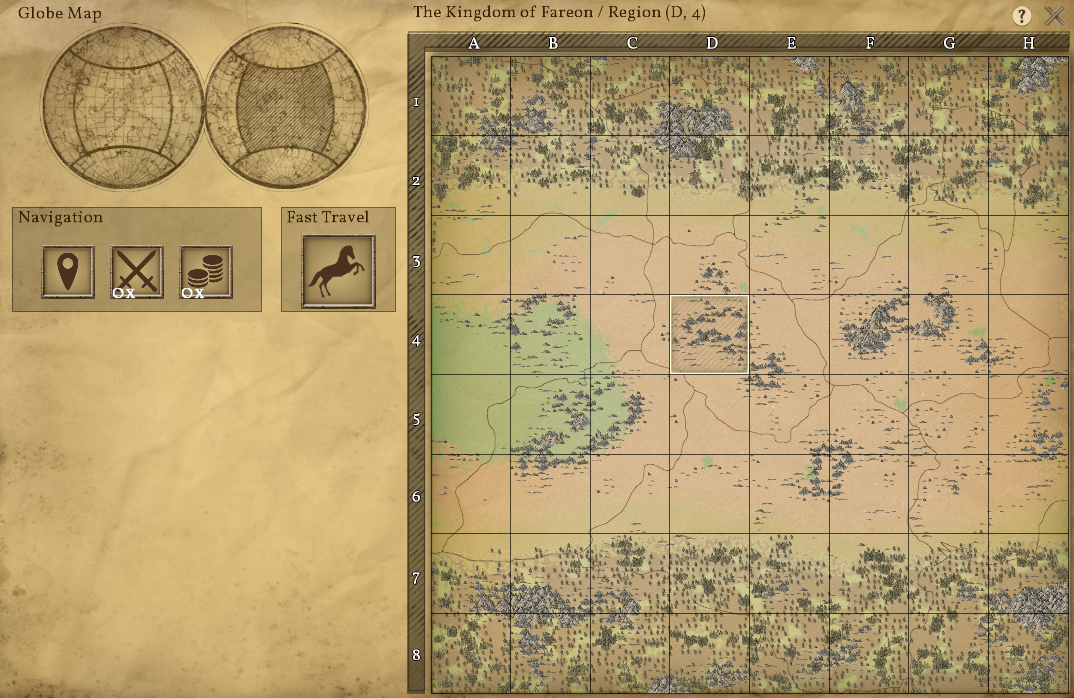
The World Map is accessed, by default, using ![]() . It features a visual representation of the planet's surface as well as a coordinate system that helps the player identify his position as well as his allies' positions in a reliable manner.
. It features a visual representation of the planet's surface as well as a coordinate system that helps the player identify his position as well as his allies' positions in a reliable manner.
| Version: | 0.6.1 |
| History: | 0.5 |
Coordinate System
The World Map is divided into 6 kingdoms, 384 regions and 38,400 areas (64 regions, subdivided into 100 areas, per kingdom).
The kingdoms are identified by their names: ![]() Umbril,
Umbril, ![]() Rintel,
Rintel, ![]() Darios,
Darios, ![]() Levos,
Levos, ![]() Fareon and
Fareon and ![]() Bar Hadur.
Bar Hadur.
Inside a kingdom, each region is referenced by an X coordinate ranging from A to H and a Y coordinate ranging from 1 to 8.
Inside a region, each area is referenced by an X coordinate ranging from A to J and a Y coordinate ranging from 1 to 10.
The absolute position of the selected tile can be seen right above the World Map.
Trivia: the names of the kingdoms are derived from their positions in the planet: Up, Right, Down, Left, Front, Back.
The Navigation options are a set of shortcuts that help the player keep track of events happening in the world. The first button, a ![]() position marker, automatically sets the selected area as the one the player is currently in. The second button,
position marker, automatically sets the selected area as the one the player is currently in. The second button, ![]() two crossed swords, cycles through areas which have combat occurring inside them. This includes both PvP and PvE combats (e.g Barbarian's attacks). Finally, the third button, a
two crossed swords, cycles through areas which have combat occurring inside them. This includes both PvP and PvE combats (e.g Barbarian's attacks). Finally, the third button, a ![]() stack of coins, cycles through areas which have a
stack of coins, cycles through areas which have a ![]() Claim Block with taxes nearing expiration.
Claim Block with taxes nearing expiration.
Ownership
Ownership of areas that are claimed is shown on the map disregarding if the owner is your Ally, Enemy or is Neutral. In the region view, a coloured shield indicates if there are Own, Enemy or Allied claims. Green stands for own claims, Red for enemy claims and Blue for Allied claims. The shield might be split up into two parts indicating that both the claims shown are available. The area view of a region shows each individual claim, where the Green-Red-Blue scheme occurs again. Claims also show the personal banner of the player who owns the claim, and moving the cursor over the claimed area, it will show the area name and the owner of the area itself.