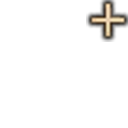Template:Block Group Image: Difference between revisions
Jump to navigation
Jump to search
CptTwinkie (talk | contribs) mNo edit summary |
CptTwinkie (talk | contribs) mNo edit summary |
||
| (4 intermediate revisions by the same user not shown) | |||
| Line 1: | Line 1: | ||
<includeonly><div style="position: relative; display: inline-block; width: 128px; height: 128px;">[[File:{{{1|No.png}}}|128px|link={{{2}}}]] | <includeonly><div class="hoverzoom" style="position: relative; display: inline-block; width: 128px; height: 128px;">[[File:{{{1|No.png}}}|128px|link={{{2}}}]] | ||
<div style="position: absolute; right: 0px; top: 0px">[[File:VariantsAvailable.png| | <div style="position: absolute; right: 0px; top: 0px">[[File:VariantsAvailable.png|128px|link={{{2}}}]]</div> | ||
</div></includeonly><noinclude> | </div></includeonly><noinclude> | ||
==Example== | ==Example== | ||
| Line 6: | Line 6: | ||
==Usage== | ==Usage== | ||
The | The Block Group Image template is meant to be used when adding large (128px) inline images to [[:Category:Block Group]]. It works much the same as [[:Template:Cat Image]] but overlays the image with the [[File:VariantsAvailableSmall.png|20px|text-bottom|link=]] icon. | ||
<pre>{{Block Group Image|<imagename>|<link>}}</pre> | <pre>{{Block Group Image|<imagename>|<link>}}</pre> | ||
*The code above can be pasted into your page and edited. | *The code above can be pasted into your page and edited. | ||
Latest revision as of 12:43, 24 May 2018
Example
Usage
The Block Group Image template is meant to be used when adding large (128px) inline images to Category:Block Group. It works much the same as Template:Cat Image but overlays the image with the ![]() icon.
icon.
{{Block Group Image|<imagename>|<link>}}
- The code above can be pasted into your page and edited.
Example Source
{{Block Group Image|StairsSharp.png|Template:Block Group Image}}
- Cat Image.jpg used with no permission at all.