Wiki Exporter
The wiki exporter is a work-in-progress tool for exporting pre-formatted text and icons from Medieval Engineers.
How-to operate the exporter
- Open Medieval Engineers and load any creative world. It is very important to not have any mods loaded in the world as mods will change the information that is exported.
- Press Shift+F12 to open the developer screen
- Click the Medieval button
- Check the Wiki box. This will open the Wiki Debug Screen panel.
- Move your mouse to the Export Blocks button. (Ignore the tags mapping button - it is used by developers for another purpose)
- Hold the Alt key and click the button. A cog icon will appear while the game is exporting files. This could take some time...as much as a minute or two.
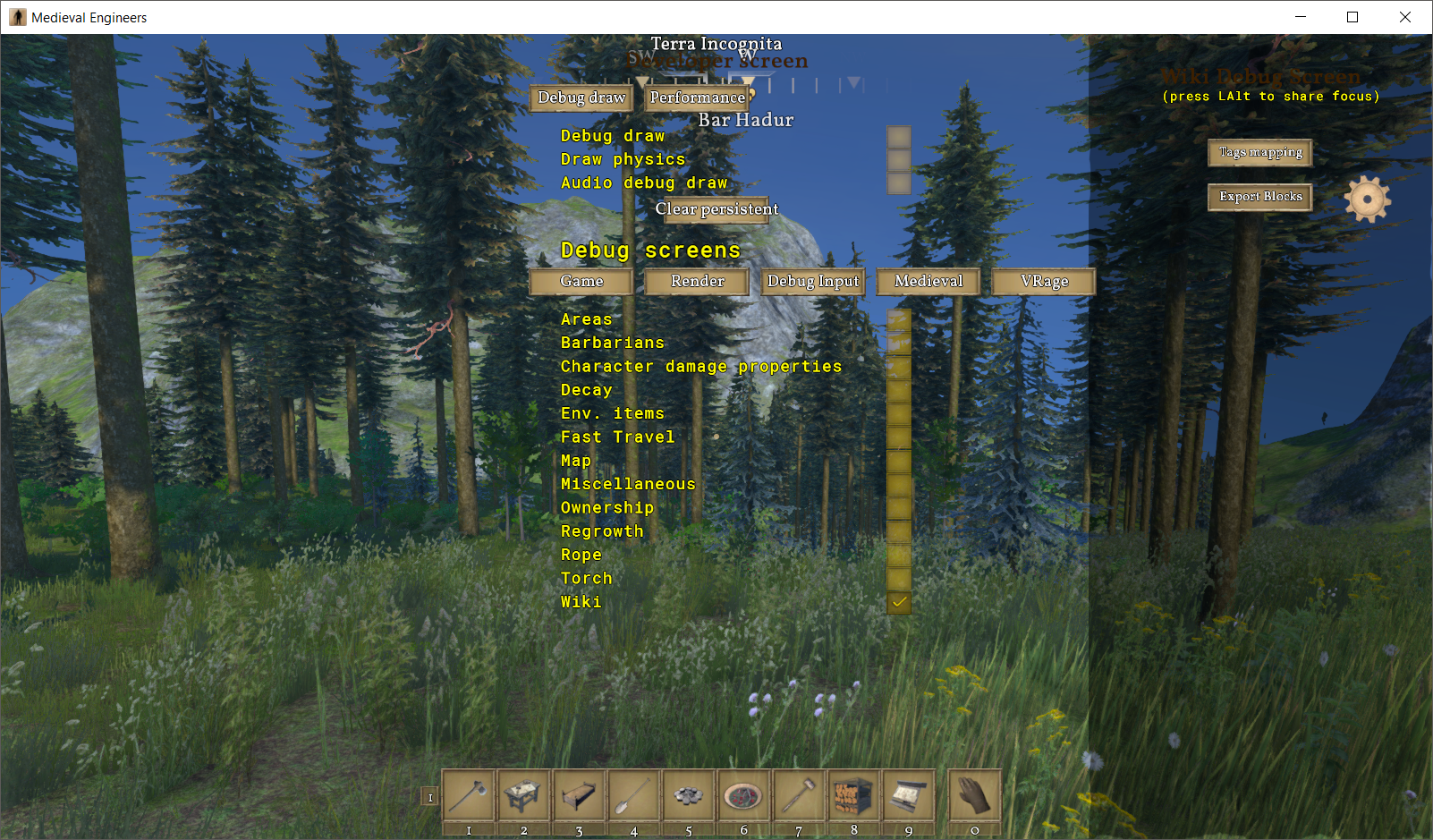
Export location
The files will be exported into a folder in your Medieval Engineers appdata. It will be named WikiExport followed by an underscore and a ISO date code.
The appdata folder can be accessed through any explorer windows, the start menu search, or the run dialog (Win+R) by typing
%appdata%
Inside you will find the MedievalEngineers folder that contains the WikiExport folder (hereafter referred to as the export folder).
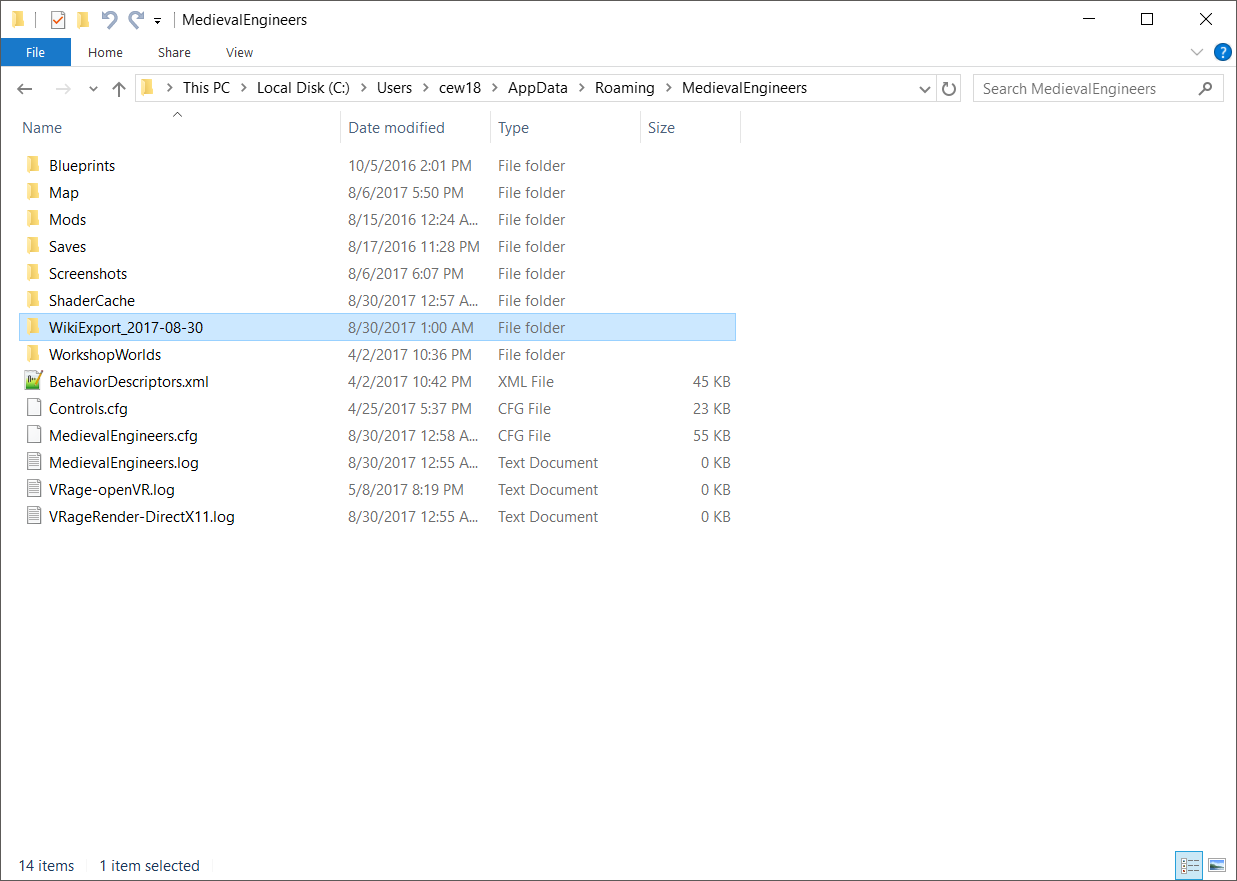
Using the text
The block exporter will make a txt file for every Public and GUI Visible block in the game. Additionally, Block Variants will be included as they are in the toolbar configuration screen of the game (g-menu).
The txt files are formatted closely to what should be included in the wiki and they can be copied and pasted, in their entirety, into matching wiki pages. Each file will contain an icon list. This is made necessary by the mechanism of layered icons in Medieval Engineers. The number of icon layers is unpredictable as it is at the discretion of the game designers how many layers to use. Choose an appropriate icon template to move to the top of the page as the preview image and discard the rest.
The exported text should serve as the complete data for all of the block pages on the wiki. Keeping this data standard makes it much easier to check against updates for changes. The distinction should be made, however, that each page should have both data and description. Especially with the exporter available, efforts can be made to describe blocks and block groups in plain text as summary information.
Using the icons
Attempts have been made to select and export appropriate icons for each block that is exported. There are some exceptions, listed below, that prevent directly exporting the appropriate icon for a block or item.
Most of the icons in the game are in the dds format at this time. Conversion to png is necessary before uploading images to the wiki. See Converting Game Icons For The Wiki for instructions. At this time, most of the icons have already been converted and uploaded. If you find an icon missing from a template it is best to check if there is an existing icon already uploaded with a different name. The easiest way to do this is to preview the template, open the link to the page associated with the missing icon in a new browser tab. There you will likely find the icon as the page thumbnail which you can click on to see file information.
It is strongly recommended that all image files used on the wiki should match their original name. This may mean renaming existing images on the wiki. Care should be taken to update other pages that use the image. To rename an existing image, hover over the More tab at the top of the page and choose Move. There is little point to leaving a redirect, especially if you make sure to update all of the pages.
Known issues
- Whitelists for inventories: These will contain items that are not public in the game and not always appropriate for inclusion in the wiki. Additionally, the whitelists for some block are extensive and contain too many items for inclusion. Plans exist to update the inventory template with a switching capability to allow its use for either a whitelist or a blacklist, whichever is more appropriate. After this function is complete and working with the exporter, the non-appropriate items will be addressed.
- The Resource template is not exporting yet.
- Block groups are not exporting yet.
- Fuel times for items listed by tag are currently 0
- Some items have 0 mass.
- Icon/Image naming issues
- *There are some exceptions that must be made to icon naming due to limitations in the wiki file name parser and the icon sources themselves.
A notable issue with the wiki file name parser is that it is unable to distinguish between two files with spaces in their names that have the same ending. (e.g. Dish Goulash.png and Goulash.png would both be found when searching for Goulash.png. The wiki would then use whichever file was found first.) This creates the need to occasionally modify file names when conflicts arise.
A notable problem at this time is File:IronOreIcon.png. - At this time the proper name, IronOre.png, is somehow causing a bug in the database and it will not display using that name. This substitute name will have to be used until the issue with the database can be solved.
- Seedbags and melting recipes use multiple icon layers. It is necessary for those icons, to combine the layers using image editing software like photoshop, gimp, or paint.net that has layering support. This has already been done for existing items, however, the resulting files do not have consistent names in some cases due to naming conflicts. (e.g. The cabbage seeds use a composite icon made from the seedbag icon and the cabbage icon. Naming the icon cabbage.png would conflict with the existing cabbage.png icon used for the gatherable/growable cabbage item.)
- *There are some exceptions that must be made to icon naming due to limitations in the wiki file name parser and the icon sources themselves.