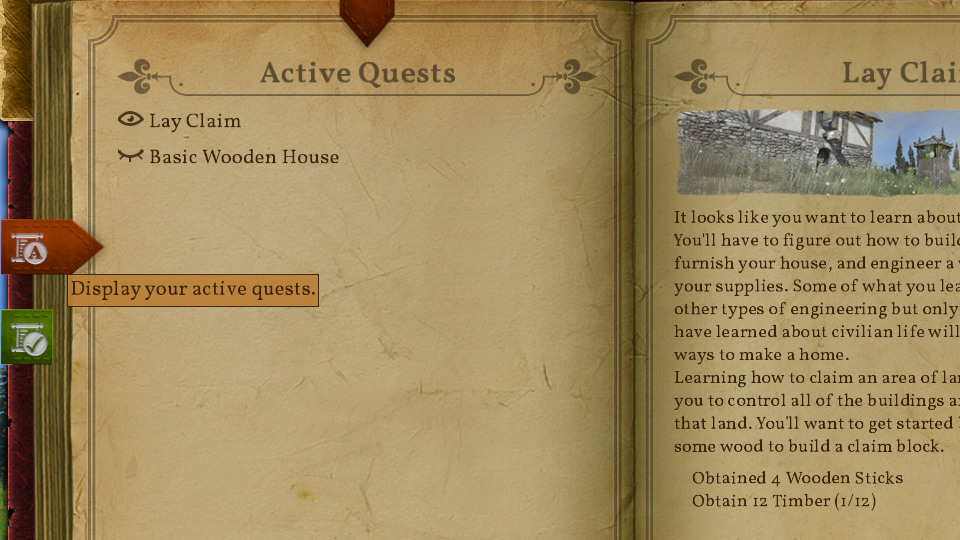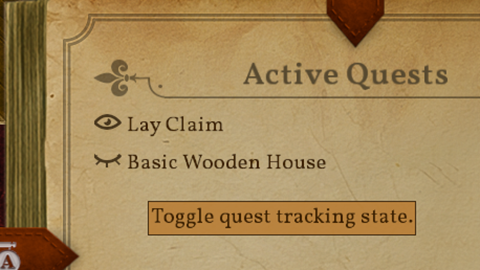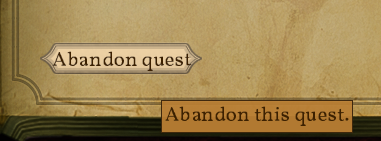Quest Journal: Difference between revisions
Jump to navigation
Jump to search
CptTwinkie (talk | contribs) |
CptTwinkie (talk | contribs) mNo edit summary |
||
| (9 intermediate revisions by the same user not shown) | |||
| Line 1: | Line 1: | ||
{{ | <noinclude>{{SEO|image_url=http://www.medievalengineerswiki.com/images/3/3e/Quest1.png|description=The Quest Journal shows active and complete quests. It has some simple controls to hide and abandon quests but its main function is to display the currently active quests with texts and images.}}</noinclude> | ||
{{BigThumb|Quest1.png}} | <!-- This page is transcluded into other pages. Changes here may be reflected on these other pages. -->{{BigThumb|Quest1.png|Quest Journal}} | ||
The [[Quest Journal]] shows active and complete quests. It has some simple controls to hide and abandon quests but its main function is to display the currently active quests with texts and images. The Quest Journal can be opened by pressing {{Key|j}} by default. | The [[Quest Journal]] shows active and complete quests. It has some simple controls to hide and abandon quests but its main function is to display the currently active quests with texts and images. The Quest Journal can be opened by pressing {{Key|j}} by default.<noinclude> | ||
{{ | {{Version <!-- Do not change the version until the entire page is up-to-date --> | ||
|release=0|major=6|minor=3|suppress=true}} | |||
==Active Quests== | ==Active Quests== | ||
{{ | {{ThumbnailLeft|Quest4.png|Active Quests|The default view when opening the Quest Journal is the active quests list. It shows any and all of your active quests at the current time. Clicking on a quest in the list will load the details for the quest in the right-hand page.|200}} | ||
===Hiding Active Quests from the HUD=== | ===Hiding Active Quests from the HUD=== | ||
{{ | {{ThumbnailLeft|Quest2.png|Hide Quests by Clicking the Eye Icon|It is possible to have multiple active quests. This allows you to start a new quest even if you haven't finished one that is already in progress. Since some of the quests take some time to complete or may require considerable resources, this allows you to continue to make progress until you are ready to continue the quest. This can lead to quite a lot of information being displayed on the [[:Category:HUD|HUD]] which you may not want to see all at once. The active quests list gives you the option to hide active quests from the HUD. This is done by clicking the [[File:QuestBook_Icon_Eye.png|20px|frameless|text-bottom]] icon. It will then show as [[File:QuestBook_Icon_Eye_Closed.png|20px|frameless|text-bottom]] to indicate that the quest is hidden. You can show and hide quests any time. Hiding a quest does not stop the quest though. If you fulfill a condition of the quest step, it will complete and move on to the next step while remaining hidden.|200}} | ||
===Abandoning Active Quests=== | ===Abandoning Active Quests=== | ||
{{ | {{ThumbnailLeft|Quest3.2.png|Abandon Quests|Active quests can be abandoned by selecting the quest in the active quests list and then clicking "Abandon quest" on the right-hand page. | ||
Quests have custom actions that take place when they are abandoned. Sometimes these actions try to reset conditions to before the quest was started. | Quests have custom actions that take place when they are abandoned. Sometimes these actions try to reset conditions to before the quest was started. | ||
A notable exception to this is the beginning series of tutorial quests. When the tutorial series is abandoned it unlocks all of its research. The normal use-case for this is that players have already completed the tutorial and don't need to complete it again. This means the tutorial is completed at this point which is different behavior from nearly every other quest. | A notable exception to this is the beginning series of tutorial quests. When the tutorial series is abandoned it unlocks all of its research. The normal use-case for this is that players have already completed the tutorial and don't need to complete it again. This means the tutorial is completed at this point which is different behavior from nearly every other quest.|200}} | ||
If you abandon the tutorial but wish to restart it you can do so with a button that is on the help screen ({{Key|f1}}). | If you abandon the tutorial but wish to restart it you can do so with a button that is on the help screen ({{Key|f1}}). | ||
The other exception is the hunger tutorial. This tutorial can be abandoned but it will continue to reappear each time your character becomes hungry until it is completed in full. | The other exception is the hunger tutorial. This tutorial can be abandoned but it will continue to reappear each time your character becomes hungry until it is completed in full. | ||
==Completed Quests== | ==Completed Quests== | ||
{{ | {{Thumbnail|Quest5.png|Completed Quests}} | ||
{{Justify|The completed quests list can be accessed by clicking the green tab. There are no controls in this list other than the | {{Justify|The completed quests list can be accessed by clicking the green tab. There are no controls in this list other than the function of selecting a completed quest to view the contents of that quest.}} | ||
[[Category:Engineer%27s_Book]] | [[Category:Engineer%27s_Book]] | ||
</noinclude> | |||
Latest revision as of 12:08, 29 June 2018
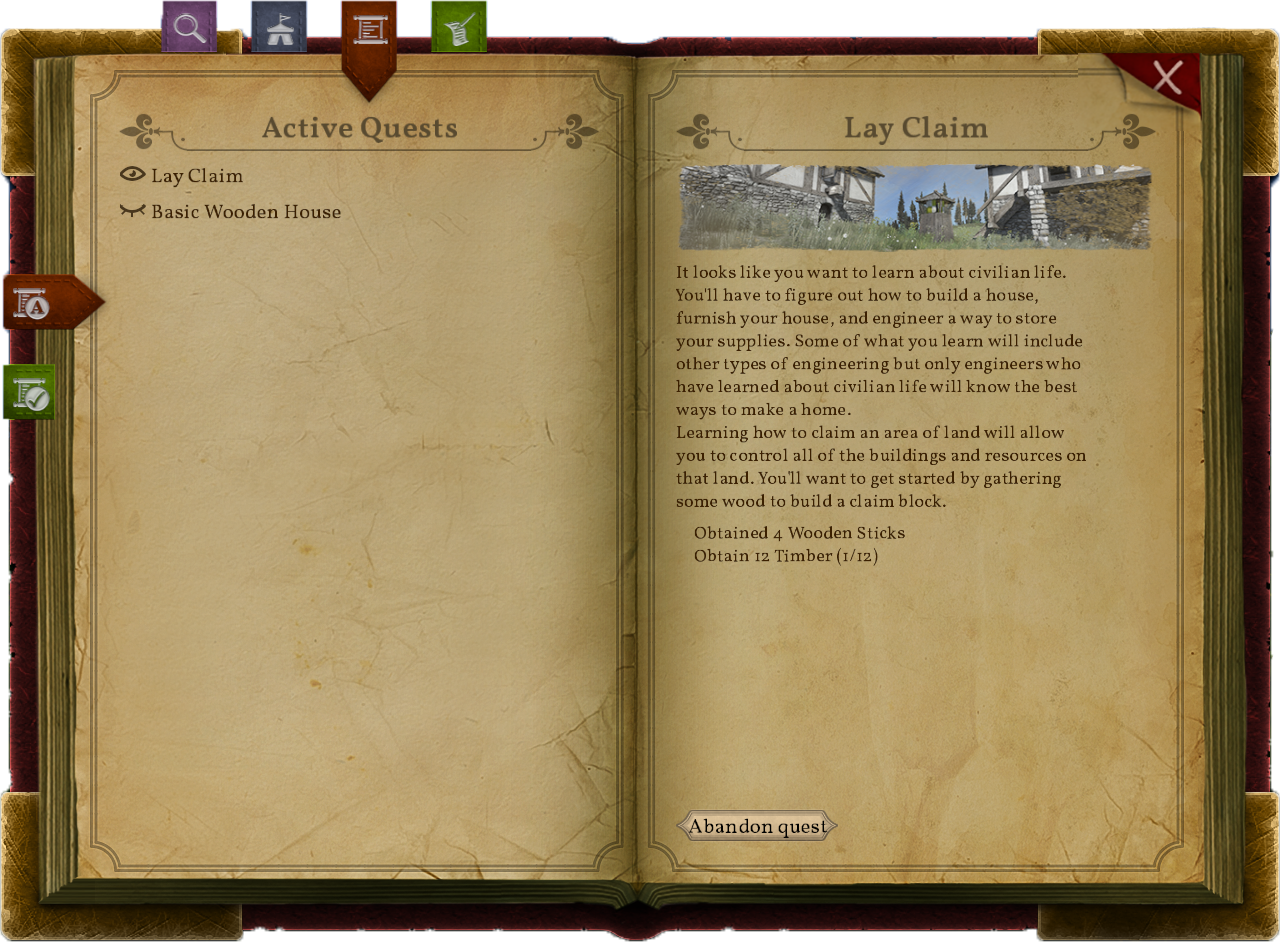
The Quest Journal shows active and complete quests. It has some simple controls to hide and abandon quests but its main function is to display the currently active quests with texts and images. The Quest Journal can be opened by pressing ![]() by default.
by default.
| Version: | 0.6.3 |
Active Quests
| The default view when opening the Quest Journal is the active quests list. It shows any and all of your active quests at the current time. Clicking on a quest in the list will load the details for the quest in the right-hand page. |
Hiding Active Quests from the HUD
| It is possible to have multiple active quests. This allows you to start a new quest even if you haven't finished one that is already in progress. Since some of the quests take some time to complete or may require considerable resources, this allows you to continue to make progress until you are ready to continue the quest. This can lead to quite a lot of information being displayed on the HUD which you may not want to see all at once. The active quests list gives you the option to hide active quests from the HUD. This is done by clicking the |
Abandoning Active Quests
| Active quests can be abandoned by selecting the quest in the active quests list and then clicking "Abandon quest" on the right-hand page.
Quests have custom actions that take place when they are abandoned. Sometimes these actions try to reset conditions to before the quest was started. A notable exception to this is the beginning series of tutorial quests. When the tutorial series is abandoned it unlocks all of its research. The normal use-case for this is that players have already completed the tutorial and don't need to complete it again. This means the tutorial is completed at this point which is different behavior from nearly every other quest. |
If you abandon the tutorial but wish to restart it you can do so with a button that is on the help screen (![]() ).
).
The other exception is the hunger tutorial. This tutorial can be abandoned but it will continue to reappear each time your character becomes hungry until it is completed in full.
Completed Quests
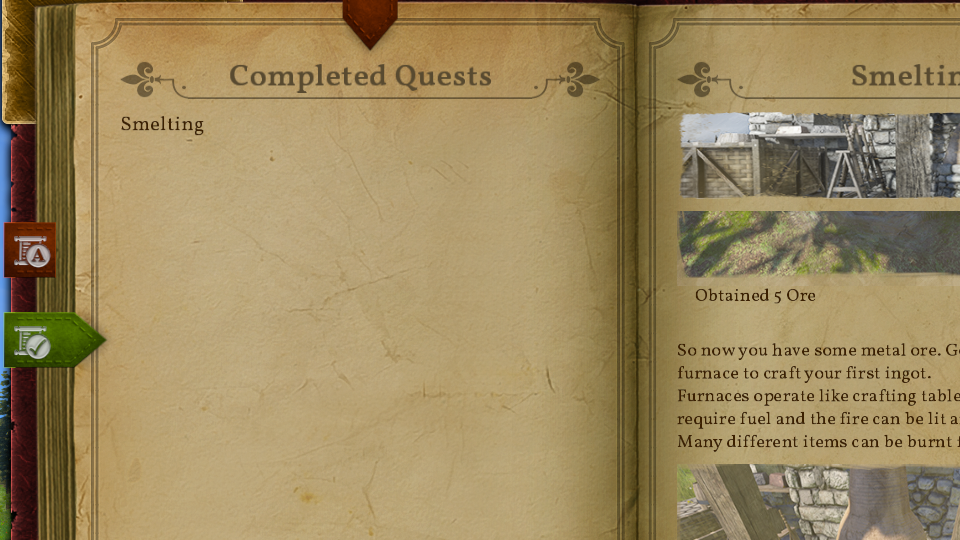
The completed quests list can be accessed by clicking the green tab. There are no controls in this list other than the function of selecting a completed quest to view the contents of that quest.