Voxel Hands: Difference between revisions
CptTwinkie (talk | contribs) mNo edit summary |
CptTwinkie (talk | contribs) m (→Box and Ramp) |
||
| (2 intermediate revisions by the same user not shown) | |||
| Line 18: | Line 18: | ||
;Distance: Distance from the character. | ;Distance: Distance from the character. | ||
;Project to voxel: Locks the brush altitude to the voxel surface. | ;Project to voxel: Locks the brush altitude to the voxel surface. | ||
;<font color=" | ;<font color="red">Freeze Physics</font>: This option is disabled at this time and has no effect. | ||
;<font color=" | ;<font color="red">Show bounding box</font>: This option is also disabled at this time and has no effect. | ||
| Line 47: | Line 47: | ||
{{Thumbnail|VoxelHand_Box.png|Box}} | {{Thumbnail|VoxelHand_Box.png|Box}} | ||
{{Thumbnail|VoxelHand_Ramp.png|Ramp}} | {{Thumbnail|VoxelHand_Ramp.png|Ramp}} | ||
The box is a rectangular prism | The box is a rectangular prism and the ramp is a bisected rectangular prism. While the box is easily understood the ramp's main purpose is to create inclinated terrain. The incline angle can be adjusted by changing the orientation of the ramp. Both of these brushes can be resized in all three dimensions. | ||
| Line 58: | Line 58: | ||
{{ClearLine}} | {{ClearLine}} | ||
==Terrain auto level== | ==Terrain auto level== | ||
{{Thumbnail|VoxelHand_Autolevel.png|Auto Level}} | {{Thumbnail|VoxelHand_Autolevel.png|Auto Level}} | ||
Latest revision as of 11:49, 13 June 2018
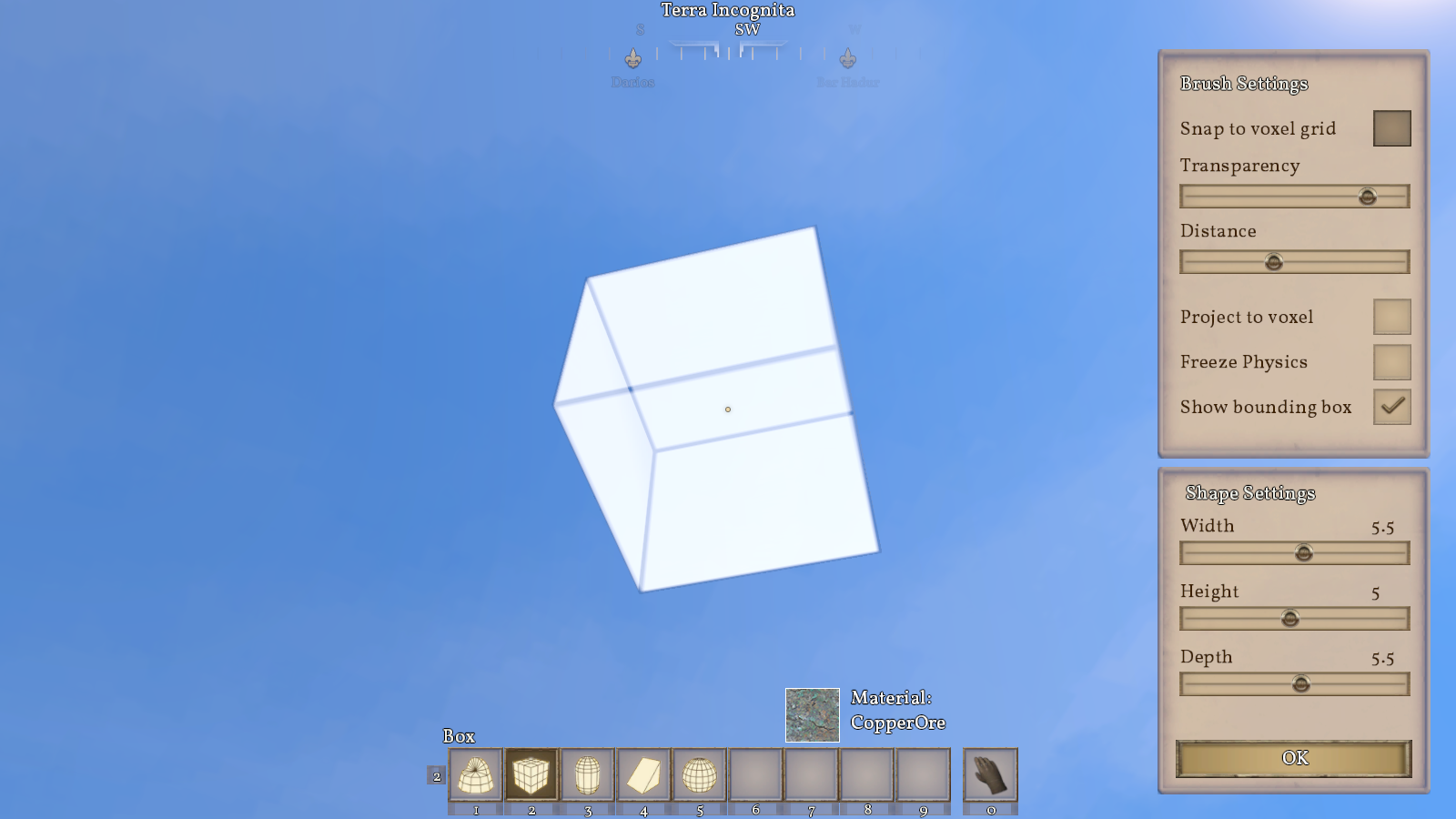
Voxel Hands are a set of brushes that can be used to 'paint' voxels into the world or erase them in the same manner. They are available only in creative mode gameplay. The voxel hand brushes were designed early in the game's development and do not function well with the planet due to voxel alignment problems. Nevertheless, they are the best and fastest way of manipulating voxel terrain.
Voxel hands can be equipped through the Toolbar. Their primary action (![]() ) is to place voxels and their secondary action (
) is to place voxels and their secondary action (![]() ) is to remove voxels.
) is to remove voxels.
- Use
 +
+ 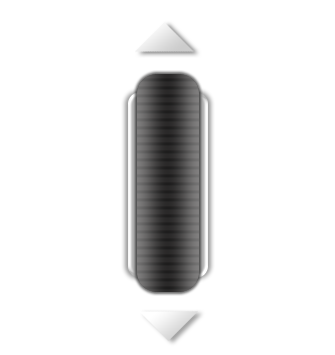 to quickly adjust the distance from the player.
to quickly adjust the distance from the player. - When placing voxels the brush will use the material displayed above the toolbar. Use
 to select the next material or
to select the next material or  to select the previous material.
to select the previous material. - Each brush has additional settings (described below) that can be adjusted by pressing
 while the brush is equipped.
while the brush is equipped.
| Version: | 0.6.3 |
Brush Settings
The brush settings, described here, are common among all voxel brushes.
- Snap to voxel grid
- Enabling this snaps the voxel brush to the same grid that the voxels use. The grid size is 1 m^3; Disabling it allows for free movement.
- Transparency
- Adjusts the transparency of the brush to help with visibility.
- Distance
- Distance from the character.
- Project to voxel
- Locks the brush altitude to the voxel surface.
- Freeze Physics
- This option is disabled at this time and has no effect.
- Show bounding box
- This option is also disabled at this time and has no effect.
Sphere
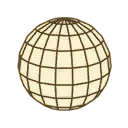
The sphere brush is always a perfect sphere shape. Only its size can be changed.
Shape Settings
- Radius
- Adjusts the size of the brush.
Capsule

The capsule is a cylindrical shape with rounded ends. Both the circular radius and the length can be changed.
Shape Settings
- Radius
- Adjusts the circular size of the capsule.
- Length
- Adjusts the length of the long axis of the capsule.
Box and Ramp
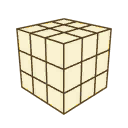
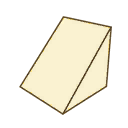
The box is a rectangular prism and the ramp is a bisected rectangular prism. While the box is easily understood the ramp's main purpose is to create inclinated terrain. The incline angle can be adjusted by changing the orientation of the ramp. Both of these brushes can be resized in all three dimensions.
Shape Settings
The axis of the box cannot be determined when it is in a cube shape. The axis can be determined by experimentation, or by inference based on the shape assuming it is not in a cube configuration. The ramp brush width axis can always be determined based on the direction of the angled side. Height and depth depend on the orientation of the brush.
- Width
- Adjust the width of the brush.
- Height
- Adjust the height of the brush.
- Depth
- Adjust the depth of the brush.
Terrain auto level
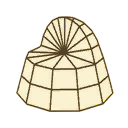
Shape Settings
- Choose axis
- Sets the axis the brush will move in while placing or removing voxels. Each axis is designated by a colored line originating from the brush's center. X=Green, Y=Blue, Z=Red.
- Area
- The horizontal area of the brush. This plane depends on the rotation of the brush.
- Height
- The height of the brush. This axis depends on the rotation of the brush.