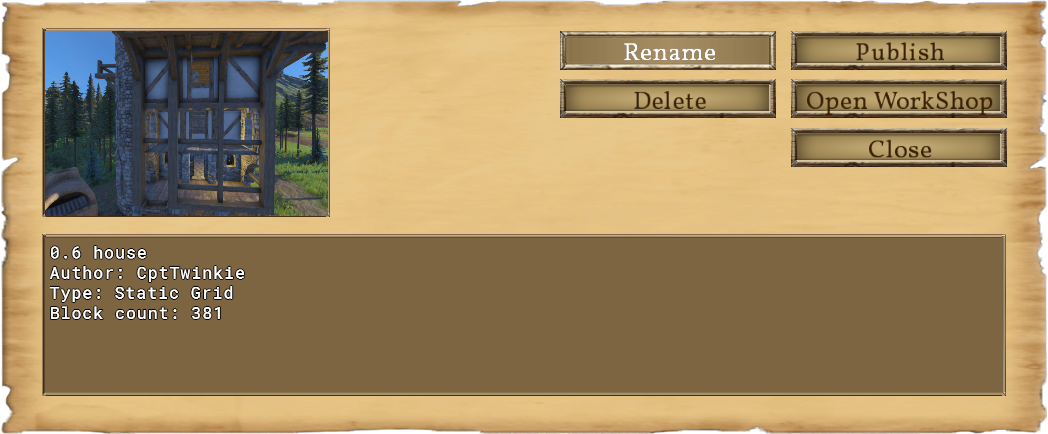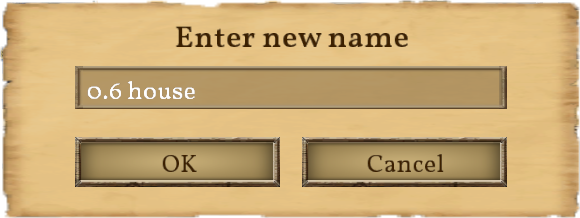Blueprints: Difference between revisions
CptTwinkie (talk | contribs) mNo edit summary |
CptTwinkie (talk | contribs) mNo edit summary |
||
| Line 1: | Line 1: | ||
{{BigThumb|Blueprints1.png}} | {{BigThumb|Blueprints1.png}} | ||
Within Medieval Engineers, it is possible to create blueprints of player's creations. Blueprints allow the player to save a copy of any creation so that it can be pasted into the world as needed. Blueprints are saved to the player's hard drive, but can be published to the [https://steamcommunity.com/app/333950/workshop/ Steam Workshop] for others to enjoy. Blueprints are a creative mode only feature at this time. | |||
There are certain [[Blueprint Controls]] used when working with blueprints or just generally cutting, copying, or pasting creations in Medieval Engineers. | |||
{{Version <!-- Do not change the version until the entire page is up-to-date --> | |||
|release=0|major=6|minor=3|suppress=true}} | |||
==Creation== | |||
There are two ways to create blueprints. The first is to use copy or cut to get a copy of your creation on the clipboard. Then the blueprints screen can be opened by pressing {{Key|f10}}. Click "Create from clipboard" to make a new blueprint. | |||
The second method is to use the shortcut {{Key|control}}+{{Key|b}}. This will instantly create a blueprint of what the character is aiming at and it will open the details screen so the blueprint can be named. | |||
==Usage== | |||
Selecting a blueprint from the list and clicking "Ok" will add it to the clipboard. Alternately, {{Key|lmb}}{{Key|lmb}} can be used on a blueprint in the list to add it to your clipboard. When the blueprints screen closes paste mode should be automatically activated. If it is not, press {{Key|control}}+{{Key|v}} to activate paste mode. | |||
See [[Blueprint Controls]] and [[Building Controls]] for more information about rotating and placing items. One often missed control is Building Mode ({{Key|o}} by default) that switches between static(stationary) and dynamic(active/loose) building types within the environment. | |||
Press "Cancel" or {{Key|escape}} to leave the screen without selecting a blueprint. | |||
{{ClearLine}} | |||
==Editing and Managing Blueprints== | |||
{{BigThumb|Blueprints2.png|Blueprints Details Screen}} | {{BigThumb|Blueprints2.png|Blueprints Details Screen}} | ||
{{BigThumb|Blueprints3.png|Renaming Blueprints}} | {{BigThumb|Blueprints3.png|Renaming Blueprints}} | ||
===Updating Blueprints=== | |||
===Updating Thumbnails=== | |||
===Renaming and Deleting=== | |||
{{ClearLine}} | |||
==Workshop Integration== | |||
===List Content=== | |||
===Workshop Details=== | |||
===Publishing=== | |||
[[Category:Non-HUD Screens]] | [[Category:Non-HUD Screens]] | ||
Revision as of 13:02, 7 May 2018
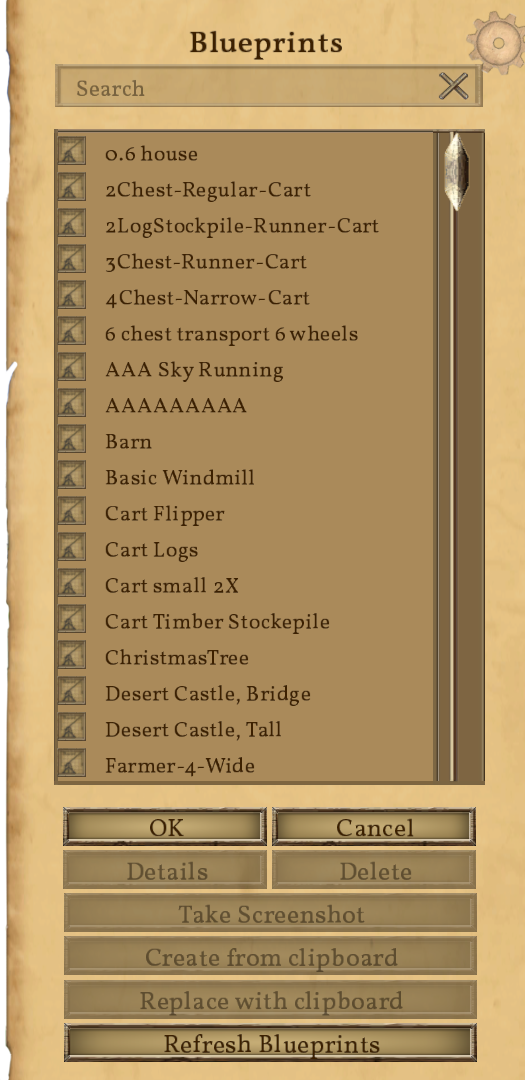
Within Medieval Engineers, it is possible to create blueprints of player's creations. Blueprints allow the player to save a copy of any creation so that it can be pasted into the world as needed. Blueprints are saved to the player's hard drive, but can be published to the Steam Workshop for others to enjoy. Blueprints are a creative mode only feature at this time.
There are certain Blueprint Controls used when working with blueprints or just generally cutting, copying, or pasting creations in Medieval Engineers.
| Version: | 0.6.3 |
Creation
There are two ways to create blueprints. The first is to use copy or cut to get a copy of your creation on the clipboard. Then the blueprints screen can be opened by pressing ![]() . Click "Create from clipboard" to make a new blueprint.
. Click "Create from clipboard" to make a new blueprint.
The second method is to use the shortcut ![]() +
+![]() . This will instantly create a blueprint of what the character is aiming at and it will open the details screen so the blueprint can be named.
. This will instantly create a blueprint of what the character is aiming at and it will open the details screen so the blueprint can be named.
Usage
Selecting a blueprint from the list and clicking "Ok" will add it to the clipboard. Alternately, ![]()
![]() can be used on a blueprint in the list to add it to your clipboard. When the blueprints screen closes paste mode should be automatically activated. If it is not, press
can be used on a blueprint in the list to add it to your clipboard. When the blueprints screen closes paste mode should be automatically activated. If it is not, press ![]() +
+![]() to activate paste mode.
to activate paste mode.
See Blueprint Controls and Building Controls for more information about rotating and placing items. One often missed control is Building Mode (![]() by default) that switches between static(stationary) and dynamic(active/loose) building types within the environment.
by default) that switches between static(stationary) and dynamic(active/loose) building types within the environment.
Press "Cancel" or ![]() to leave the screen without selecting a blueprint.
to leave the screen without selecting a blueprint.
Editing and Managing Blueprints