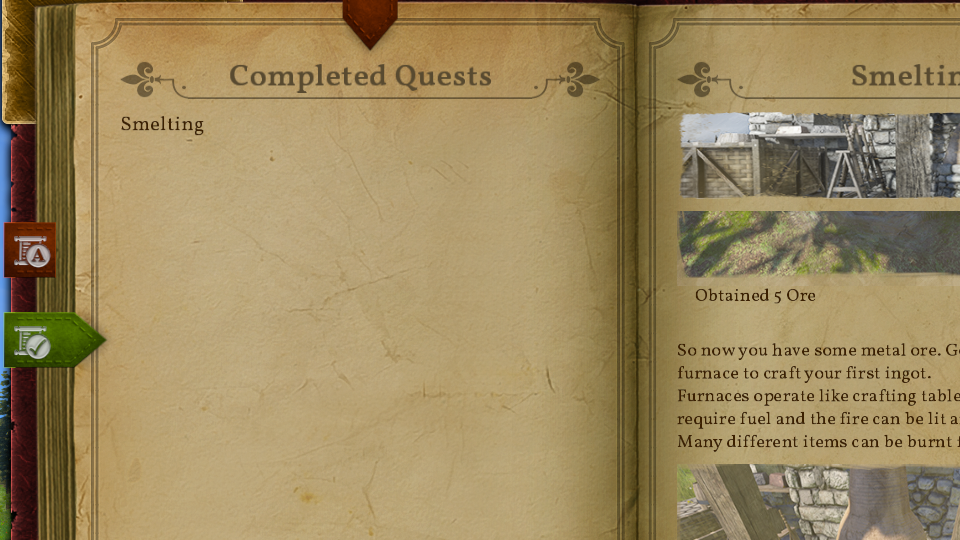Quest Journal: Difference between revisions
CptTwinkie (talk | contribs) mNo edit summary |
CptTwinkie (talk | contribs) mNo edit summary |
||
| Line 1: | Line 1: | ||
<!-- This page is transcluded into other pages. Changes here may be reflected on these other pages. -->{{BigThumb|Quest1.png}} | <!-- This page is transcluded into other pages. Changes here may be reflected on these other pages. -->{{BigThumb|Quest1.png|Quest Journal}} | ||
The [[Quest Journal]] shows active and complete quests. It has some simple controls to hide and abandon quests but its main function is to display the currently active quests with texts and images. The Quest Journal can be opened by pressing {{Key|j}} by default.<noinclude> | The [[Quest Journal]] shows active and complete quests. It has some simple controls to hide and abandon quests but its main function is to display the currently active quests with texts and images. The Quest Journal can be opened by pressing {{Key|j}} by default.<noinclude> | ||
Revision as of 12:19, 7 May 2018
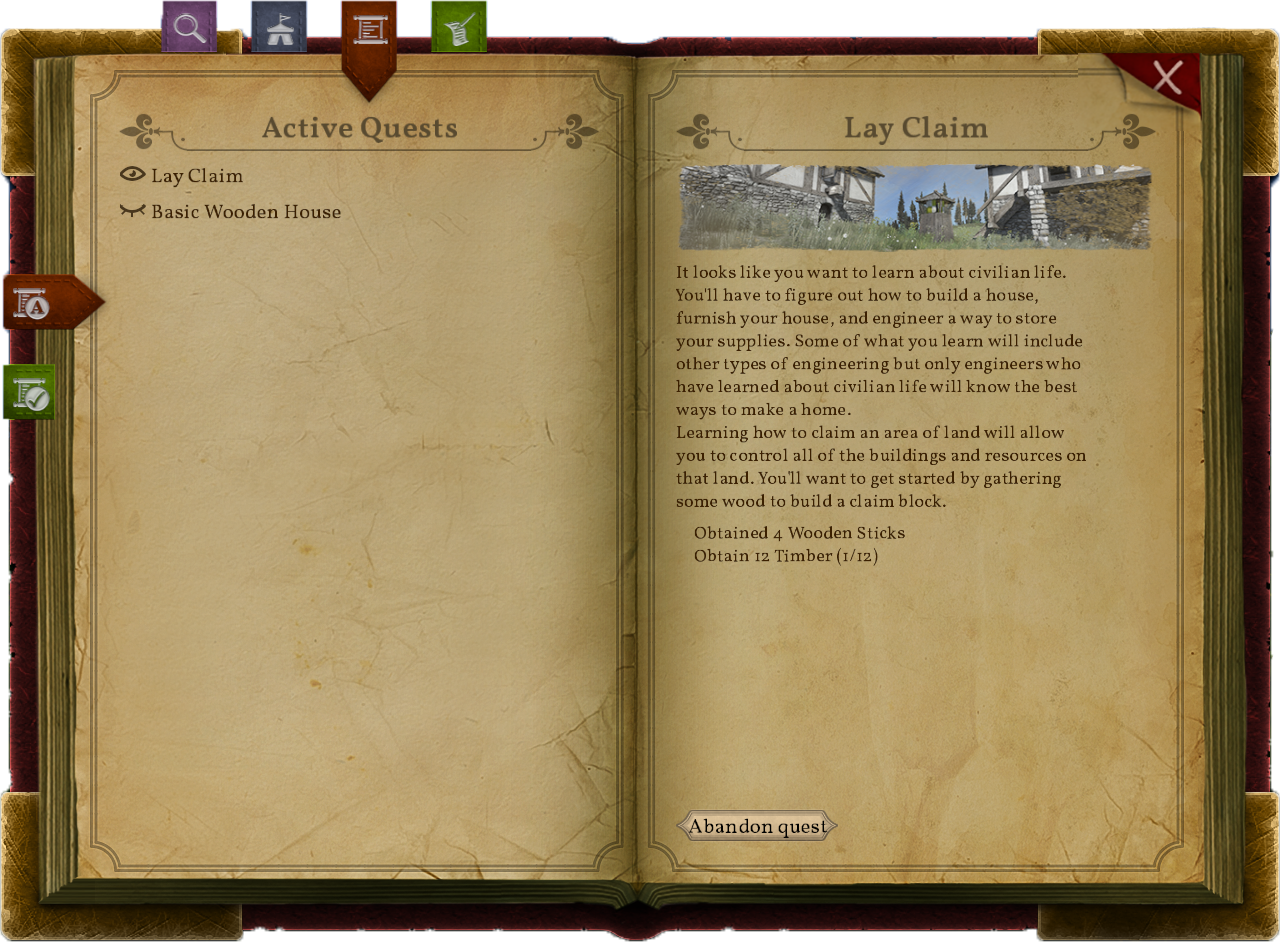
The Quest Journal shows active and complete quests. It has some simple controls to hide and abandon quests but its main function is to display the currently active quests with texts and images. The Quest Journal can be opened by pressing ![]() by default.
by default.
| Version: | 0.6.3 |
Active Quests
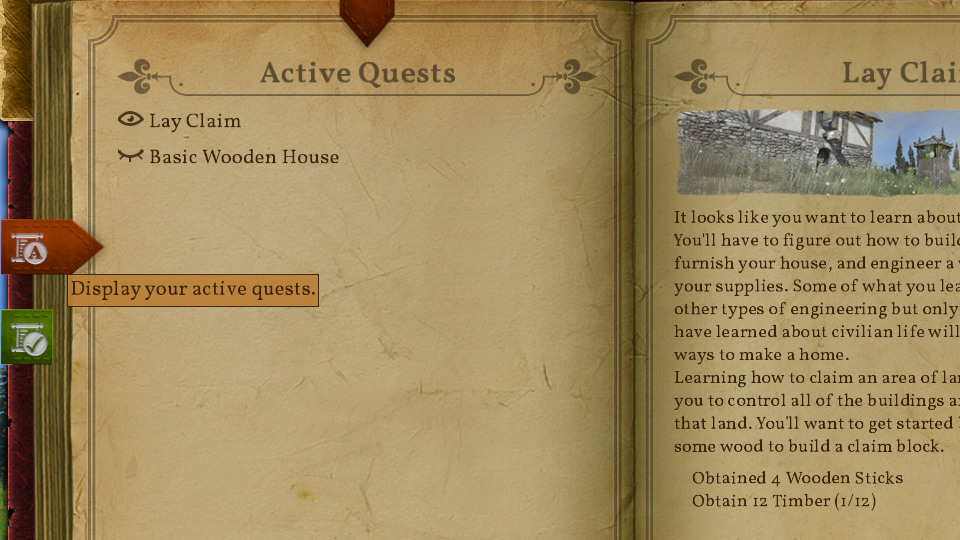
Hiding Active Quests from the HUD
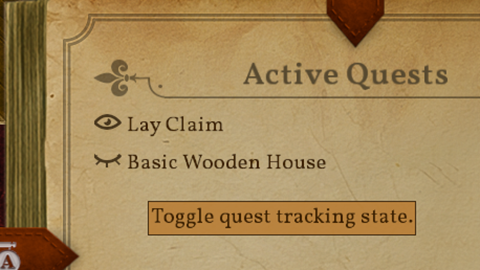
Abandoning Active Quests
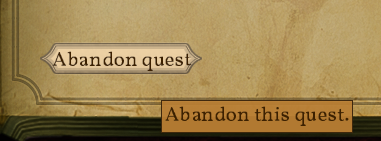
Quests have custom actions that take place when they are abandoned. Sometimes these actions try to reset conditions to before the quest was started.
A notable exception to this is the beginning series of tutorial quests. When the tutorial series is abandoned it unlocks all of its research. The normal use-case for this is that players have already completed the tutorial and don't need to complete it again. This means the tutorial is completed at this point which is different behavior from nearly every other quest.
If you abandon the tutorial but wish to restart it you can do so with a button that is on the help screen (![]() ).
).
Completed Quests