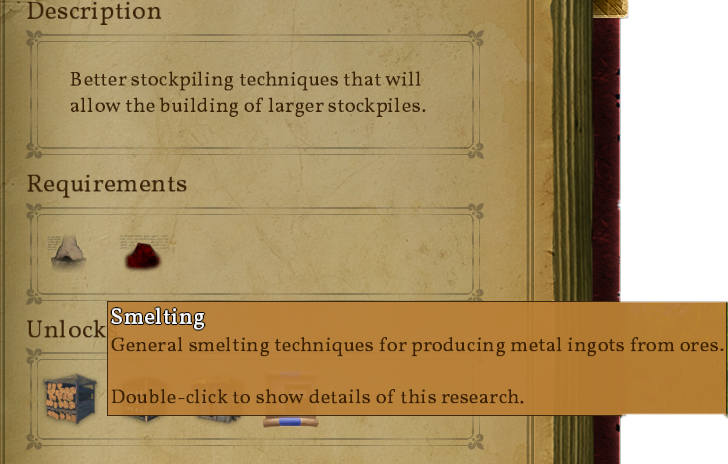Research: Difference between revisions
CptTwinkie (talk | contribs) mNo edit summary |
CptTwinkie (talk | contribs) mNo edit summary Tag: SEO |
||
| (11 intermediate revisions by the same user not shown) | |||
| Line 1: | Line 1: | ||
<!-- This page is transcluded into other pages. Changes here may be reflected on these other pages. -->{{BigThumb|Research1.png|Research Tree}} | |||
<noinclude>{{SEO|image_url=http://www.medievalengineerswiki.com/images/3/31/Research1.png|description=The Research screen is used to find and start research quests. Research quests are how research is accomplished in Medieval Engineers, allowing players to unlock items and progress through the technology tree.}} | |||
{{Version <!-- Do not change the version until the entire page is up-to-date --> | {{Version <!-- Do not change the version until the entire page is up-to-date --> | ||
|release=0|major=6|minor= | |release=0|major=6|minor=3|suppress=true}} | ||
{{ | |||
</noinclude> | |||
The [[Research]] screen is used to find and start research quests. Research quests are how research is accomplished in Medieval Engineers, allowing players to unlock items and progress through the technology tree. These quests ask you to gather, craft, or build things to gain experience. The quests follow the technology progression in the game so that when you have completed all of the quests you'll have experience using most of the building and crafting features in the game. With a little imagination, it is easy to expand the research quests into the creation of a small village or castle. | |||
The Research screen shows a list of quest trees. There are three trees in game at this time: [[:Category:Research and Quests/Civilian Branch|Civil Engineering]], [[:Category:Research and Quests/Economic Branch|Economic Engineering]], and [[:Category:Research and Quests/Military Branch|Military Engineering]]. Using {{Key|lmb}}{{Key|lmb}} on them will open a list of Research Quests in that tree. Use {{Key|rmb}} to return to the tree list or click the research tab at the top.<noinclude> | |||
{{ClearLine}} | |||
==Viewing Research Quest Details== | |||
<!-- {{BigThumb|Research2.png|Quest List}} --> | |||
{{BigThumb|Research3.png|Items Unlocked by the Quest}} | |||
{{Justify|When you click on a quest in the list the right-hand page will show a description of the quest. Also shown is a list of everything that is unlocked by completing the quest. This is the reward for completing the quest. | |||
One of the items unlocked by each quest is a [[:Category:Research and Quests/Schematics|Schematic]]. Once you have unlocked the research you can craft schematics. These can be shared with other players to share your knowledge with them.}} | |||
{{ClearLine}} | |||
==Research Quest status== | |||
The quest list is divided into a few sections and has some color coding to indicate the status of quests. | |||
{{ClearLine}} | |||
{{BigThumb|Research5.png|Available Quests}} | |||
*The top section is available quests in the current tree. These are the quests that you have unlocked and can start immediately. You can choose one of these and click "Start quest". You will be taken to the [[Quest Journal]] to show the active quest. Alternatively, you can quickly start a quest by using {{Key|lmb}}{{Key|lmb}} on it. | |||
: ''Note: If you have creative mode tools enabled from [[Medieval Master]], starting a quest will complete it immediately. This can be used by advanced players who wish to skip certain research.'' | |||
{{ClearLine}} | |||
{{BigThumb|Research4.png|Active Quest}} | |||
*{{Justify|Active quests also appear in the available quests section of the list. These are highlighted with a blue color. The details page for these quests will show a "Go To Quest" button that will take you to the [[Quest Journal]]. Active quests are displayed one step at a time on the HUD. Each step has a description and conditions required to complete the step. Meeting the conditions will take you to the next step. Once all of the steps are complete the quest is complete and the items in the "unlocks" section will be available to you. | |||
You can start multiple quests at the same time. To manage active quests see the [[Quest Journal]].}} | |||
{{ClearLine}} | |||
{{BigThumb|Research6.png|Unavailable Quests}} | |||
*The unavailable quests section lists quests in the current tree that are not unlocked yet. This section can be useful to look ahead and plan the order you wish to complete the quests. See [[Research#Using Dependent Quest Links|Using Dependent Quest Links]] to learn how to follow a quest chain. | |||
{{ClearLine}} | |||
{{BigThumb|Research7.png|Completed Quests}} | |||
*The completed quests section lists quests in the current tree that you have already completed. You can view the details to check which items you have unlocked. | |||
{{ClearLine}} | |||
==Using Dependent Quest Links== | |||
{{BigThumb|Research8.png|Dependent Quest Links}} | |||
{{Justify|On the quest description page there may appear a requirements section. This will list other research quests that need to be completed to unlock the quest. You can use {{Key|lmb}}{{Key|lmb}} on the requirement icons to view the required quest. That quest may also have requirements that can be followed to another quest. In this way you can choose any quest in the tree and follow the quest chain back to an unlocked quest. This allows you to work toward a specific goal.}} | |||
[[Category:Engineer%27s_Book]] | [[Category:Engineer%27s_Book]] | ||
</noinclude> | |||
Latest revision as of 11:33, 5 June 2018
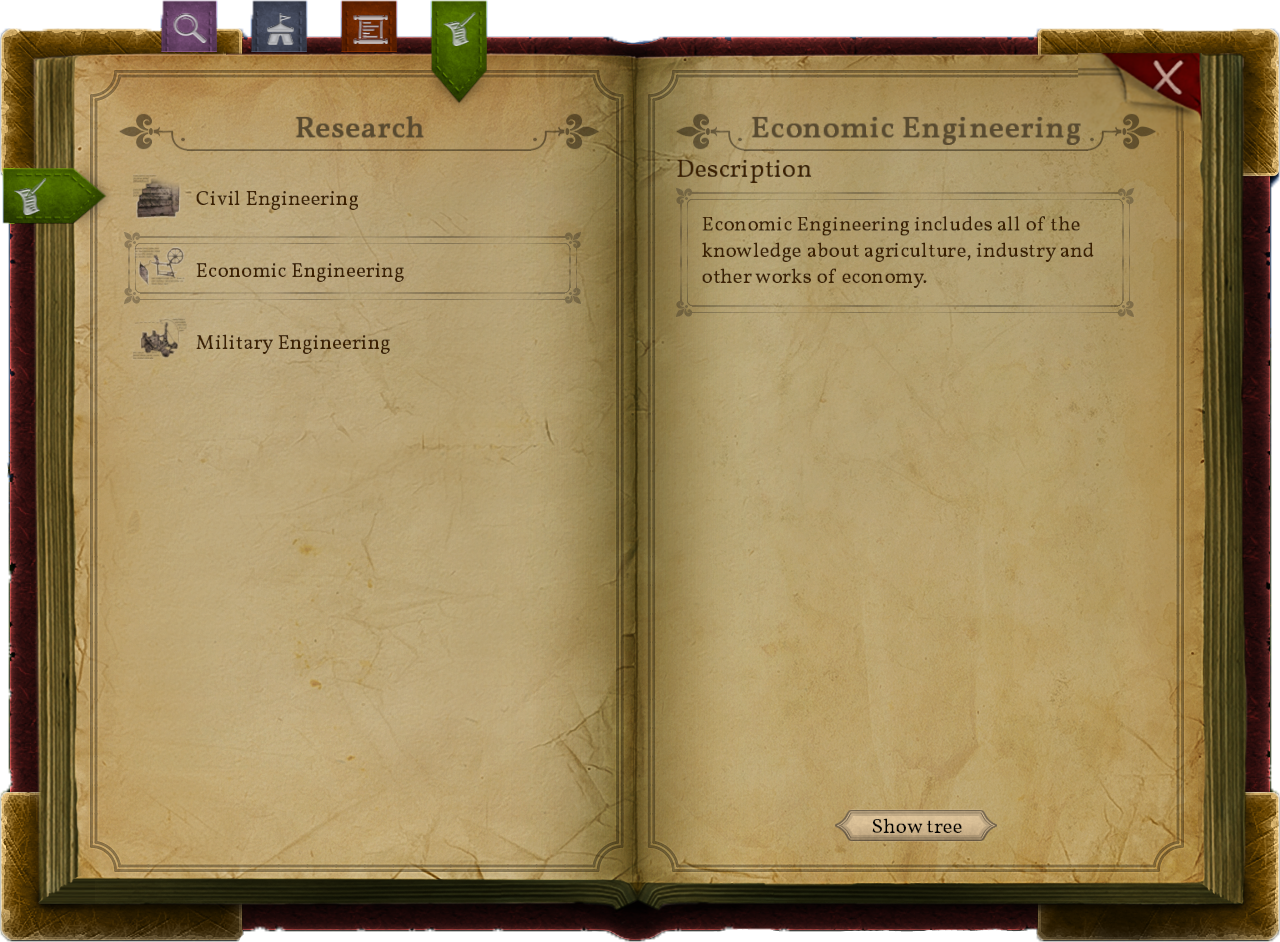
| Version: | 0.6.3 |
The Research screen is used to find and start research quests. Research quests are how research is accomplished in Medieval Engineers, allowing players to unlock items and progress through the technology tree. These quests ask you to gather, craft, or build things to gain experience. The quests follow the technology progression in the game so that when you have completed all of the quests you'll have experience using most of the building and crafting features in the game. With a little imagination, it is easy to expand the research quests into the creation of a small village or castle.
The Research screen shows a list of quest trees. There are three trees in game at this time: Civil Engineering, Economic Engineering, and Military Engineering. Using ![]()
![]() on them will open a list of Research Quests in that tree. Use
on them will open a list of Research Quests in that tree. Use ![]() to return to the tree list or click the research tab at the top.
to return to the tree list or click the research tab at the top.
Viewing Research Quest Details
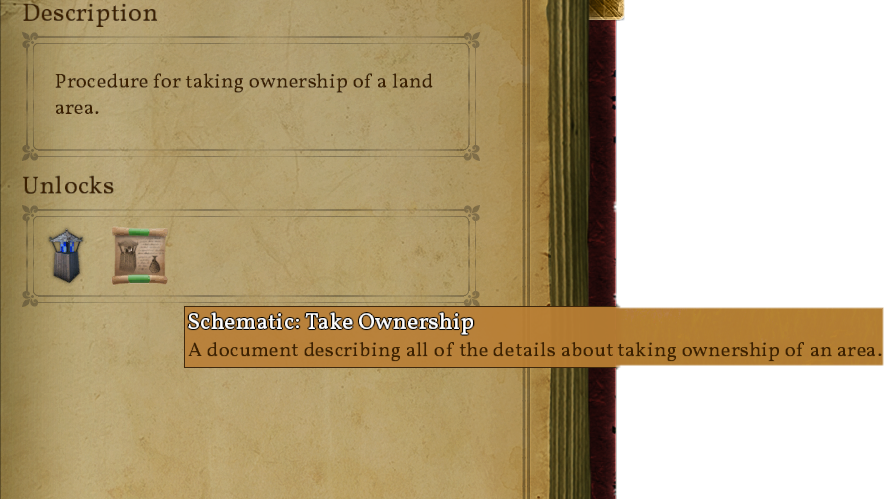
Research Quest status
The quest list is divided into a few sections and has some color coding to indicate the status of quests.
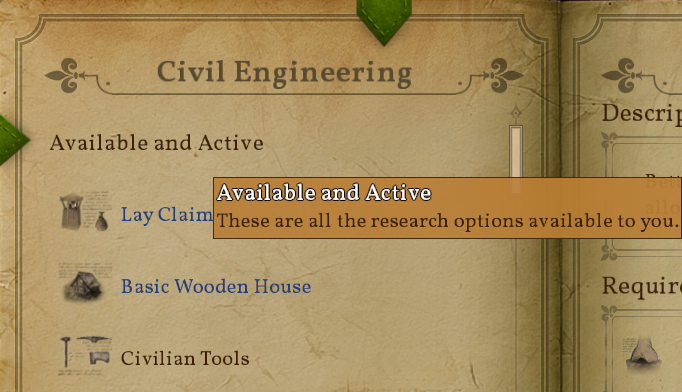
- The top section is available quests in the current tree. These are the quests that you have unlocked and can start immediately. You can choose one of these and click "Start quest". You will be taken to the Quest Journal to show the active quest. Alternatively, you can quickly start a quest by using
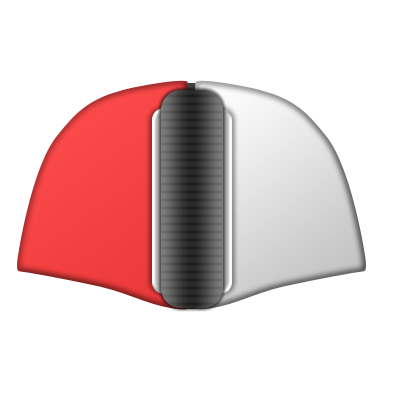
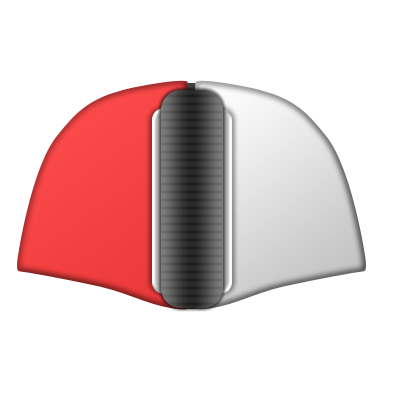 on it.
on it.
- Note: If you have creative mode tools enabled from Medieval Master, starting a quest will complete it immediately. This can be used by advanced players who wish to skip certain research.
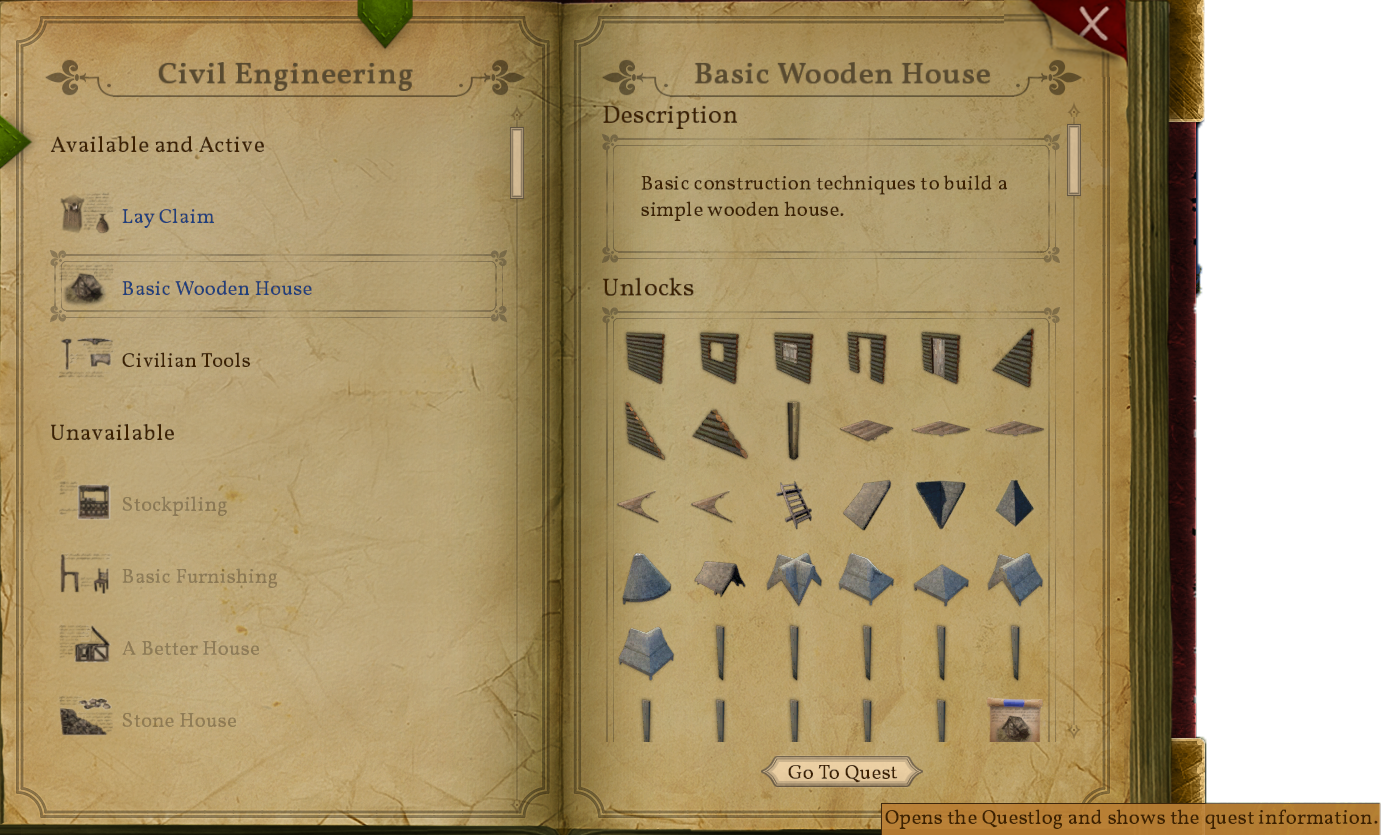
- Active quests also appear in the available quests section of the list. These are highlighted with a blue color. The details page for these quests will show a "Go To Quest" button that will take you to the Quest Journal. Active quests are displayed one step at a time on the HUD. Each step has a description and conditions required to complete the step. Meeting the conditions will take you to the next step. Once all of the steps are complete the quest is complete and the items in the "unlocks" section will be available to you.
You can start multiple quests at the same time. To manage active quests see the Quest Journal.
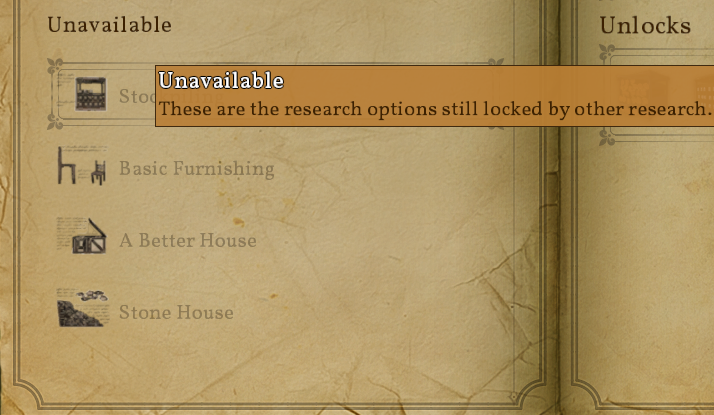
- The unavailable quests section lists quests in the current tree that are not unlocked yet. This section can be useful to look ahead and plan the order you wish to complete the quests. See Using Dependent Quest Links to learn how to follow a quest chain.
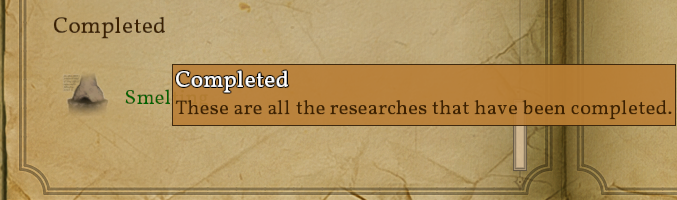
- The completed quests section lists quests in the current tree that you have already completed. You can view the details to check which items you have unlocked.
Using Dependent Quest Links