Quest Journal: Difference between revisions
Jump to navigation
Jump to search
CptTwinkie (talk | contribs) mNo edit summary |
CptTwinkie (talk | contribs) mNo edit summary |
||
| Line 1: | Line 1: | ||
{{Draft}} | {{Draft}} | ||
{{BigThumb|Quest1.png}} | {{BigThumb|Quest1.png}} | ||
The [[Quest Journal]] shows active and complete quests. It has some simple controls to hide and abandon quests but its main function is to display the currently active quests with texts and images. The Quest Journal can be opened by pressing {{Key|j}} by default. | |||
| Line 7: | Line 7: | ||
==Active Quests== | ==Active Quests== | ||
{{BigThumb|Quest4.png|Active Quests}} | {{BigThumb|Quest4.png|Active Quests}} | ||
{{Justify|The default view when opening the Quest Journal is the active quests list. It shows any and all of your active quests at the current time. Clicking on a quest in the list will load the details for the quest in the right-hand page.}} | |||
| Line 12: | Line 13: | ||
===Hiding Active Quests from the HUD=== | ===Hiding Active Quests from the HUD=== | ||
{{BigThumb|Quest2.png|Hide Quests by Clicking the Eye Icon}} | {{BigThumb|Quest2.png|Hide Quests by Clicking the Eye Icon}} | ||
{{Justify|It is possible to have multiple active quests. This allows you to start a new quest even if you haven't finished one that is already in progress. Since some of the quests take some time to complete or may require considerable resources, this allows you to continue to make progress until you are ready to continue the quest. This can lead to quite a lot of information being displayed on the [[:Category:HUD|HUD]] which you may not want to see all at once. The active quests list gives you the option to hide active quests from the HUD. This is done by clicking the [[File:QuestBook_Icon_Eye.png|20px|frameless|text-bottom]] icon. It will then show as [[File:QuestBook_Icon_Eye_Closed.png|20px|frameless|text-bottom]] to indicate that the quest is hidden. You can show and hide quests any time. Hiding a quest does not stop the quest though. If you fulfill a condition of the quest step, it will complete and move on to the next step while remaining hidden.}} | |||
| Line 17: | Line 19: | ||
===Abandoning Active Quests=== | ===Abandoning Active Quests=== | ||
{{BigThumb|Quest3.1.png|Abandon Quests}} | {{BigThumb|Quest3.1.png|Abandon Quests}} | ||
{{Justify|text}} | |||
| Line 22: | Line 25: | ||
==Completed Quests== | ==Completed Quests== | ||
{{BigThumb|Quest5.png|Completed Quests}} | {{BigThumb|Quest5.png|Completed Quests}} | ||
{{Justify|text}} | |||
[[Category:Engineer%27s_Book]] | [[Category:Engineer%27s_Book]] | ||
Revision as of 12:55, 4 May 2018
 This article is a draft. You can help Medieval Engineers Wiki by completing it. Click to edit this page
This article is a draft. You can help Medieval Engineers Wiki by completing it. Click to edit this page
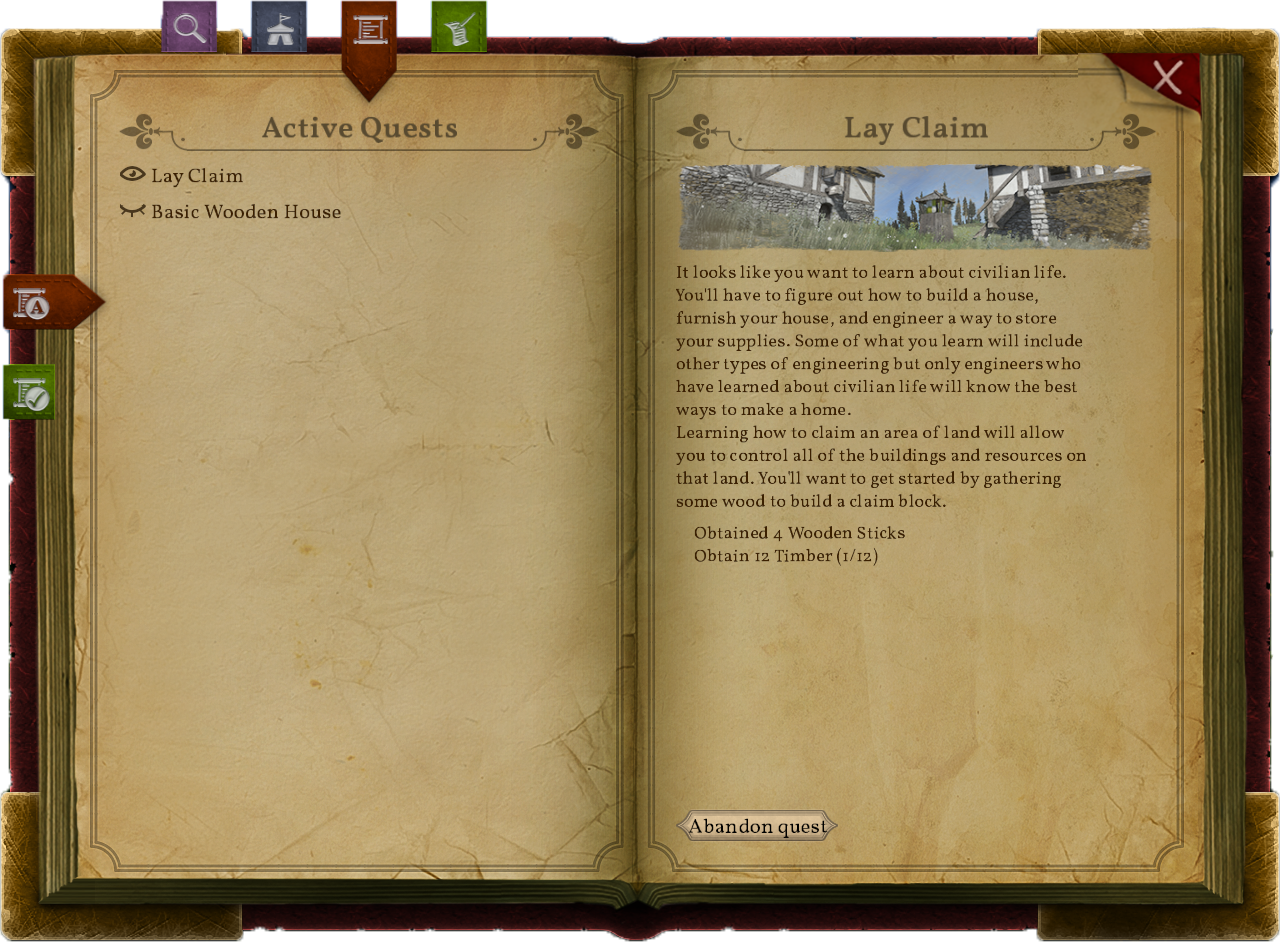
The Quest Journal shows active and complete quests. It has some simple controls to hide and abandon quests but its main function is to display the currently active quests with texts and images. The Quest Journal can be opened by pressing ![]() by default.
by default.
Active Quests
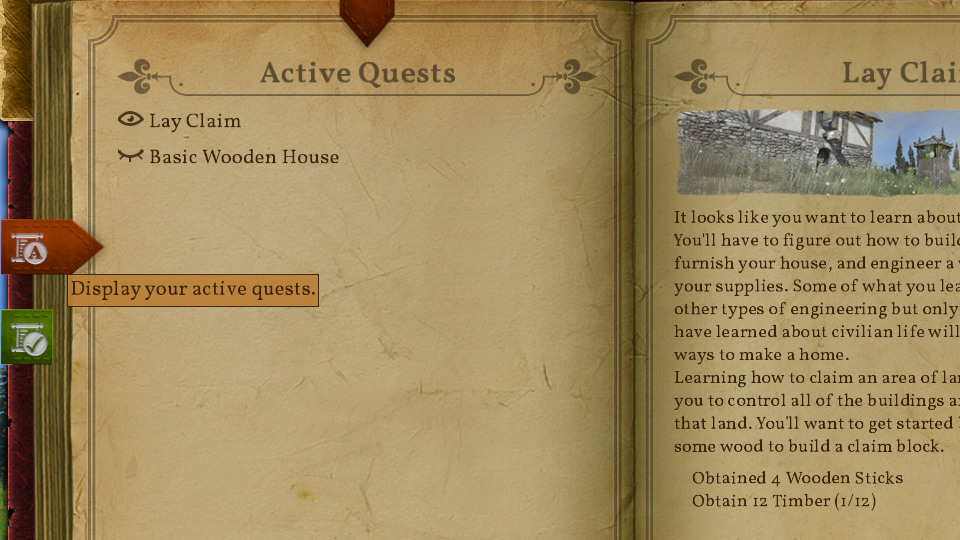
The default view when opening the Quest Journal is the active quests list. It shows any and all of your active quests at the current time. Clicking on a quest in the list will load the details for the quest in the right-hand page.
Hiding Active Quests from the HUD
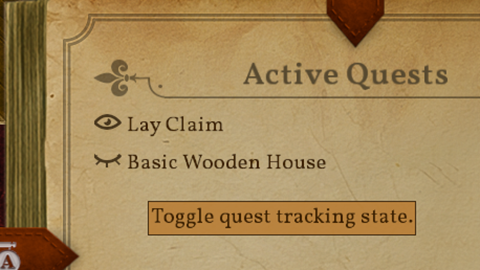
It is possible to have multiple active quests. This allows you to start a new quest even if you haven't finished one that is already in progress. Since some of the quests take some time to complete or may require considerable resources, this allows you to continue to make progress until you are ready to continue the quest. This can lead to quite a lot of information being displayed on the HUD which you may not want to see all at once. The active quests list gives you the option to hide active quests from the HUD. This is done by clicking the  icon. It will then show as
icon. It will then show as  to indicate that the quest is hidden. You can show and hide quests any time. Hiding a quest does not stop the quest though. If you fulfill a condition of the quest step, it will complete and move on to the next step while remaining hidden.
to indicate that the quest is hidden. You can show and hide quests any time. Hiding a quest does not stop the quest though. If you fulfill a condition of the quest step, it will complete and move on to the next step while remaining hidden.
Abandoning Active Quests
text
Completed Quests
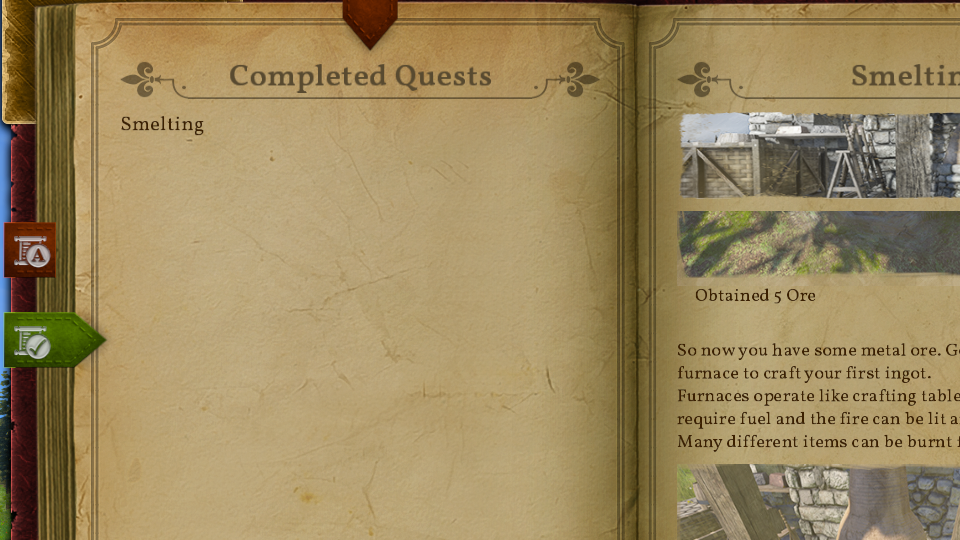
text