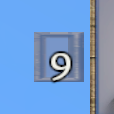Toolbar: Difference between revisions
CptTwinkie (talk | contribs) mNo edit summary |
CptTwinkie (talk | contribs) mNo edit summary |
||
| Line 3: | Line 3: | ||
{{Justify|The toolbar has multiple uses but exists mostly as a visual representation of shortcuts to items that can be equipped, activated, or otherwise selected in some way. It is meant to be easily configurable and to display information in an easy to understand format. Each toolbar has 9 items slots and a 10th slot that represents empty hands. The empty-hands slot can be activated by pressing {{Key|0}} or {{Key|backquote}} (by default) at any time to generally unequip any toolbar item. Doing so equips the default manipulation tool and rope manipulation tool.}} | {{Justify|The toolbar has multiple uses but exists mostly as a visual representation of shortcuts to items that can be equipped, activated, or otherwise selected in some way. It is meant to be easily configurable and to display information in an easy to understand format. Each toolbar has 9 items slots and a 10th slot that represents empty hands. The empty-hands slot can be activated by pressing {{Key|0}} or {{Key|backquote}} (by default) at any time to generally unequip any toolbar item. Doing so equips the default manipulation tool and rope manipulation tool.}} | ||
<noinclude>{{Version <!-- Do not change the version until the entire page is up-to-date --> | |||
{{Version <!-- Do not change the version until the entire page is up-to-date --> | |release=0|major=6|minor=3}}</noinclude> | ||
|release=0|major=6|minor=3}} | |||
===Adding and Removing Items=== | ===Adding and Removing Items=== | ||
{{BigThumb|Toolbar4.png|Item Being Dragged to the Toolbar}} | {{BigThumb|Toolbar4.png|Item Being Dragged to the Toolbar}} | ||
Revision as of 15:15, 4 May 2018
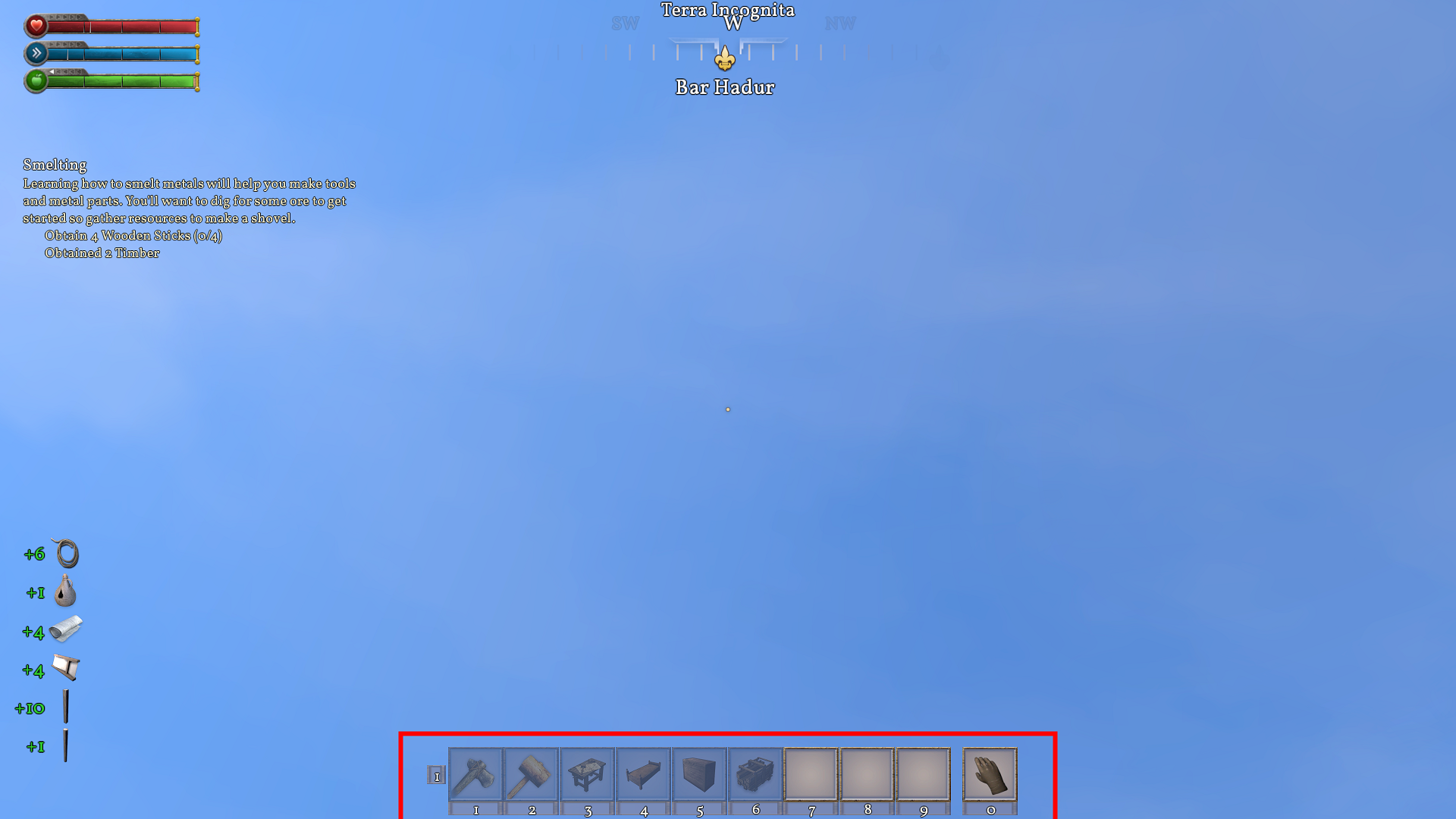
| Version: | 0.6.3 |
Adding and Removing Items

Drag and drop (![]() ) is the most intuitive. Although it is not the fastest method it works in all cases. Players simply interact with the Toolbar, General Search, and inventory by using the mouse to drag icons to the toolbar and drop them into a slot. Items can be rearranged on the toolbar using the same technique.
) is the most intuitive. Although it is not the fastest method it works in all cases. Players simply interact with the Toolbar, General Search, and inventory by using the mouse to drag icons to the toolbar and drop them into a slot. Items can be rearranged on the toolbar using the same technique.
Double-clicking (![]()
![]() ) on items will also add them to the toolbar. This interaction is a little less intuitive as the items are added to the first free slot on the current toolbar. If no free slot is available, the first selected slot is used. If no slot is selected then slot 1 is used. This method is inconsistent in inventories, where double-clicking results in an attempt to transfer the inventory item to another inventory.
) on items will also add them to the toolbar. This interaction is a little less intuitive as the items are added to the first free slot on the current toolbar. If no free slot is available, the first selected slot is used. If no slot is selected then slot 1 is used. This method is inconsistent in inventories, where double-clicking results in an attempt to transfer the inventory item to another inventory.
The final option is right-clicking (![]() ) on items to add them to the toolbar. This is the fastest method but is subject to a different caveat in its behavior. Right-clicking a consumable item will result in an attempt to consume or activate it rather than adding it to the toolbar. However, inventory items can be added by right-clicking, unlike double-clicking. Right-clicking adds items in the same order that double-clicking does.
) on items to add them to the toolbar. This is the fastest method but is subject to a different caveat in its behavior. Right-clicking a consumable item will result in an attempt to consume or activate it rather than adding it to the toolbar. However, inventory items can be added by right-clicking, unlike double-clicking. Right-clicking adds items in the same order that double-clicking does.
Equipping and Consuming
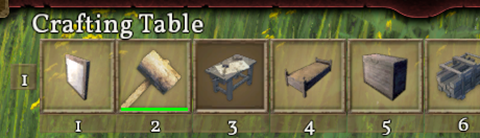
Equipping Multiple Items
Multiple Toolbars