Inventory and Crafting: Difference between revisions
CptTwinkie (talk | contribs) mNo edit summary |
CptTwinkie (talk | contribs) mNo edit summary |
||
| Line 4: | Line 4: | ||
[[Inventory and Crafting]] are part of a single whole in Medieval Engineers. Crafting cannot work without an inventory and so the screen is shared between them. In a technical sense, inventory works as a container with a number of slots. These slots can be filled with | [[Inventory and Crafting]] are part of a single whole in Medieval Engineers. Crafting cannot work without an inventory and so the screen is shared between them. In a technical sense, inventory works as a container with a number of slots. These slots can be filled with [[:Category:Inventory/Items|Inventory Items]] or ''stacks'' of inventory items. What exactly defines an inventory item and whether or not it stacks is more of a technical matter suited to modding than to how to use inventory. In a practical sense, nearly everything can be placed in inventory or broken down into something that can. [[:Category:Large Blocks|Large Blocks]], large trees, and the ground itself are examples of things that cannot be placed into inventory without modifying them in some way. | ||
Revision as of 15:41, 4 May 2018
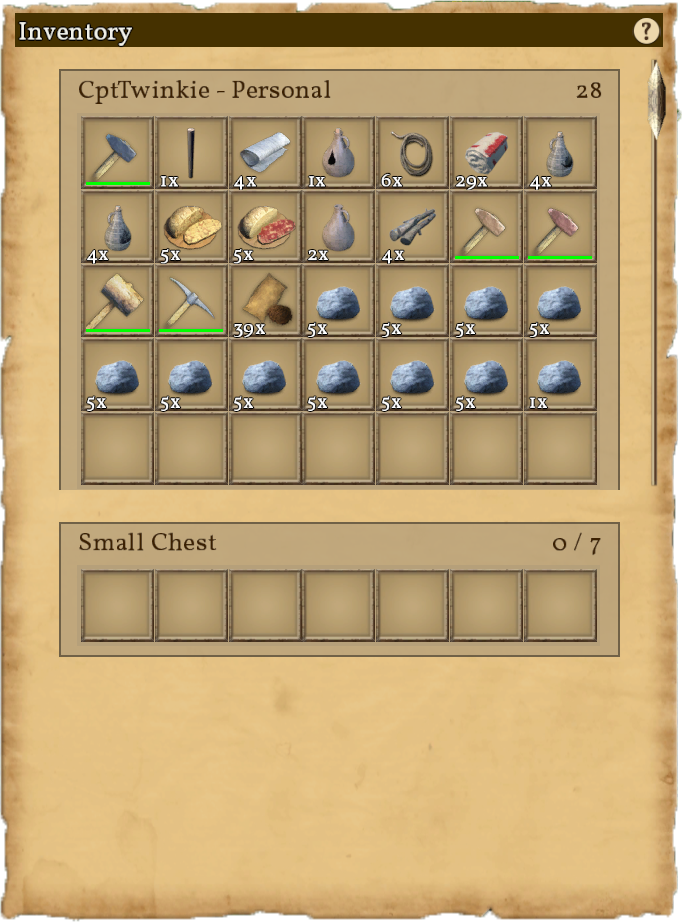
 Small Chest
Small Chest| Version: | 0.6.3 |
Inventory and Crafting are part of a single whole in Medieval Engineers. Crafting cannot work without an inventory and so the screen is shared between them. In a technical sense, inventory works as a container with a number of slots. These slots can be filled with Inventory Items or stacks of inventory items. What exactly defines an inventory item and whether or not it stacks is more of a technical matter suited to modding than to how to use inventory. In a practical sense, nearly everything can be placed in inventory or broken down into something that can. Large Blocks, large trees, and the ground itself are examples of things that cannot be placed into inventory without modifying them in some way.
Items that can go into inventory can be picked up by aiming at them and pressing or holding ![]() . For most loose items, pressing
. For most loose items, pressing ![]() will pick them up. For items attached to things, holding
will pick them up. For items attached to things, holding ![]() is usually required. These actions are not uniform for both technical and gameplay reasons. If you build a cart, you don't want to destroy it by accidentally tapping the wrong key.
is usually required. These actions are not uniform for both technical and gameplay reasons. If you build a cart, you don't want to destroy it by accidentally tapping the wrong key.
Most external inventories have constraints placed upon them that restrict the types of items that can be placed there. These constraints vary greatly for each inventory container. See Category:Inventory/Blocks for specifics on any particular block.
Crafting, in the simplest terms, is a method of turning inventory items into other inventory items. Which items can be turned into other items is limited by which crafting recipes you have Researched and unlocked in your world. Crafting recipes are tied to specific Crafting Stations (blocks that craft items) or to the Character directly.
External Inventory
There are other transfer options using modifier keys:
![]() +
+ ![]() : Move all items of selected type to the next inventory.
: Move all items of selected type to the next inventory.
![]() +
+ ![]() : Move half of the item stack to the next inventory.
: Move half of the item stack to the next inventory.
![]() +
+ ![]() : Move one item from stack to the next inventory.
: Move one item from stack to the next inventory.
![]() drag: Move half of the item stack.
drag: Move half of the item stack.
![]() +
+ ![]() drag: Drag an item and enter the amount to move.
drag: Drag an item and enter the amount to move.
These shortcuts can be viewed at any time in the game by clicking the ![]() symbol in an inventory screen.
symbol in an inventory screen.
Items can be dropped on the ground from the inventory using the ![]() drop button. Either drag the item to the button or select the item and click the button.
drop button. Either drag the item to the button or select the item and click the button.
Personal Inventory and Crafting
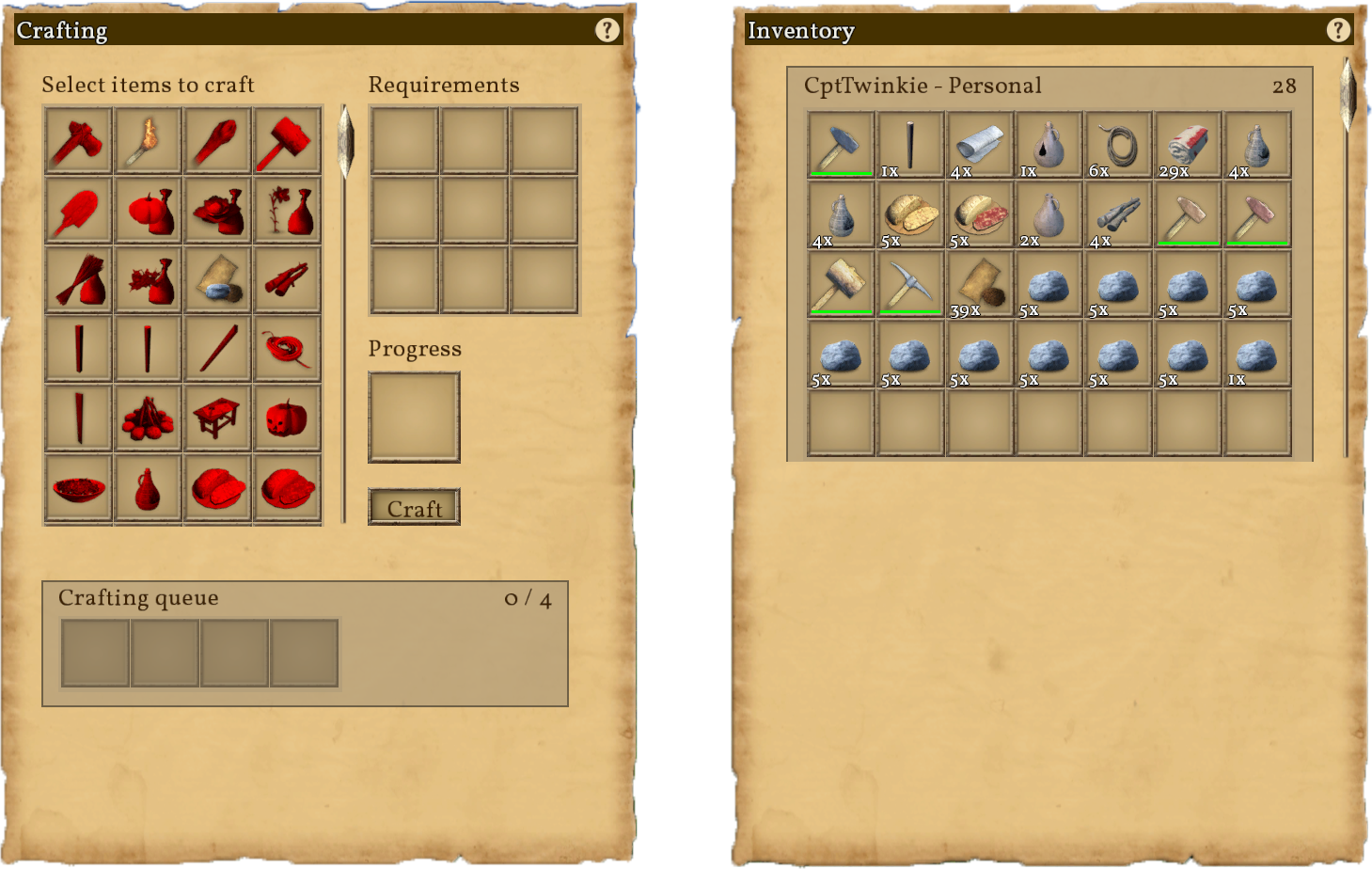
The crafting screen may appear complex at first sight but it is actually rather simple in its function. At the top left under "Select items to craft" there are crafting recipes that are available at this time. You may notice that some or all of them are red in color. This indicates that, although the recipe is unlocked, you lack sufficient resources in your inventory to craft the recipe.
If you click on a recipe you will see items appear in the "Requirements" section. These are the ingredients needed to craft the recipe. They also appear red in color if the ingredients are missing. Once you add all of the ingredients the Requirements and the recipe will no longer appear red. You can then click the Craft button to begin crafting the recipe. The required ingredients will be removed from your inventory and the recipe will show in the "Progress" box. You will notice that a brown highlight will begin filling the progress box from left to right. When the highlight reaches the right side the craft will be complete and the new item(s) will appear in your inventory. This basic progress is how all crafting is done.
You can cancel a craft that is in progress by using ![]() on the progress box. The requirements will be returned to the character's personal inventory.
on the progress box. The requirements will be returned to the character's personal inventory.
Like the inventory there are additional control options:
![]()
![]() recipe: Add recipe to queue.
recipe: Add recipe to queue.
![]() +
+ ![]()
![]() : Add recipe to queue 5 times.
: Add recipe to queue 5 times.
![]() +
+ ![]()
![]() : Add recipe to queue 10 times.
: Add recipe to queue 10 times.
![]() +
+ ![]() +
+ ![]()
![]() : Add recipe to queue 15 times.
: Add recipe to queue 15 times.
These modifiers also work for the craft button but only a single ![]() is required. This makes it faster when queing many items.
is required. This makes it faster when queing many items.
![]() +
+ ![]() production queue: Remove one item from a queue stack.
production queue: Remove one item from a queue stack.
These shortcuts can be viewed at any time in the game by clicking the ![]() symbol in a crafting screen.
symbol in a crafting screen.
External Inventory and Crafting
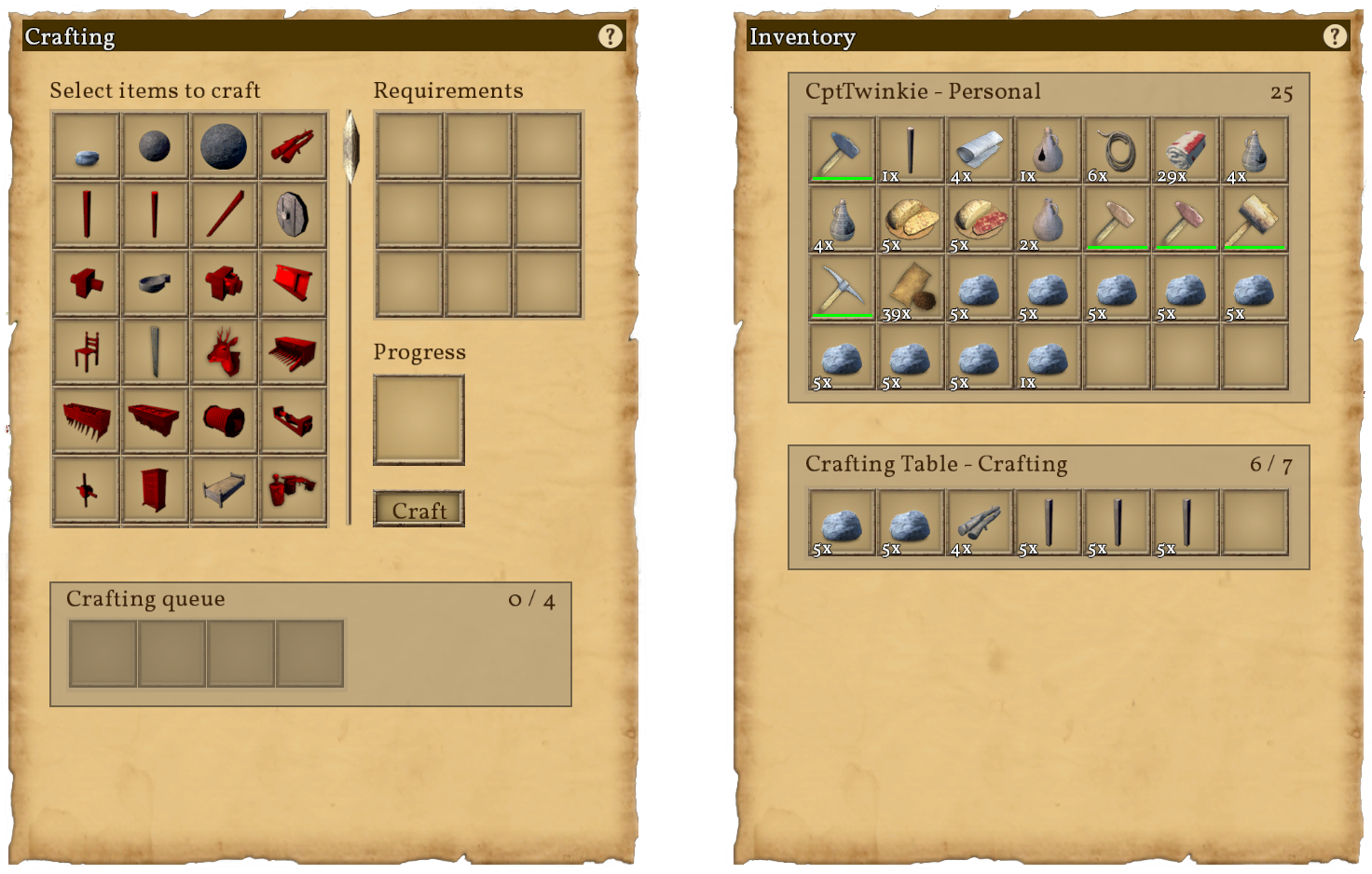
 Crafting Table
Crafting Table
When you access a crafting station's inventory you will see both your personal inventory in addition to the external inventory that you have accessed on the right. On the left you will see the crafting station's crafting screen. There are two varieties of crafting stations. These are powered and un-powered.
Un-powered crafting stations, like the ![]() Crafting Table and
Crafting Table and ![]() Smithy, function the same as personal crafting with one exception. Since the crafting station has its own inventory, that inventory must be used for crafting. You will have to transfer requirements into the crafting station in order to craft the recipes there.
Smithy, function the same as personal crafting with one exception. Since the crafting station has its own inventory, that inventory must be used for crafting. You will have to transfer requirements into the crafting station in order to craft the recipes there.
Powered crafting stations have additional differences from those of un-powered crafting stations. Powered crafting stations require a form of power, as the name implies. In the more basic powered crafting stations, such as the ![]() Campfire, this power is provided by fuel. These stations have two inventories, a crafting inventory and a fuel inventory. must be placed in the fuel inventory or the station will not craft. Additionally, there is a "Fuel" box on the crafting screen and a Light button. While crafting, the currently burning fuel will be displayed in the fuel box with a highlight that moves from left to right, not unlike the Progress box. This represents the fuel being consumed. Once a fuel is added the fuel box it is not retrievable. The Light button will become a Douse button while the fires burn in the crafting station. Clicking Douse will douse the fire or, to say it differently, it will put the fire out. Clicking light will start the fire again. For convenience, when a recipe is added to crafting, the fire will be automatically lit if there is fuel available. Also for convenience, if recipes are queued for crafting and there is no fuel, the fire will be automatically lit when fuel is added to the Fuel inventory.
Campfire, this power is provided by fuel. These stations have two inventories, a crafting inventory and a fuel inventory. must be placed in the fuel inventory or the station will not craft. Additionally, there is a "Fuel" box on the crafting screen and a Light button. While crafting, the currently burning fuel will be displayed in the fuel box with a highlight that moves from left to right, not unlike the Progress box. This represents the fuel being consumed. Once a fuel is added the fuel box it is not retrievable. The Light button will become a Douse button while the fires burn in the crafting station. Clicking Douse will douse the fire or, to say it differently, it will put the fire out. Clicking light will start the fire again. For convenience, when a recipe is added to crafting, the fire will be automatically lit if there is fuel available. Also for convenience, if recipes are queued for crafting and there is no fuel, the fire will be automatically lit when fuel is added to the Fuel inventory.
Many powered crafting stations have three inventories, such as the ![]() Furnace. Rather than a single Crafting inventory, these stations have an Input inventory and an Output inventory. This works in a somewhat intuitive manner, where Requirements are placed in the Input inventory and recipe results are placed in the Output inventory after crafting.
Furnace. Rather than a single Crafting inventory, these stations have an Input inventory and an Output inventory. This works in a somewhat intuitive manner, where Requirements are placed in the Input inventory and recipe results are placed in the Output inventory after crafting.
There are other, more advanced, powered crafting stations, the mechanical crafting stations. Mechanical crafting stations do not use fuel but require mechanical power instead. As a result, they have no Fuel inventory and no Fuel box. They also do not have a crafting screen at all. Mechanical blocks instead have a Toolhead inventory. Toolheads are tools that are placed in mechanical crafting stations. They have a built-in crafting recipe and so only make a single recipe. To choose a different recipe for a mechanical crafting station you must craft a different toolhead and place it in the Toolhead inventory. Mechanical crafting stations work automatically when they have power. As long as there are Requirements in the Input inventory the mechanical crafting station will continue crafting. Toolheads, like other tools in the game, have durability and they wear out over time. Toolheads do not have a broken item state however. When they wear out they disappear completely. This makes the convenience of mechanical crafting a little more costly.