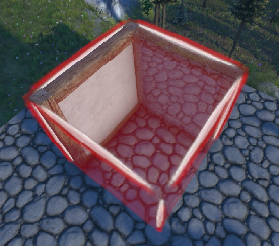Building: Difference between revisions
m (typo) |
CptTwinkie (talk | contribs) |
||
| Line 8: | Line 8: | ||
==Compound Building== | ==Compound Building== | ||
This can be activated by pressing "Z" to toggle Compound Building on/off. This | This can be activated by pressing "Z" to toggle Compound Building on/off. This allows the ability to build more than one object in the same grid position. You are not allowed to compound build with all blocks but there are quite a few that will compound together. For example, two walls can be combined to make a corner: | ||
For example | |||
[[File:Corner.png]] | [[File:Corner.png]] | ||
You can see the | |||
You can see the semi-transparent wall about to be placed to the right of the built wall on the left in this picture. | |||
==Advanced Building== | ==Advanced Building== | ||
Revision as of 01:42, 20 September 2017
Within Medieval Engineers, building is one of the largest aspects of the game. Allowing players to construct unique and amazing structures. The Game Controls along with the Building Controls specificity will help in completing any build.
First is to understand the basic controls and how the more complex blocks function within the game.
So first for the controls, the "G" menu gives access to most blocks or the rest can be found inside the crafting table. There is also the "Ctrl + Scroll Wheel" to move objects further and closer to your self. These controls are truly the most commonly used when normally building structures.
Compound Building
This can be activated by pressing "Z" to toggle Compound Building on/off. This allows the ability to build more than one object in the same grid position. You are not allowed to compound build with all blocks but there are quite a few that will compound together. For example, two walls can be combined to make a corner:
You can see the semi-transparent wall about to be placed to the right of the built wall on the left in this picture.
Advanced Building
The first and most ask question is what is the purpose of the + symbol in the top right of some blocks?
As shown in this image:
File:MultiBlock.png
These blocks are know as MultiBlocks because they actually are multiple blocks in one. All you need to do is scroll wheel on your mouse to switch between all the different blocks. Some blocks such as the timber above simply change the size. Other blocks changes the type of block.
Dynamic vs Static Building
This can be activated by pressing "J". This toggles on and off Dynamic building which when turned on you are allowed to build loose objects not attached to the voxel(ground). This for example can be used to build objects such as carts for example.