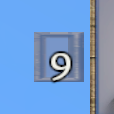Toolbar: Difference between revisions
CptTwinkie (talk | contribs) mNo edit summary |
CptTwinkie (talk | contribs) mNo edit summary |
||
| Line 1: | Line 1: | ||
<noinclude>{{Draft}}<!-- This page is transcluded into other pages. Changing it will affect the contents of other pages. Check "What links here" for usage before making changes. --></noinclude> | <noinclude>{{Draft}}<!-- This page is transcluded into other pages. Changing it will affect the contents of other pages. Check "What links here" for usage before making changes. --></noinclude> | ||
{{Thumbnail|Toolbar1.png|Toolbar Location on HUD}} | {{Thumbnail|Toolbar1.png|Toolbar Location on HUD}}<div style="text-align: justify;"> | ||
< | The toolbar has multiple uses but exists mostly as a visual representation of shortcuts to items that can be equipped, activated, or otherwise selected in some way. It is meant to be easily configurable and to display information in an easy to understand format. Each toolbar has 9 items slots and a 10th slot that represents empty hands. The empty-hands slot can be activated by pressing {{Key|0}} or {{Key|backquote}} (by default) at any time to generally unequip any toolbar item. Doing so equips the default manipulation tool and rope manipulation tool.</div> | ||
{{ClearLine}} | {{ClearLine}} | ||
| Line 7: | Line 7: | ||
===Adding and Removing Items=== | ===Adding and Removing Items=== | ||
{{BigThumb|Toolbar4.png|Item Being Dragged to the Toolbar}} | {{BigThumb|Toolbar4.png|Item Being Dragged to the Toolbar}} | ||
< | <div style="text-align: justify;"> | ||
Items can be added, removed, and organized on the toolbar in a few ways. These include ''drag and drop'', ''double-click'', and ''right-click''. Drag and drop is the most intuitive. Although it is not the fastest method it works in all cases. Players simply interact with the [[Toolbar]], [[General Search]], and [[Inventory]] by using the mouse to drag icons to the toolbar and drop them into a slot. Items can be rearranged on the toolbar using the same technique. Double-clicking on items will also add them to the toolbar. This interaction is a little less intuitive as the items are added to the first free slot on the current toolbar. If no free slot is available, the first selected slot is used. If no slot is selected then slot 1 is used. This method is inconsistent in inventories, where double-clicking results in an attempt to transfer the inventory item to another inventory. The final method is right-clicking on items to add them to the toolbar. This is the fastest method but is subject to a different caveat in its behavior. Right-clicking a consumable item will result in an attempt to consume or activate it rather than adding it to the toolbar. However, inventory items can be added by right-clicking, unlike double-clicking. Right-clicking adds items in the same order that double-clicking does. | |||
Items can be removed from the toolbar by double-clicking or right-clicking. These both have the same behavior, giving right-clicking the speed advantage. | |||
</div> | |||
{{ClearLine}} | {{ClearLine}} | ||
===Equipping, Unequipping, Activating=== | ===Equipping, Unequipping, Activating=== | ||
| Line 18: | Line 21: | ||
{{ClearLine}} | {{ClearLine}} | ||
[[Category:HUD]] | <noinclude>[[Category:HUD]]</noinclude> | ||
Revision as of 14:40, 1 May 2018
 This article is a draft. You can help Medieval Engineers Wiki by completing it. Click to edit this page
This article is a draft. You can help Medieval Engineers Wiki by completing it. Click to edit this page
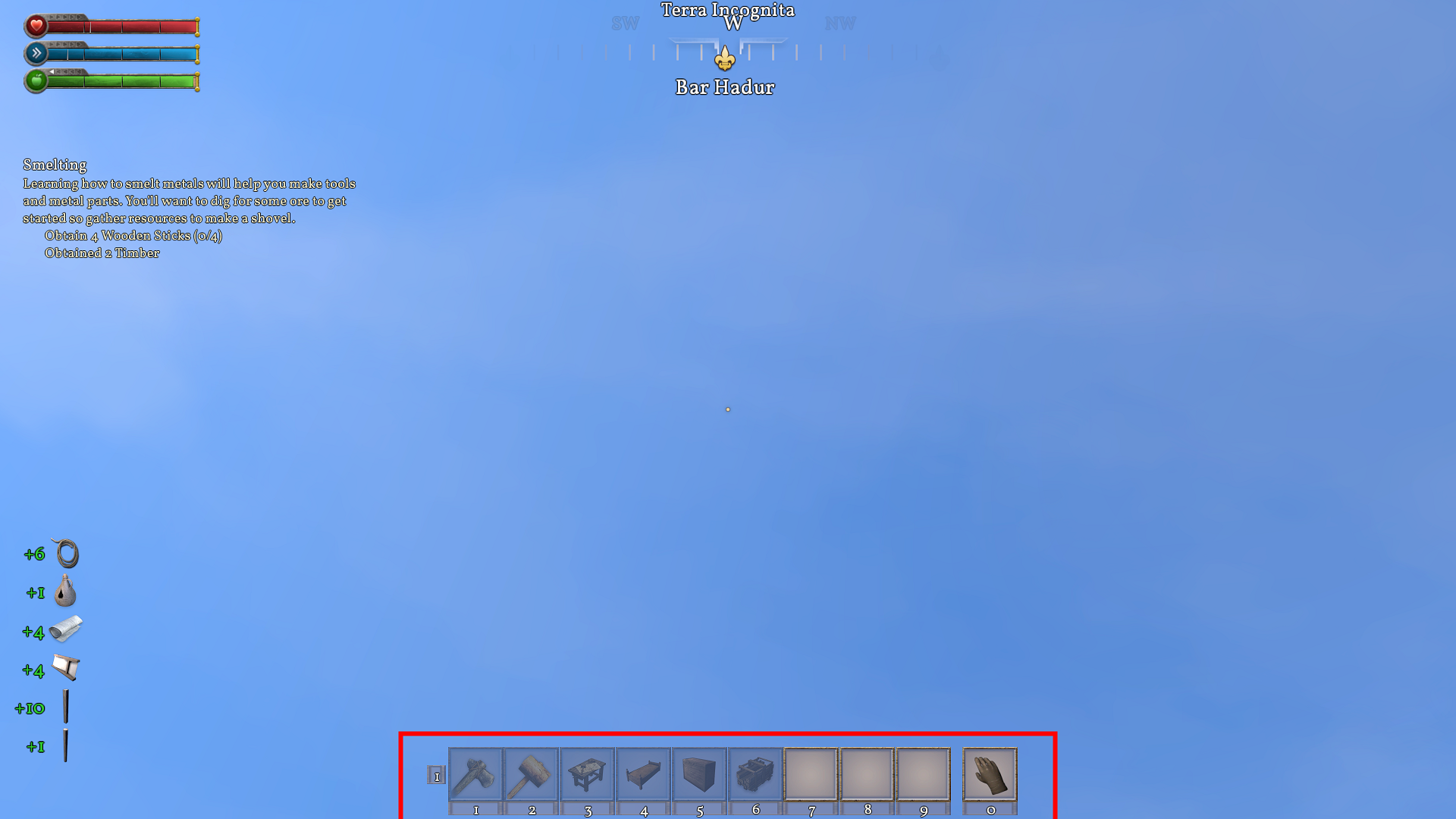
Adding and Removing Items

Items can be added, removed, and organized on the toolbar in a few ways. These include drag and drop, double-click, and right-click. Drag and drop is the most intuitive. Although it is not the fastest method it works in all cases. Players simply interact with the Toolbar, General Search, and Inventory by using the mouse to drag icons to the toolbar and drop them into a slot. Items can be rearranged on the toolbar using the same technique. Double-clicking on items will also add them to the toolbar. This interaction is a little less intuitive as the items are added to the first free slot on the current toolbar. If no free slot is available, the first selected slot is used. If no slot is selected then slot 1 is used. This method is inconsistent in inventories, where double-clicking results in an attempt to transfer the inventory item to another inventory. The final method is right-clicking on items to add them to the toolbar. This is the fastest method but is subject to a different caveat in its behavior. Right-clicking a consumable item will result in an attempt to consume or activate it rather than adding it to the toolbar. However, inventory items can be added by right-clicking, unlike double-clicking. Right-clicking adds items in the same order that double-clicking does.
Items can be removed from the toolbar by double-clicking or right-clicking. These both have the same behavior, giving right-clicking the speed advantage.
Equipping, Unequipping, Activating
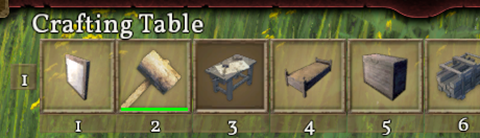
Multiple Toolbars