Crosshair: Difference between revisions
Jump to navigation
Jump to search
CptTwinkie (talk | contribs) mNo edit summary |
CptTwinkie (talk | contribs) mNo edit summary |
||
| Line 2: | Line 2: | ||
{{BigThumb|Crosshair3.png|Icon Interaction Hints}} | {{BigThumb|Crosshair3.png|Icon Interaction Hints}} | ||
{{Thumbnail|Crosshair1.png|Crosshair location on HUD}} | {{Thumbnail|Crosshair1.png|Crosshair location on HUD}} | ||
{{Version <!-- Do not change the version until the entire page is up-to-date --> | |||
|release=0|major=6|minor=3|suppress=true}} | |||
The [[Crosshair]] is shown as a small dot in the middle of the [[:Category:HUD|HUD]]. It provides an aiming point for all world interactions like [[Building]], using [[:Category:Tools|tools and weapons]], and interacting with items. | The [[Crosshair]] is shown as a small dot in the middle of the [[:Category:HUD|HUD]]. It provides an aiming point for all world interactions like [[Building]], using [[:Category:Tools|tools and weapons]], and interacting with items. | ||
Revision as of 14:28, 2 May 2018
 This article is a stub. You can help Medieval Engineers Wiki by expanding it. Click to edit this page
This article is a stub. You can help Medieval Engineers Wiki by expanding it. Click to edit this page
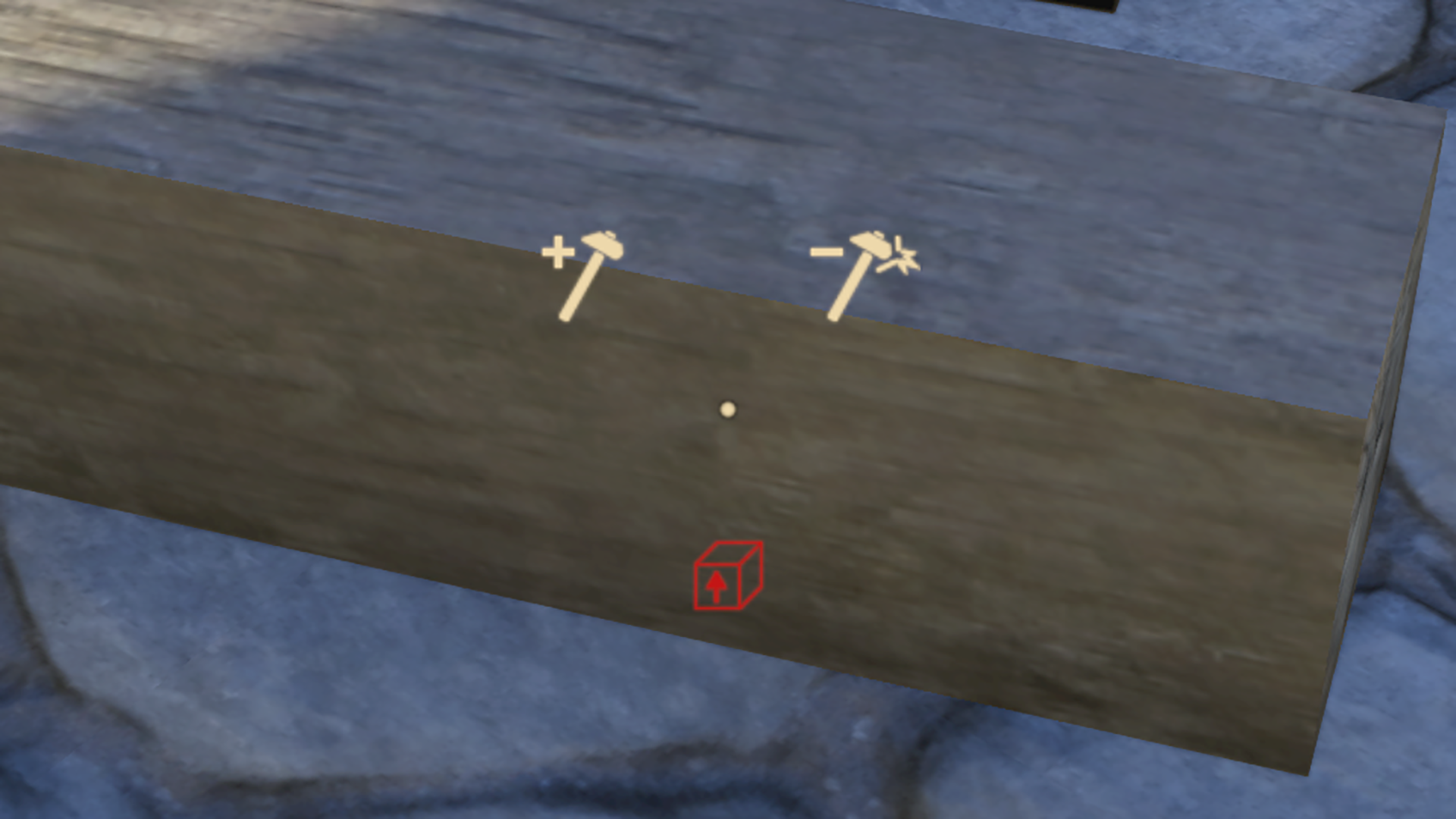
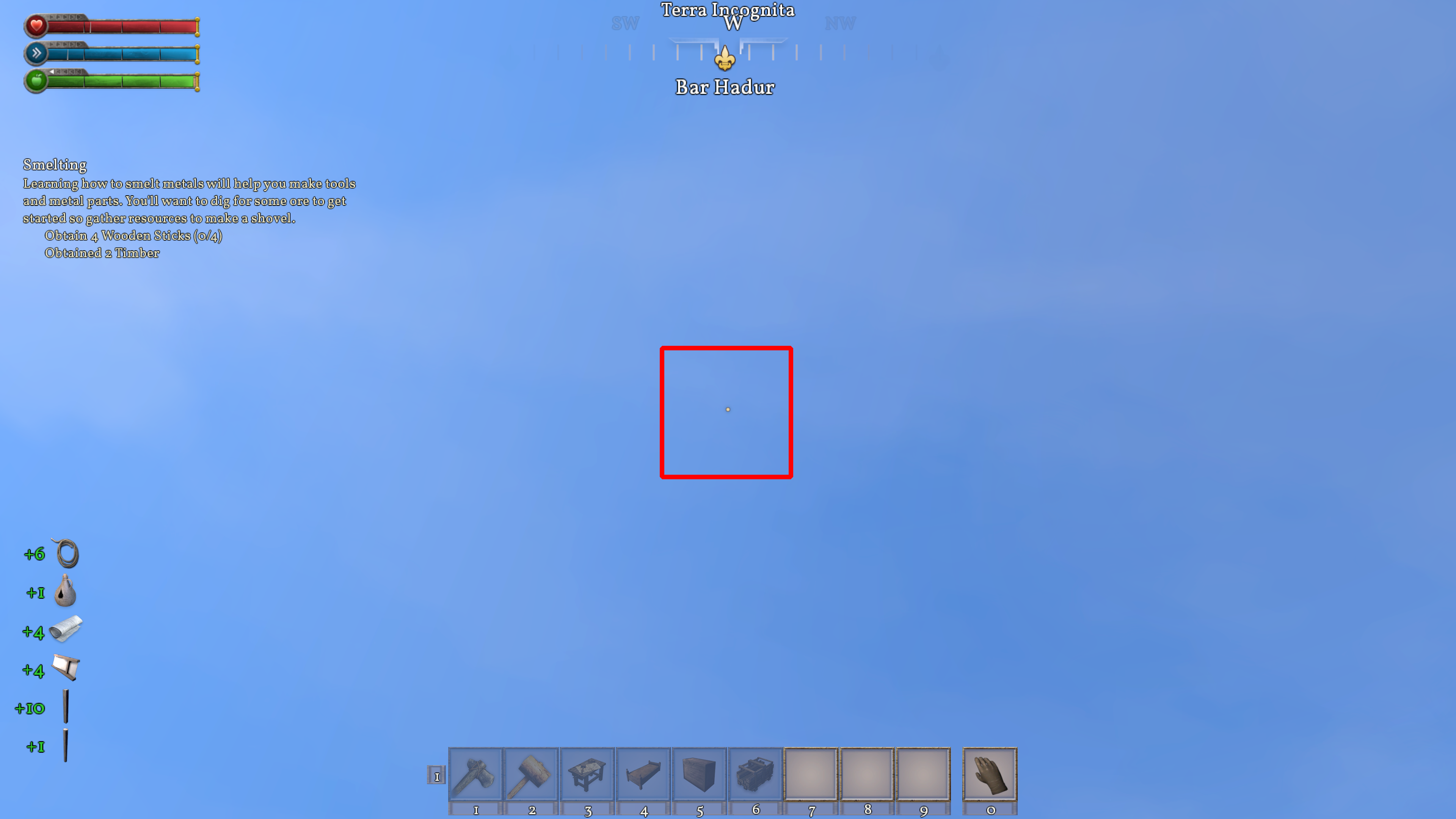
| Version: | 0.6.3 |
The Crosshair is shown as a small dot in the middle of the HUD. It provides an aiming point for all world interactions like Building, using tools and weapons, and interacting with items.
Interaction Hints
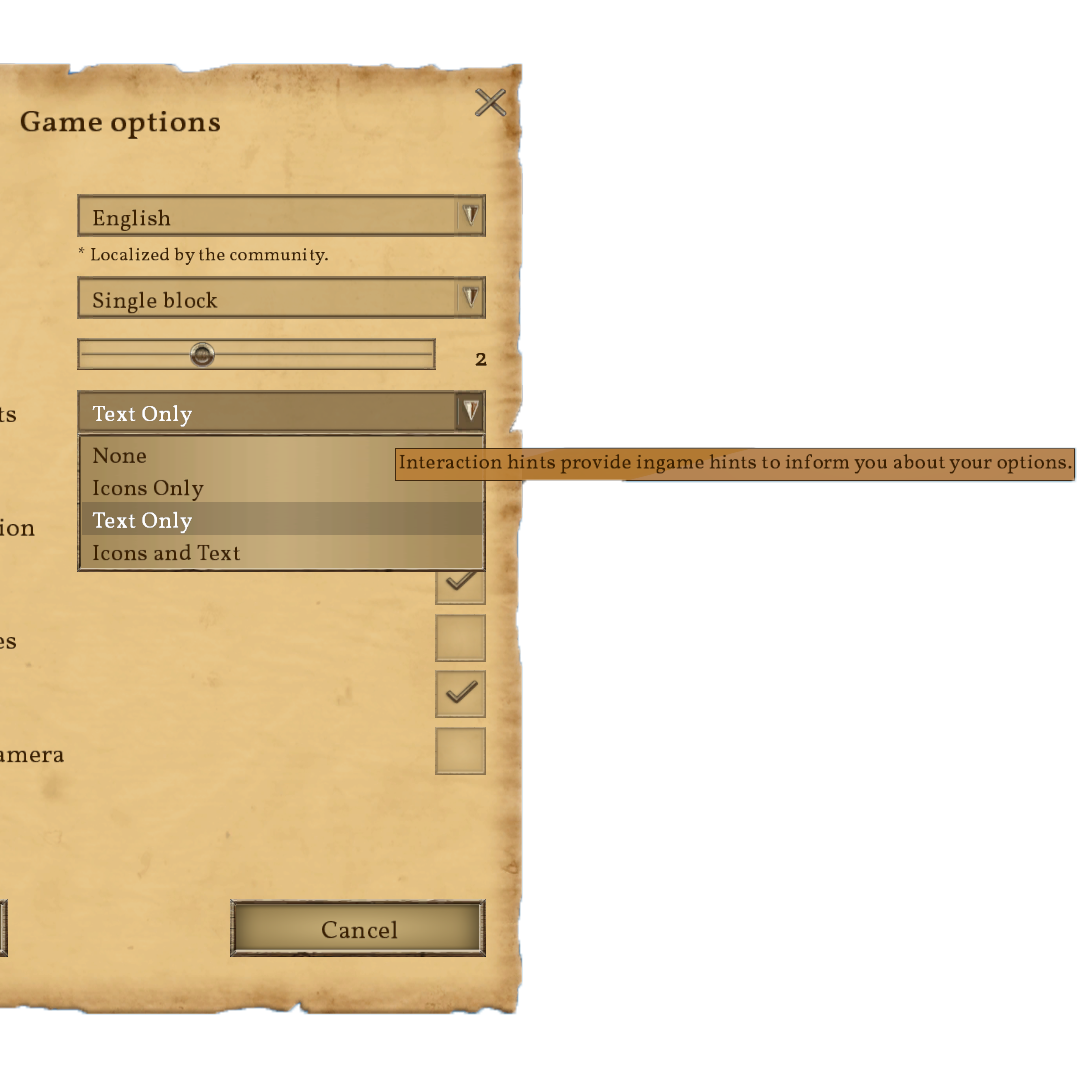
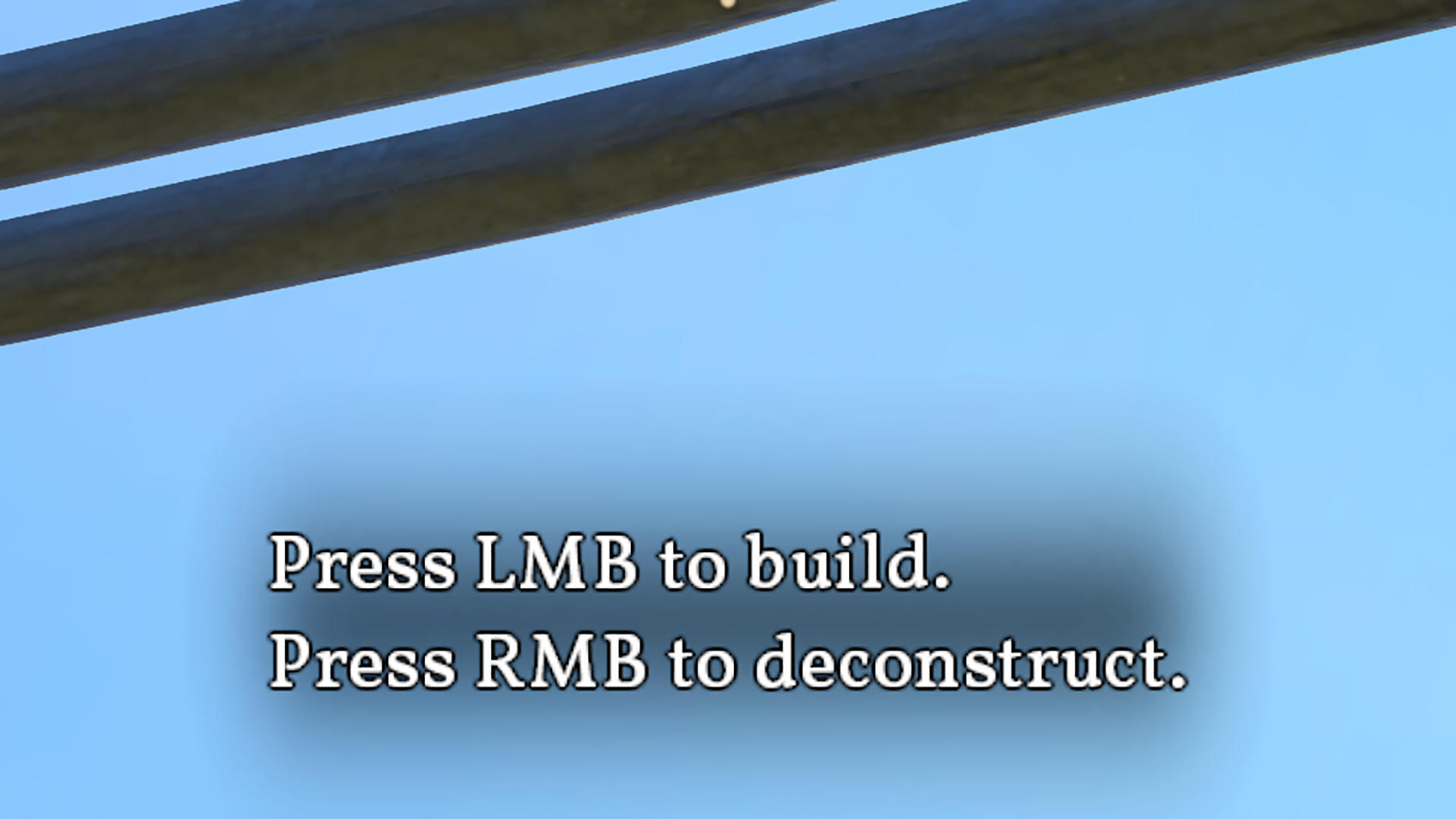
The Crosshair has extra functionality in the form of hints. These hints are based on what is being aimed at and what tools are equipped. If icon hints are enabled they will fade after a second so that they are not as intrusive. An example of this might be aiming at a rope drum. With empty hands, there would be hints for interacting with the rope drum and picking up the rope drum. If the player has a rope equipped there would be a hint to attach the rope. If the player has a hammer equipped there would be hints to construct or deconstruct the rope drum.
There are four options for hints located in the game options.
- None
- Turns the hints off.
- Icons Only
- Shows icons depicting the available actions.
- Text Only
- Shows general notification text describing the available actions.
- Icons and Text
- Both the icons and the text will be displayed. This mode is helpful for learning the meaning of the icons.