Chat
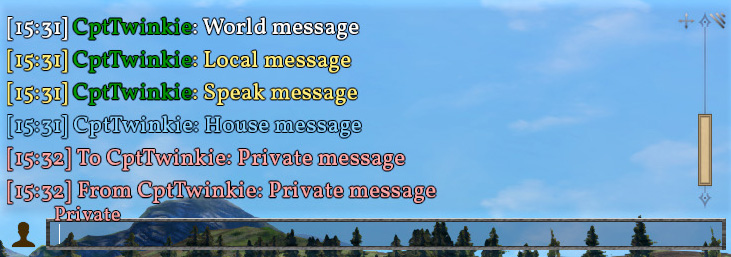
Medieval Engineers has a chat system that allows players on the same server to communicate with text as opposed to the Voice Chat. It keeps a history of messages, is resizeable, moveable, and gives access to multiple communication channels.
The chat window is displayed momentarily for incoming messages. Pressing ![]() will keep the window open allowing access to history, channels, and the text entry box for sending new messages and commands.
will keep the window open allowing access to history, channels, and the text entry box for sending new messages and commands.
Sender names are color coded based on house diplomacy settings. Message text is color coded based on chat channel.
| Version: | 0.6.4 |
| History: | 0.6.3 |
Moving and Resizing
The chat window can be moved by dragging the ![]() icon. It can also be resized by dragging the
icon. It can also be resized by dragging the ![]() icon.
icon.
The size and position of the window will be saved to the game configuration. This makes the size and position persistent and the same in all worlds.
History
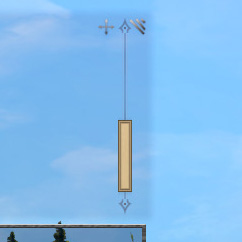
Chat history can be accessed by opening chat (![]() ) and then scrolling up either by
) and then scrolling up either by ![]() on the scroll bar or using
on the scroll bar or using ![]() .
.
The chat history records all messages while you are connected to the game session.
Channels
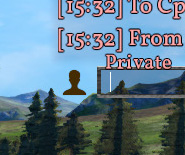
The chat has multiple channels that serve multiple purposes. These are achieved by filtering recipients. The channels and the filters they use are both moddable. You can select a channel before sending a message by clicking the channel pop-up ![]() on the left.
on the left.
- World
- World chat is shared by all, and the default channel.
- Color: White
- Local
- Local chat is only visible to those nearby, up to 200 meters distance.
- Color: Yellow
- Speak
- Speak chat is only visible to those within the same range as voice chat, up to 30 meters distance.
- Color: Yellow
- House
- The house channel allows you to talk to those in your house. Unavailable until you join a house.
- Color: Blue
- Private*
- Private chat is for talking privately to one other player.
- Color: Light Red
*The private channel requires a player name in the format PlayerName Message
Commands
The chat system supports commands. Commands start with / and are followed by the name of the command. New commands can be added by mod scripts.
/help will list all of the available commands.
Emotes
There is a hidden channel called emote that can be access with /me.
It uses the same range as the Speak channel. This channel exists for textual notifications when animations are used. It is rumored that some ancient engineers use it for role playing messages.
Animations
Animations can be given a chat command trigger. The default game animations are:
/wave Activates the wave animation and prints waves in the emote channel.
/facepalm Activates the facepalm animation and prints facepalms in the emote channel.
Channel Shortcuts
There are chat command to quickly switch to specific channels. Multiple commands have been assigned to each channel making it more likely that you will find a command that is convenient, easy to use and easy to remember. Sending the command switches to the channel. Sending the command followed by a space and a message sends the message in the channel without switching to the channel.
List of channel commands:
World /world/w
Local local/l
Speak /speak/say/s
House /house/h
Emote /me
Private* /tell/whisper
*The private channel requires a player name in the format /tell PlayerName Message
Other Commands
There are other commands available. These vary based on game type, administrator access, and mods. Use /help for more information.
- House Admin
/hmotdGet, or set, the House's private message of the day./hkickKick a member from your house. Usable only if you have permissions.
- Private Message
/r/replyReply to the last received private message.
- Admin
/saveSave the world./motdGet, or set, the world's message of the day./amessageSend an admin message to all players.
- Servers Only
/unbanUnbans a user from the world. Usage: /unban steamid/profilerManages the profiler./scompManages session components./myphysicsManages physics.