World Map And Fast Travel/0.5: Difference between revisions
CptTwinkie (talk | contribs) mNo edit summary |
CptTwinkie (talk | contribs) mNo edit summary |
||
| Line 1: | Line 1: | ||
The '''World Map''' is accessed, by default, using the M key. It features a visual representation of the planet's surface as well as a coordinate system that helps the player identify his position as well as his allies' positions in a reliable manner. The landmarks currently shown are mountains, forests and roads. | The '''World Map''' is accessed, by default, using the M key. It features a visual representation of the planet's surface as well as a coordinate system that helps the player identify his position as well as his allies' positions in a reliable manner. The landmarks currently shown are mountains, forests and roads. | ||
[[File:World_Map.png|640px|thumb|right|The World Map showing the Kingdom of | [[File:World_Map.png|640px|thumb|right|The World Map showing the [[Kingdom of Fareon]], selected in the upper left corner, and its regions. Double clicking a tile will show the areas contained into that region in a similar manner.]] | ||
{{Version <!-- Do not change the version until the entire page is up-to-date --> | {{Version <!-- Do not change the version until the entire page is up-to-date --> | ||
|release=0 | |release=0 | ||
Revision as of 16:46, 17 December 2017
The World Map is accessed, by default, using the M key. It features a visual representation of the planet's surface as well as a coordinate system that helps the player identify his position as well as his allies' positions in a reliable manner. The landmarks currently shown are mountains, forests and roads.
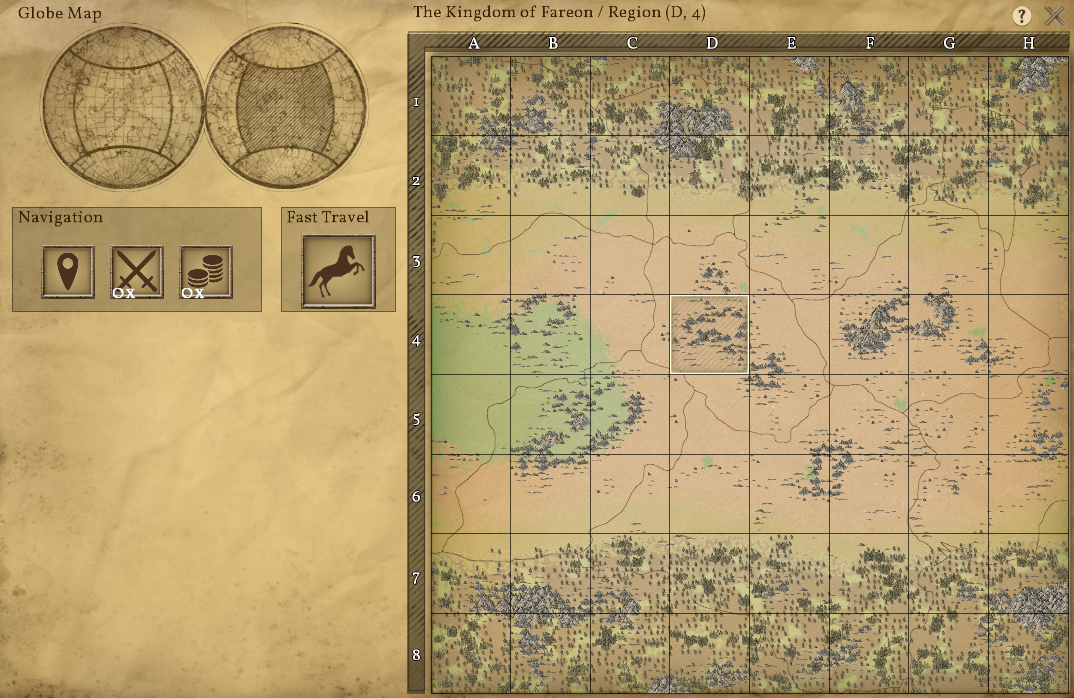
| Version: | 0.5 |
Coordinate System
The World Map is divided into 6 kingdoms, 384 regions and 38,400 areas (64 regions, subdivided into 100 areas, per kingdom).
The kingdoms are identified by their names: Umbril, Rintel, Darios, Levos, Fareon and Bar Hadur. Trivia: the names are derived from their positions in the planet: Up, Right, Down, Left, Front, Back.
Inside a kingdom, each region is referenced by an X coordinate ranging from A to H and a Y coordinate ranging from 1 to 8.
Inside a region, each area is referenced by an X coordinate ranging from A to J and a Y coordinate ranging from 1 to 10.
The absolute position of the selected tile can be seen right above the World Map.
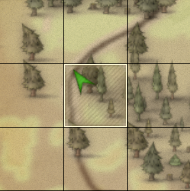
A blue dot an ally's position.
The Navigation options are a set of shortcuts that help the player keep track of events happening in the world. The first button, a ![]() position marker, automatically sets the selected area as the one the player is currently in. The second button,
position marker, automatically sets the selected area as the one the player is currently in. The second button, ![]() two crossed swords, cycles through areas which have combat occurring inside them. This includes both PvP and PvE combats (e.g Barbarian's attacks). Finally, the third button, a
two crossed swords, cycles through areas which have combat occurring inside them. This includes both PvP and PvE combats (e.g Barbarian's attacks). Finally, the third button, a ![]() stack of coins, cycles through areas which have a
stack of coins, cycles through areas which have a ![]() Claim Block with taxes nearing expiration.
Claim Block with taxes nearing expiration.
Ownership

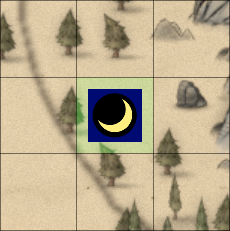
Ownership of areas that are claimed is shown on the map disregarding if the owner is your Ally, Enemy or is Neutral. In the region view, a coloured shield indicates if there are Own, Enemy or Allied claims. Green stands for own claims, Red for enemy claims and Blue for Allied claims. The shield might be split up in two parts indicating that both the claims shown are available. The area view of a region shows each individual claim, where the Green-Red-Blue scheme occurs again. Claims also show the personal banner of the player who owns the claim, and moving the cursor over the claimed area, it will show the area name and the owner of the area itself.
Fast Travel
The Fast Travel is a feature that allows, as the name says, to travel long distances in short periods of time. In order to use it, just press the Fast Travel button and then select the region you want to go to. A confirmation text will ask you if you really wish to fast travel to the selected area. After accepting, the map will close and you'll get teleported directly to the requested area.
Fast Travel has different settings that can be defined in the advanced options regarding your world. In these setting you can set a fast travel cooldown, fast travel max distance, etc.
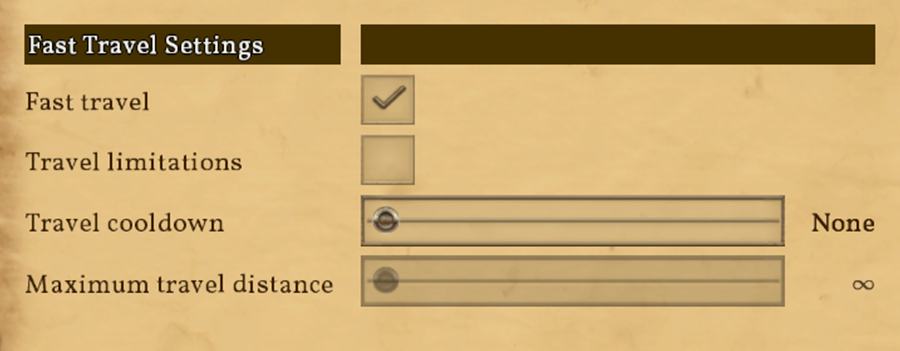
Available Settings:
- Fast Travel: Enables or disables the Fast Travel feature.
- Travel Lmitations: If checked, it will prevent players from fast travelling into enemy areas and areas that have difficult terrain such as mountains.
- Access Undeveloped Areas: Enables or Disables the access to areas not developed by players.
- Travel Cooldown: Sets a cooldown to prevent players from fast travelling too often.
- Maximum Travel Distance: Sets the maximum distance that players can travel each time using the Fast Travel.