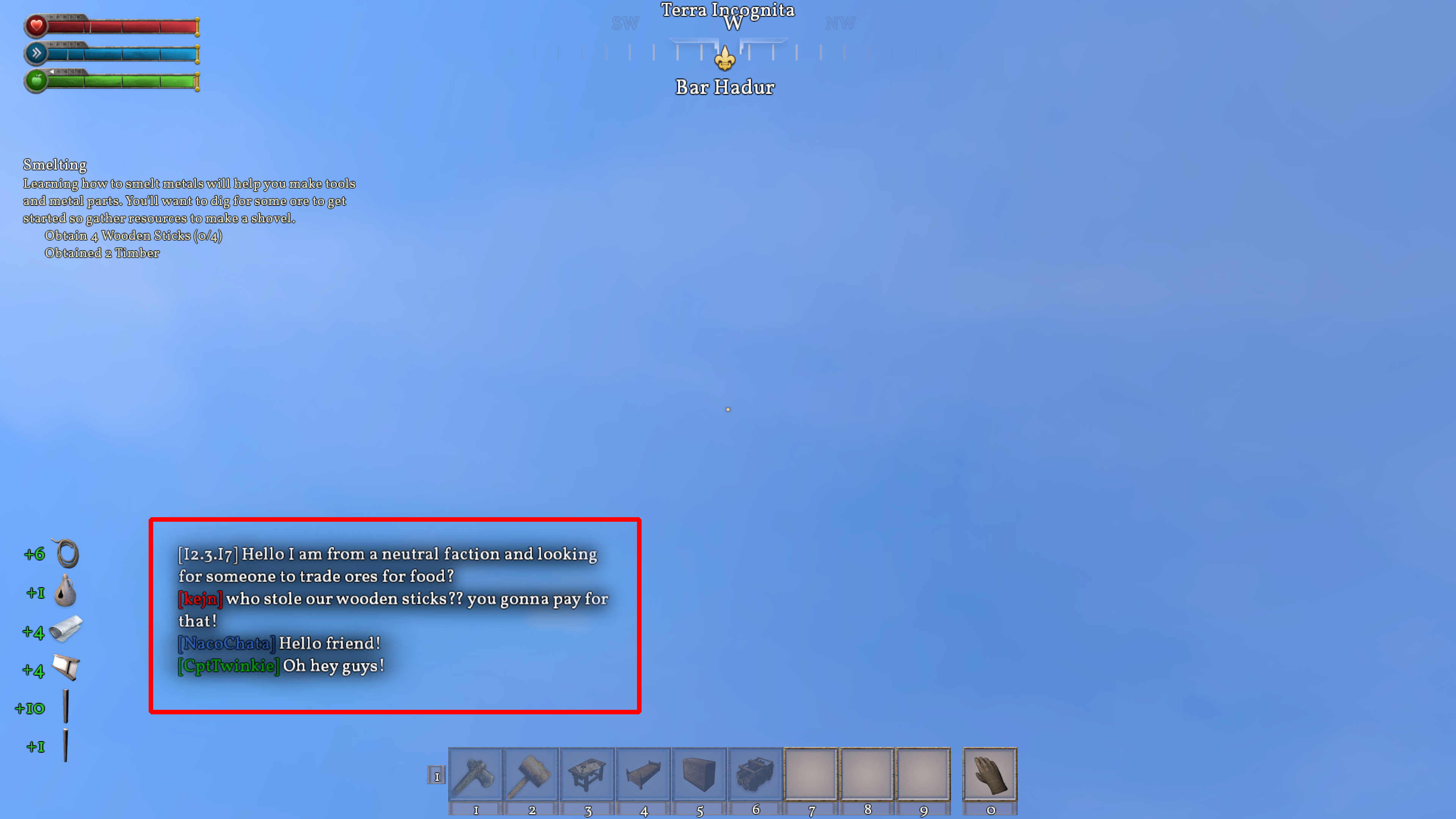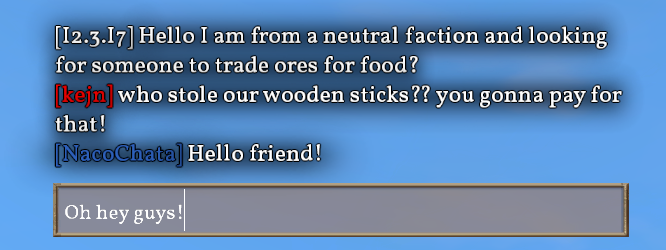Chat: Difference between revisions
Jump to navigation
Jump to search
 This article is a stub. You can help Medieval Engineers Wiki by expanding it. Click to edit this page
This article is a stub. You can help Medieval Engineers Wiki by expanding it. Click to edit this page
CptTwinkie (talk | contribs) mNo edit summary |
CptTwinkie (talk | contribs) mNo edit summary |
||
| Line 6: | Line 6: | ||
This is public chat so it is seen by all players on the server. For local communication it's recommended to use the in-game [[Voice Chat]], which controls volume by proximity as in real life. <div style="clear: both;"></div> | This is public chat so it is seen by all players on the server. For local communication it's recommended to use the in-game [[Voice Chat]], which controls volume by proximity as in real life. <div style="clear: both;"></div> | ||
==Operation== | ==Operation== | ||
{{BigThumb|Chat2.png|Chat Send Box}} | |||
Pressing {{Key|enter}} opens the chat entry box. | Pressing {{Key|enter}} opens the chat entry box. | ||
| Line 12: | Line 12: | ||
<div style="clear: both;"></div> | <div style="clear: both;"></div> | ||
==Display== | ==Display== | ||
{{BigThumb|Chat3.png|All Chat Colors}} | |||
Chat is displayed on the lower left part of the HUD. Players are colored according to their status as:<font style="text-shadow: 2px 2px #000000;"> | Chat is displayed on the lower left part of the HUD. Players are colored according to their status as:<font style="text-shadow: 2px 2px #000000;"> | ||
*<font color="#006400">'''SELF'''</font> | *<font color="#006400">'''SELF'''</font> | ||
Revision as of 01:41, 29 April 2018
 This article is a stub. You can help Medieval Engineers Wiki by expanding it. Click to edit this page
This article is a stub. You can help Medieval Engineers Wiki by expanding it. Click to edit this page
Medieval Engineers has a chat system that allows players on the same server to communicate with text.
This is public chat so it is seen by all players on the server. For local communication it's recommended to use the in-game Voice Chat, which controls volume by proximity as in real life.
Operation
Pressing ![]() opens the chat entry box.
opens the chat entry box.
Pressing ![]() again sends the message or pressing
again sends the message or pressing ![]() closes the box without sending.
closes the box without sending.
Display
Chat is displayed on the lower left part of the HUD. Players are colored according to their status as:
- SELF
- HOUSE MEMBER
- ALLY
- NEUTRAL
- ENEMY