Category:Game Controls: Difference between revisions
Jump to navigation
Jump to search
m (Fixed link to other page) |
CptTwinkie (talk | contribs) mNo edit summary |
||
| (26 intermediate revisions by 3 users not shown) | |||
| Line 1: | Line 1: | ||
{{ | {{BigThumb|GameControls1.png}} | ||
There are plenty of controls within Medieval Engineers and most can be found by pressing '''F1''' in-game. The '''F1''' menu also allows for the | {{Version <!-- Do not change the version until the entire page is up-to-date --> | ||
|release=0|major=6|minor=3}} | |||
There are plenty of controls within Medieval Engineers and most can be found by pressing '''F1''' in-game. The '''F1''' menu also allows for the customization of each keybinding. | |||
{{ClearLine}} | |||
==Common Controls== | ==Common Controls== | ||
<small> | |||
{| class="wikitable" | |||
|- | |||
! Default Key !! Action !! Description | |||
|- | |||
| {{Key|i}} || Inventory || Open the character inventory screen. The character inventory screen can be used to drop inventory items, add inventory items to the toolbars, or craft new items. | |||
|- | |||
| {{Key|f}} || Use || Use or interact with the object that the character is looking at. | |||
|- | |||
| {{Key|g}} || General Search || Open the general search screen while playing the game. This screen allows the player to find information about any item in the game. This includes blocks and tools that can be placed on the toolbar. | |||
|- | |||
| {{Key|h}} || House configuration || Open the House configuration screen while playing the game. The House configuration screen allows for creation and joining of Houses. | |||
|- | |||
| {{Key|j}} || Quest Journal || Open the quest log screen while in the game. The quest log has controls for choosing the active quest and abandoning the active quest. | |||
|- | |||
| {{Key|k}} || Research || Open the research screen while in the game. The research screen has controls for viewing and activating research quests. | |||
|- | |||
| {{Key|v}} || 1st / 3rd person || Switch the view to either 1st person perspective or 3rd person perspective. | |||
|- | |||
| {{Key|t}} || Auto Run || Your character will automatically run in the direction of your cursor. | |||
|- | |||
| {{Key|tab}} || Show / Hide HUD || Toggle the HUD visibility. This feature is most useful for making videos or screenshots with | |||
external applications. | |||
|- | |||
| {{Key|f3}} || Player list || Open the player list while playing the game. The player list contains all of the players connected to the current game, as well as controls to promote players to administrator, invite new players, kick players, or mute player's voice chat. | |||
|- | |||
| {{Key|f5}} || Quick Load / Reconnection || Allows the player to quickly load the previous save or reconnect to the current multiplayer server. | |||
|- | |||
| {{Key|shift}} + {{Key|f5}} || Quick Save || Allows the player to quickly save the current single player or hosted multiplayer game. This does not apply to multiplayer clients joined to a host or server. | |||
|- | |||
| {{Key|backspace}} || Respawn || Some situations just cannot be escaped... | |||
|- | |||
| {{Key|leftshift}} || Compound || Hold to quickly switch compound mode to the opposite of its current setting. | |||
|- | |||
| {{Key|control}} + {{Key|wheelup}} || Move block farther || Move the block about to be placed farther away from the character. | |||
|- | |||
| {{Key|control}} + {{Key|wheeldown}} || Move block closer || Move the block about to be placed closer to the character. | |||
|- | |||
| {{Key|shift}} + {{Key|f11}} || Timing screen || Displays debug info, pressing it again will display other information but the most helpful is the "sim speed" is what most look for. This indicates how fast the game is running its simulation speed. | |||
|} | |||
</small> | |||
There are more game controls in the pages below that describe some of the more advanced or specialized controls in Medieval Engineers. | There are more game controls in the pages below that describe some of the more advanced or specialized controls in Medieval Engineers. | ||
[[Category:How_To_Play]] | |||
Latest revision as of 09:48, 30 May 2018
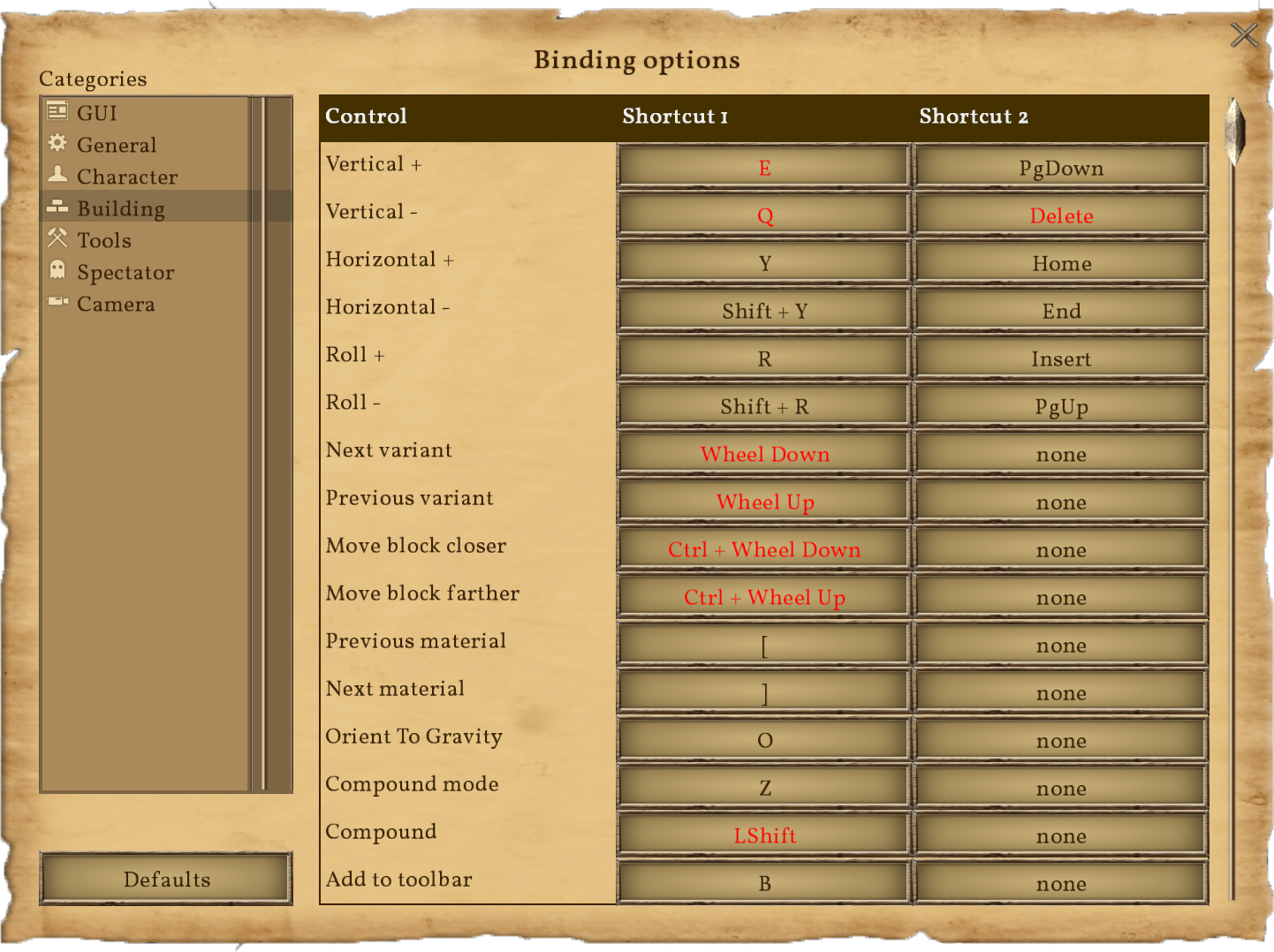
| Version: | 0.6.3 |
There are plenty of controls within Medieval Engineers and most can be found by pressing F1 in-game. The F1 menu also allows for the customization of each keybinding.
Common Controls
| Default Key | Action | Description |
|---|---|---|
| Inventory | Open the character inventory screen. The character inventory screen can be used to drop inventory items, add inventory items to the toolbars, or craft new items. | |
| Use | Use or interact with the object that the character is looking at. | |
| General Search | Open the general search screen while playing the game. This screen allows the player to find information about any item in the game. This includes blocks and tools that can be placed on the toolbar. | |
| House configuration | Open the House configuration screen while playing the game. The House configuration screen allows for creation and joining of Houses. | |
| Quest Journal | Open the quest log screen while in the game. The quest log has controls for choosing the active quest and abandoning the active quest. | |
| Research | Open the research screen while in the game. The research screen has controls for viewing and activating research quests. | |
| 1st / 3rd person | Switch the view to either 1st person perspective or 3rd person perspective. | |
| Auto Run | Your character will automatically run in the direction of your cursor. | |
| Show / Hide HUD | Toggle the HUD visibility. This feature is most useful for making videos or screenshots with
external applications. | |
| Player list | Open the player list while playing the game. The player list contains all of the players connected to the current game, as well as controls to promote players to administrator, invite new players, kick players, or mute player's voice chat. | |
| Quick Load / Reconnection | Allows the player to quickly load the previous save or reconnect to the current multiplayer server. | |
| Quick Save | Allows the player to quickly save the current single player or hosted multiplayer game. This does not apply to multiplayer clients joined to a host or server. | |
| Respawn | Some situations just cannot be escaped... | |
| Compound | Hold to quickly switch compound mode to the opposite of its current setting. | |
| Move block farther | Move the block about to be placed farther away from the character. | |
| Move block closer | Move the block about to be placed closer to the character. | |
| Timing screen | Displays debug info, pressing it again will display other information but the most helpful is the "sim speed" is what most look for. This indicates how fast the game is running its simulation speed. |
There are more game controls in the pages below that describe some of the more advanced or specialized controls in Medieval Engineers.
Pages in category "Game Controls"
The following 7 pages are in this category, out of 7 total.