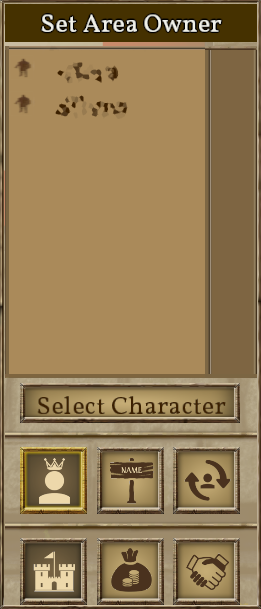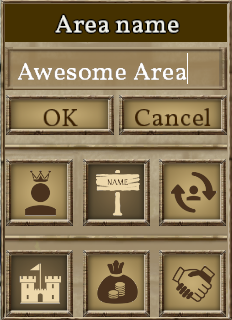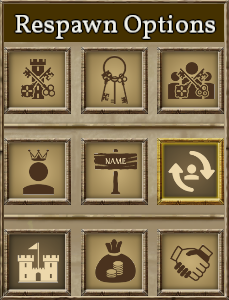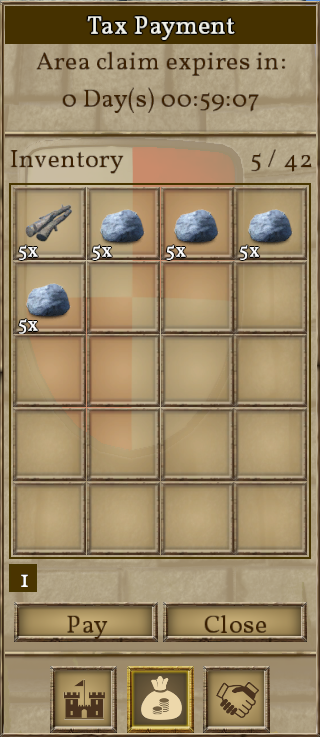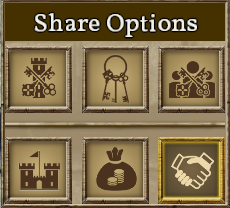Regions and Areas: Difference between revisions
CptTwinkie (talk | contribs) mNo edit summary Tag: SEO |
CptTwinkie (talk | contribs) mNo edit summary |
||
| Line 60: | Line 60: | ||
:;Respawn Options > Share with your House: Allows all [[House]] members to respawn here. | :;Respawn Options > Share with your House: Allows all [[House Configuration|House]] members to respawn here. | ||
:;Respawn Options > Share with keygroups: Allows all keyholders of specified type(s) to respawn here. | :;Respawn Options > Share with keygroups: Allows all keyholders of specified type(s) to respawn here. | ||
:;Respawn Options > Share with characters: Allows specified player(s) to respawn here. | :;Respawn Options > Share with characters: Allows specified player(s) to respawn here. | ||
Latest revision as of 11:49, 29 June 2018
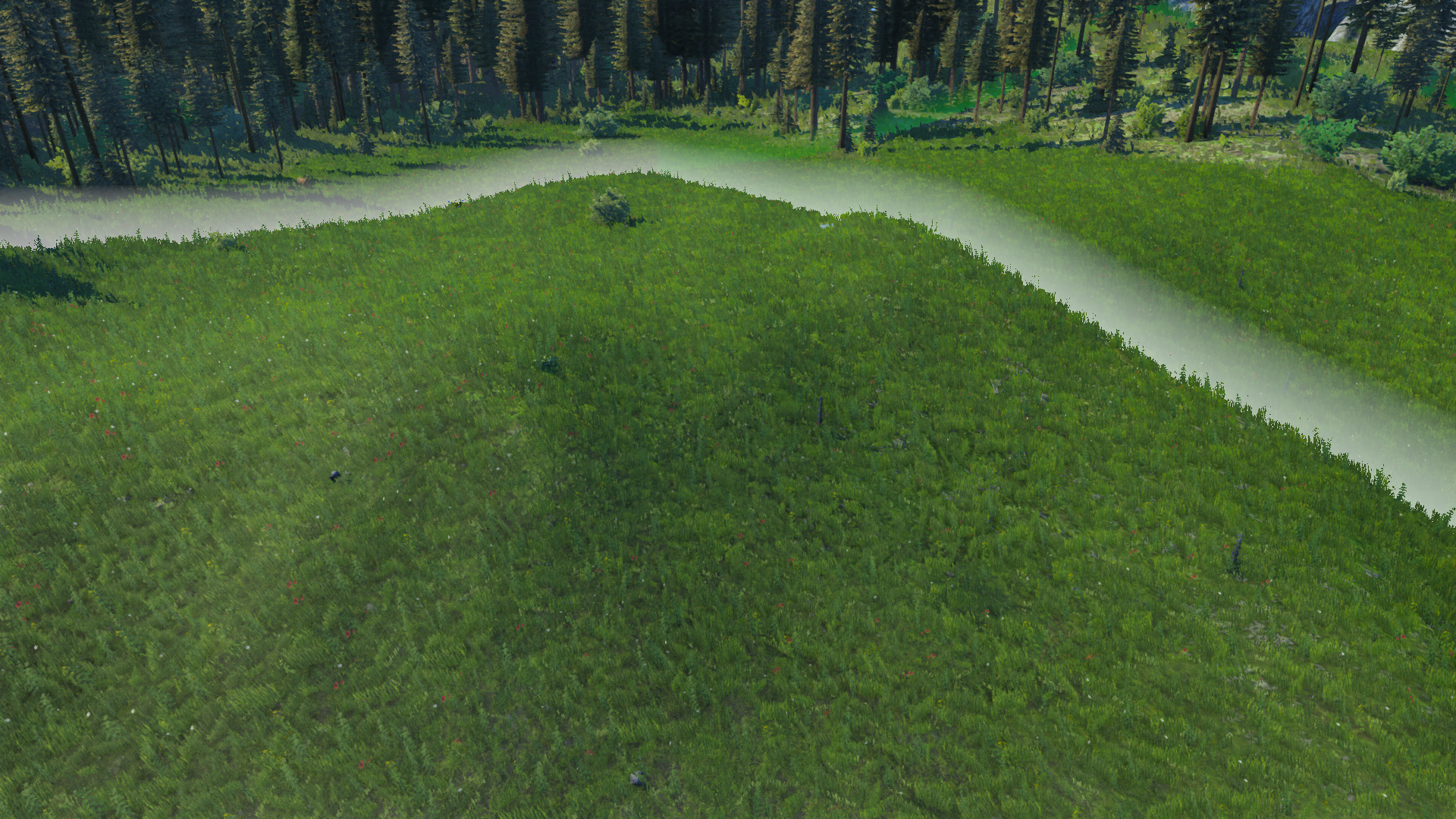
The Medieval Engineers Planet is divided into Kingdoms. The Kingdoms are divided into regions and the regions are divided into Areas. Areas can be claimed by players allowing for control over certain aspects of the game within those regions.
| Version: | 0.6.3 |
Regions
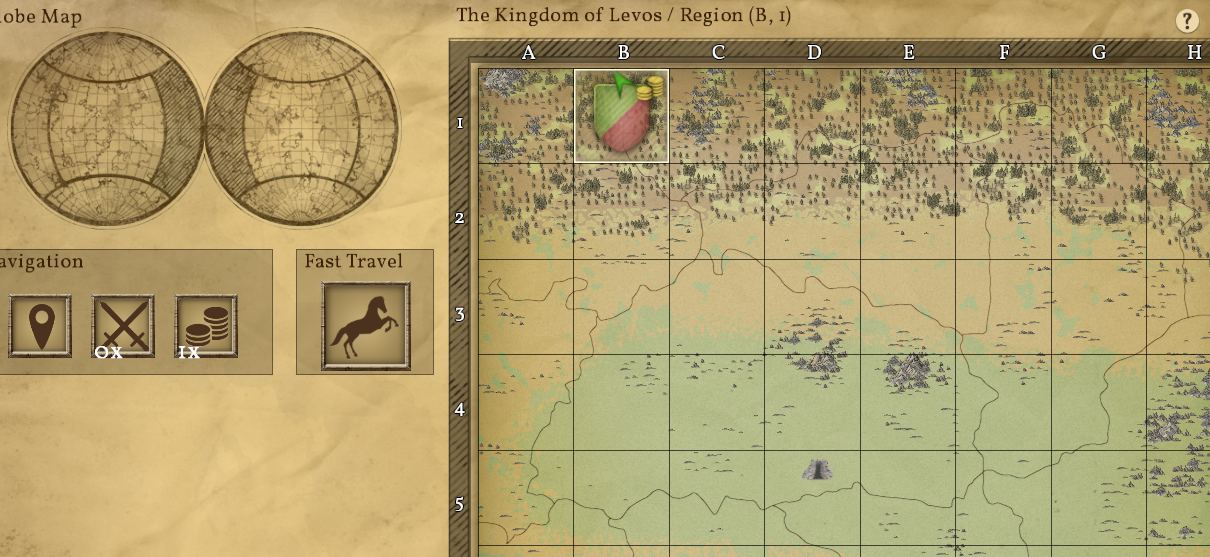
Regions represent 1000m2 on the default planet. The regions exist entirely as an intermediate level on the World Map. Using ![]()
![]() on a map region will zoom in to the area level.
on a map region will zoom in to the area level.
Areas
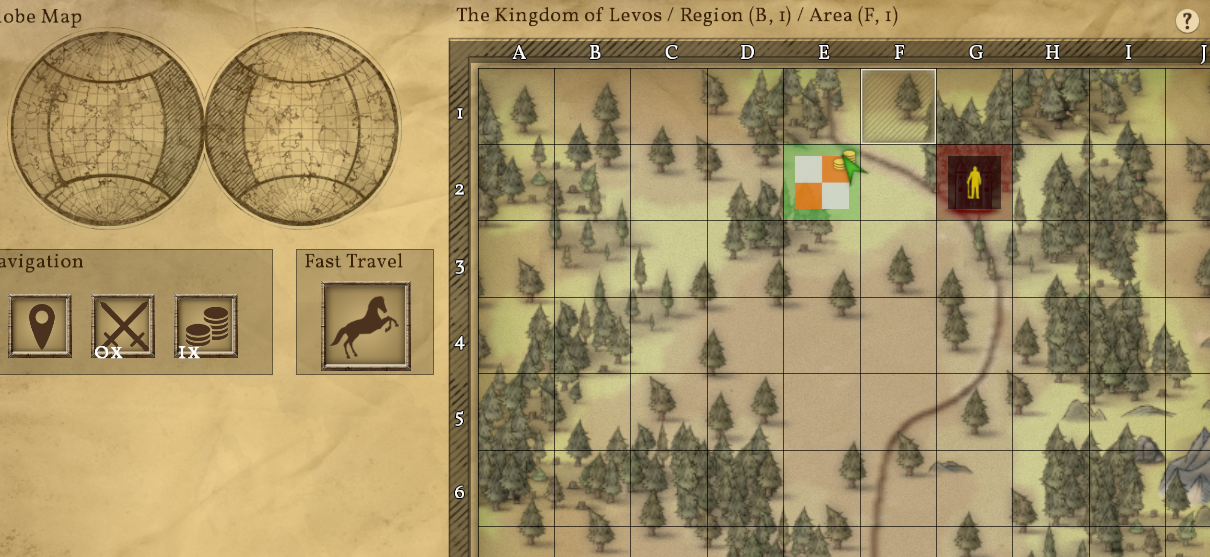
Areas represent 100m2 on the default planet. The areas exist on the map and in the world. Areas are highlighted in the world when building with glowing borders that are color-coded by House Diplomacy settings. Claimed areas are shown on the map with the house's or player's banner and the area name.
How to claim areas

Claiming areas is as simple as constructing a Claim Block or Wooden Claim Block within the area. After a short time of contestation, the area will be yours. To maintain the claim you must pay Taxes.
Area Configuration
There are multiple settings, accessed through a claim block that can affect your area.
Area Setting Categories
- Area Settings
- Set owner, name and spawning settings for the area.
- Pay Taxes
- Pay taxes for this area.
- Share Options
- Set who can build, deconstruct, mine and fast travel in this area.
Ownership
You can assign ownership of an area that you have claimed to a different owner. The only restriction is that the new owner must be connected to the game for the transfer.
- Area Settings > Owner
- Set the owner of this area.
Area Name
- Area Settings > Area Name
- Set the name of this area.
Respawning
You can respawn at any of your claim blocks. You can also configure which other players can also spawn at them.
- Area Settings > Respawn Options
- Set who can respawn here.
- Respawn Options > Share with your House
- Allows all House members to respawn here.
- Respawn Options > Share with keygroups
- Allows all keyholders of specified type(s) to respawn here.
- Respawn Options > Share with characters
- Allows specified player(s) to respawn here.
Pay Taxes
- Pay Taxes
- Pay Taxes for this area.
Building, Deconstructing, and Mining

Areas can be configured to allow or disallow building, deconstructing, and mining to any players or groups.
- Share Options > Share with your House
- Allows all house members to use the area.
- Share Options > Share with keygroups
- Allows all keyholders of specified type(s) to use the area.
- Share Options > Share with characters
- Allows specified player(s) to use the area.
Fast Travel
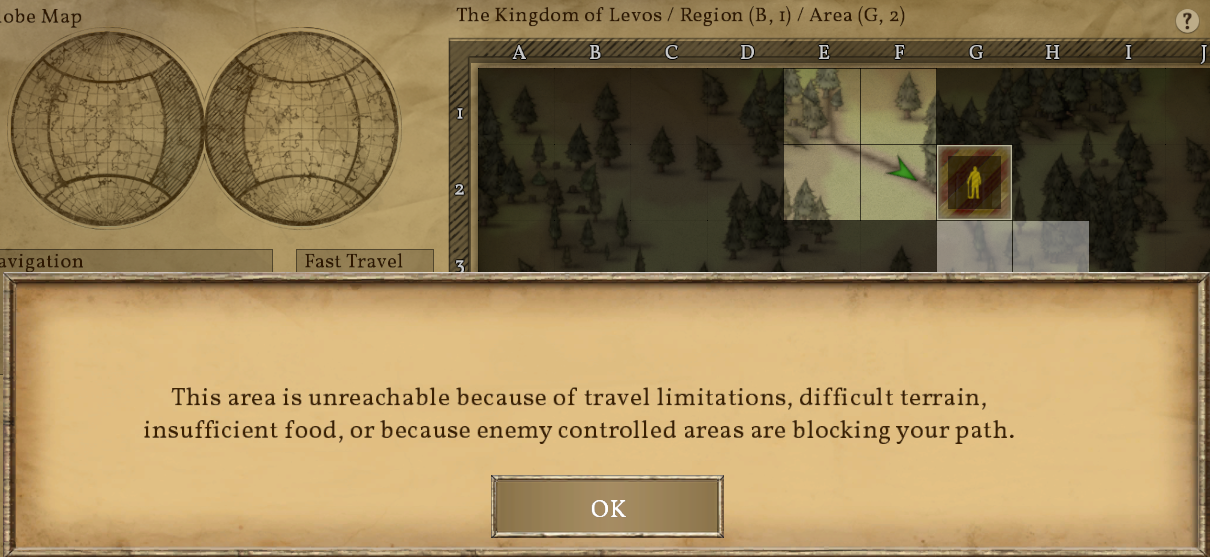
If fast travel limitations are enabled (default), then claiming an area allows you to extend the fast travel area which normally follows the roads. You can also control who can fast travel to your area and through your area. If your area covers a road, you can prevent other players from traveling the road.