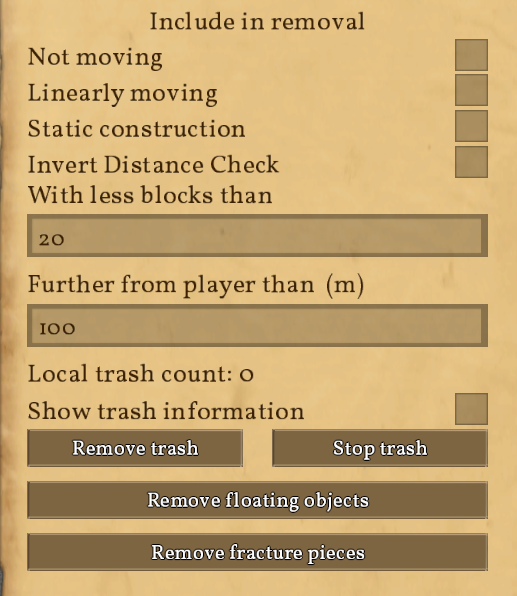Medieval Master: Difference between revisions
CptTwinkie (talk | contribs) mNo edit summary |
CptTwinkie (talk | contribs) mNo edit summary |
||
| Line 21: | Line 21: | ||
=== Item Spawning === | === Item Spawning === | ||
[[file:SpawnScreen.png|thumb|300px|left|Spawn Screen]] | [[file:SpawnScreen.png|thumb|300px|left|<center>Spawn Screen</center>]] | ||
Press {{Key|shift}}+{{Key|f10}} to open the spawn menu. You can browse through resources, consumables, small grid blocks, tools and schematics.<br /> | Press {{Key|shift}}+{{Key|f10}} to open the spawn menu. You can browse through resources, consumables, small grid blocks, tools and schematics.<br /> | ||
Just set the desired amount and spawn them right in front of you by clicking on <code>'''Spawn'''</code>.<br /> | Just set the desired amount and spawn them right in front of you by clicking on <code>'''Spawn'''</code>.<br /> | ||
| Line 78: | Line 78: | ||
== Automated Grid Cleaner == | == Automated Grid Cleaner == | ||
[[file:MedievalMasterGridCleaner.png|thumb|border|300px|Grid Cleaner within the Medieval Master screen]] | [[file:MedievalMasterGridCleaner.png|thumb|border|300px|<center>Grid Cleaner within the Medieval Master screen</center>]] | ||
[[Category:How_To_Play]] | [[Category:How_To_Play]] | ||
Revision as of 19:13, 30 December 2017
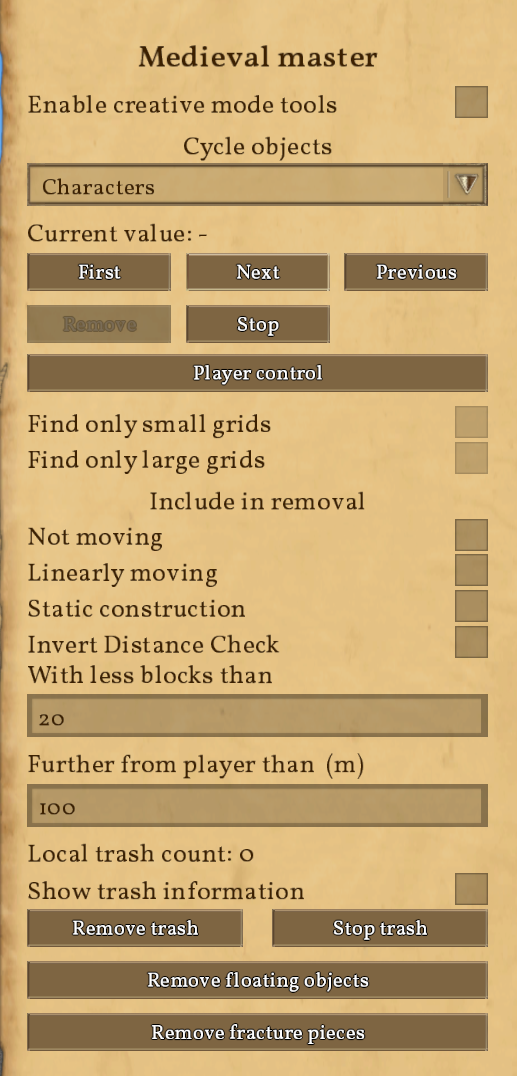
 This article is a stub. You can help Medieval Engineers Wiki by expanding it. Click to edit this page
This article is a stub. You can help Medieval Engineers Wiki by expanding it. Click to edit this page
The Medieval Master is a powerful tool in order to help admins and moderators to maintain their servers and singleplayer worlds. You can open the screen by pressing ![]() +
+![]() .
.
| Version: | 0.6.1 |
Creative Mode Tools
Enabling creative mode tools in a multiplayer game will give you all the powers as if you were in a creative single player game, such as the ability to fly with ![]() , so use them wisely.
, so use them wisely.
Building
You will no longer need resources to place or build large grid blocks. ![]() will remove a block instantly, even if you have no hammer equipped.
will remove a block instantly, even if you have no hammer equipped.
To place small grids, you still need to have the desired block in your inventory. Though, it will not be used from your inventory after placing it.
You can also use ![]() +
+![]() to copy,
to copy, ![]() +
+![]() to cut and
to cut and ![]() +
+![]() to paste a grid from or to your clipboard
to paste a grid from or to your clipboard
Spectator & Fast Travel
Use ![]() -
- ![]() to control the spectator cameras. You can teleport your character with
to control the spectator cameras. You can teleport your character with ![]() +
+![]() while in free spectator camera (
while in free spectator camera (![]() ).
).
If you want to teleport to specific coordinates on the World Map you have to use the Fast Travel feature. If there are fast travel limitations and a cooldown enabled, you can use the creative mode tools to override at least the cooldown timer (if there is no timer active yet) and travel multiple steps at once.
Item Spawning
Press ![]() +
+![]() to open the spawn menu. You can browse through resources, consumables, small grid blocks, tools and schematics.
to open the spawn menu. You can browse through resources, consumables, small grid blocks, tools and schematics.
Just set the desired amount and spawn them right in front of you by clicking on Spawn.
If you want them to spawn directly into your inventory, double click the item or click on Add to inventory.
It is also possible to add items to your inventory using the general search screen (g-screen). Double clicking an item or small block will add one full stack to your inventory. Double clicking a large block will add all of the components required to build the block to your inventory.
Spawning items to your inventory assumes, that you have sufficient free space in your inventory to contain them.
House Maintenance
With creative mode tools enabled, you can also manage houses and their members as you like. This is especially useful for very populated servers, to keep the house list cleaned up. Many (new) players use to join servers only once to learn the basics of the game for example. They create a new house, do some tutorials and will never return to the server again. This will quickly fill up the list with lots of abandoned houses.
To remove a house from the list do the following:
- Press
 to open the House List
to open the House List - Leave your house if you are already member of one. Keep in mind that your house will be deleted, if you are the only member of it!
- Browse for the house you want to delete
- Join the house you want to remove; you will be accepted automatically
- Promote yourself as leader
- Kick or deny all members and applicants
- Leave the house again; it will be deleted after you left.
Object Browser
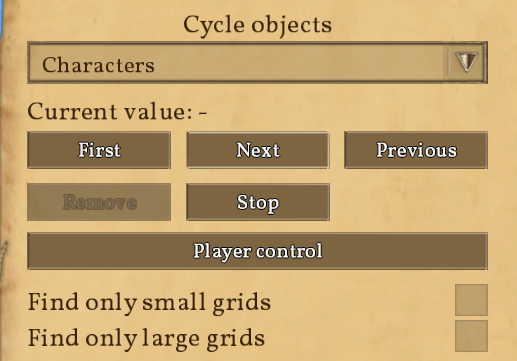

The Object Browser within the Medieval Master screen is a useful tool to browse through all kind of things in the world.
You can search for
- characters: includes player characters, barbarians and deer
- biggest grids: you can filter them by type; click one of the options below the drop down menu to look either for small or large grids only
- fastest: this will look for the fastest moving thing, including characters, grids and ojects
- biggest distance from player: this will bring you the the grid, which is farthest away from your character
- static objects: this will search for grids, which are anchored to the ground
- floating objects: this will browse through dynamic objects
- GPS: does not do anything at the moment
"Current value" will display the size or speed of the selected grid.
You can browse through objects back and forth with the button below.
Remove will delete the selected object or grid.
Stop will try to stop the movement of the selected object or grid. If it is still moving try to click this button repeatidly.
Automated Grid Cleaner