Notifications: Difference between revisions
Jump to navigation
Jump to search
CptTwinkie (talk | contribs) mNo edit summary |
CptTwinkie (talk | contribs) mNo edit summary Tag: SEO |
||
| (12 intermediate revisions by the same user not shown) | |||
| Line 1: | Line 1: | ||
{{ | {{SEO|image_url=http://www.medievalengineerswiki.com/images/a/a2/Notifications1.png|description=There are various types of notifications that are displayed on the HUD to provide the player with information about events as they happen.}} | ||
{{Thumbnail|Notifications1.png|Notifications Locations on the HUD}} | {{Thumbnail|Notifications1.png|Notifications Locations on the HUD}} | ||
There are various types of notifications that are displayed on the [[:Category:HUD|HUD]] to provide the player with information about events as they happen. Each type of notification has a dedicated position on the HUD to make identification easier. | |||
{{Version <!-- Do not change the version until the entire page is up-to-date --> | |||
|release=0|major=6|minor=3|suppress=true}} | |||
==Main Text== | |||
{{Thumbnail|Notifications4.png|Text Notification for Full Inventory}} | |||
{{Justify|Main text notifications are text that appears in the center of the HUD below the [[Crosshair]]. These notifications are general to any action that the player is performing or that affect the character directly. These include, but are not limited to, [[:Category:Crafting|Crafting]], [[Building]], [[:Category:Combat|Combat]], saving, screenshots, and players joining or leaving multiplayer games.}} | |||
{{ClearLine}} | |||
==Current Quest Step== | |||
{{BigThumb|Notifications6.png|Current Step in Active Quest}} | |||
{{Justify|The current quest step notification, displayed at the top left of the HUD under the [[Stats]], shows the description and conditions that are needed to complete the step. This notification is displayed for all quests that are active and marked visible in the [[Quest Journal]].}} | |||
{{ClearLine}} | |||
==Inventory== | |||
{{Thumbnail|Notifications5.png|Inventory Change Notifications}} | {{Thumbnail|Notifications5.png|Inventory Change Notifications}} | ||
{{ | {{Justify|The inventory change notification, displayed on the bottom left of the HUD, is a reverse stack of items that are added or removed from the inventory. Like items will continue to increase the count of the most recent item but, if an un-like item is added to the stack then the next like item will be added as a new item on the stack. This means that it's possible to have the same item type on the stack multiple times. Items on the stack time-out after a few seconds and are removed. This provides a short-term visualization of what is being added or removed from the player's inventory to prevent frequent checking of the [[Inventory and Crafting|inventory]] screen.}} | ||
{{ | |||
{{ | |||
{{ClearLine}} | |||
==Area== | |||
{{BigThumb|Notifications2.png|Area Owner Notification}} | |||
{{Justify|Area notifications display information about the current area the character is located in. There are two kinds of area notification. When entering a new area, a notification with text and banner images is displayed below the [[Compass]]. This notification fades away after a few seconds and is replaced by a smaller text-only notification above the compass. This smaller notification remains for as long as the character is within the area.}} | |||
{{ClearLine}} | |||
==Taxes== | |||
{{BigThumb|Notifications3.png|Tax Notification}} | |||
{{Justify|The Tax notification, displayed on the top right of the HUD, informs the player when [[Taxes]] need to be paid in order to maintain an [[Regions and Areas|Area]] claim. This single notification can be displayed for multiple areas that are nearing expiration and it displays a count of areas that are in this state. The notification is removed when the area(s) are lost or when the player pays taxes at the area's [[Claim Block]].}} | |||
[[Category:HUD]] | [[Category:HUD]] | ||
Latest revision as of 10:16, 5 June 2018
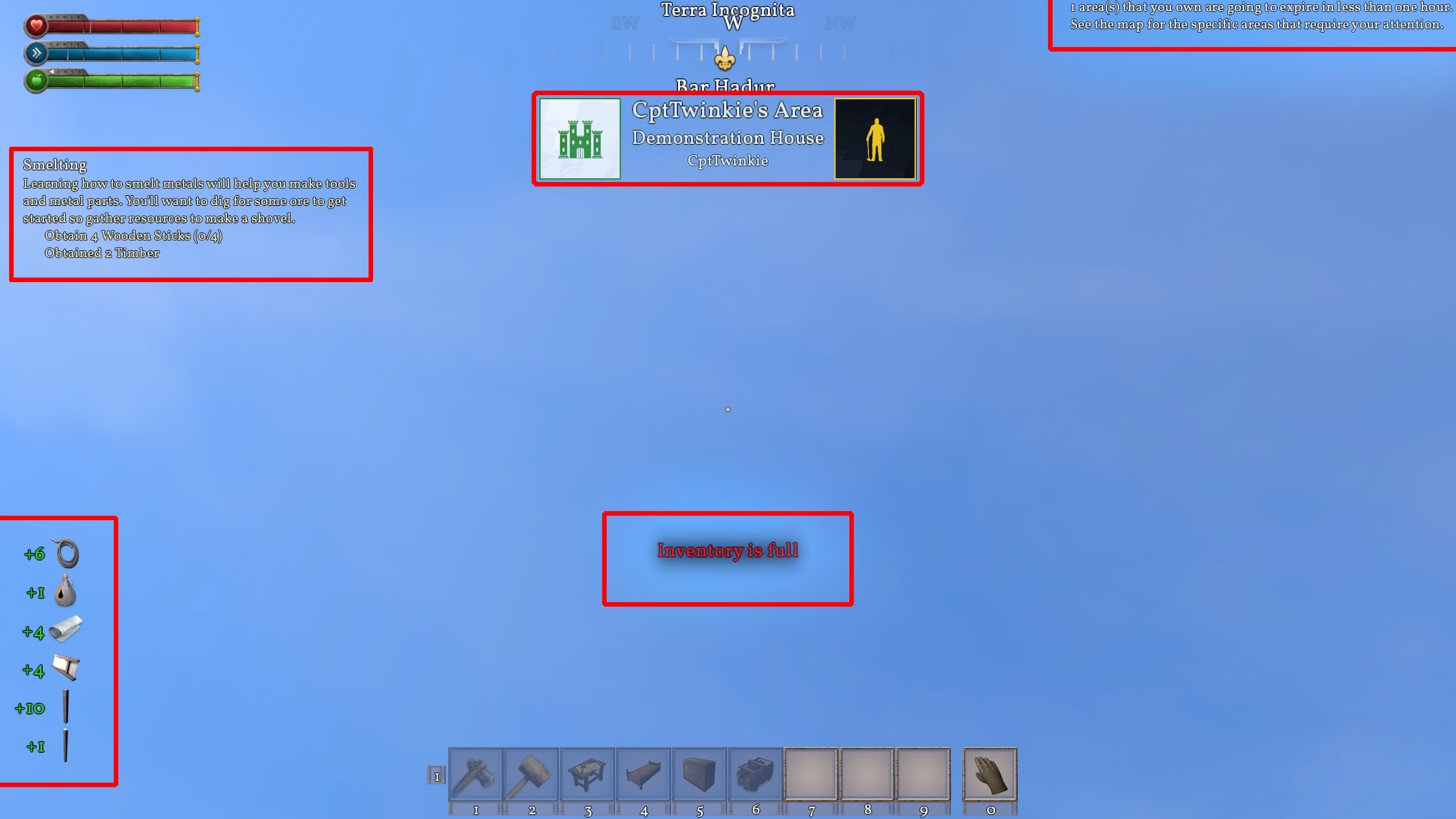
There are various types of notifications that are displayed on the HUD to provide the player with information about events as they happen. Each type of notification has a dedicated position on the HUD to make identification easier.
| Version: | 0.6.3 |
Main Text

Main text notifications are text that appears in the center of the HUD below the Crosshair. These notifications are general to any action that the player is performing or that affect the character directly. These include, but are not limited to, Crafting, Building, Combat, saving, screenshots, and players joining or leaving multiplayer games.
Current Quest Step

The current quest step notification, displayed at the top left of the HUD under the Stats, shows the description and conditions that are needed to complete the step. This notification is displayed for all quests that are active and marked visible in the Quest Journal.
Inventory
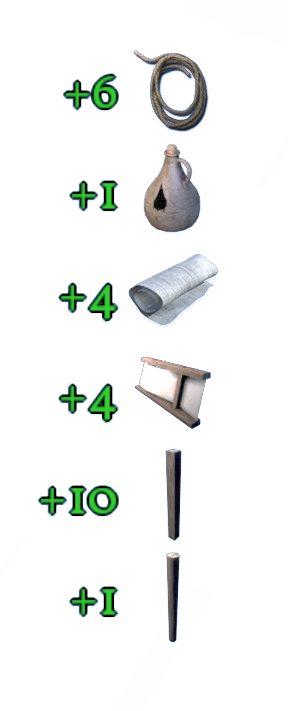
The inventory change notification, displayed on the bottom left of the HUD, is a reverse stack of items that are added or removed from the inventory. Like items will continue to increase the count of the most recent item but, if an un-like item is added to the stack then the next like item will be added as a new item on the stack. This means that it's possible to have the same item type on the stack multiple times. Items on the stack time-out after a few seconds and are removed. This provides a short-term visualization of what is being added or removed from the player's inventory to prevent frequent checking of the inventory screen.
Area

Area notifications display information about the current area the character is located in. There are two kinds of area notification. When entering a new area, a notification with text and banner images is displayed below the Compass. This notification fades away after a few seconds and is replaced by a smaller text-only notification above the compass. This smaller notification remains for as long as the character is within the area.
Taxes

The Tax notification, displayed on the top right of the HUD, informs the player when Taxes need to be paid in order to maintain an Area claim. This single notification can be displayed for multiple areas that are nearing expiration and it displays a count of areas that are in this state. The notification is removed when the area(s) are lost or when the player pays taxes at the area's Claim Block.