How To Create Pages: Difference between revisions
CptTwinkie (talk | contribs) mNo edit summary |
CptTwinkie (talk | contribs) mNo edit summary |
||
| Line 1: | Line 1: | ||
Creating a wiki page can be rather simple or highly complex depending on what the page will contain and how it will connect to other pages. There is nothing difficult about making a wiki page but sometimes finding out how to do it the way you want while keeping it consistent with the rest of the wiki can be a challenge. The goal of this page is to present a basic introduction to each aspect of creating a page. It will become obvious that this information is far from complete but it will serve to show the process and where to find the information you need. | Creating a wiki page can be rather simple or highly complex depending on what the page will contain and how it will connect to other pages. There is nothing difficult about making a wiki page but sometimes finding out how to do it the way you want while keeping it consistent with the rest of the wiki can be a challenge. The goal of this page is to present a basic introduction to each aspect of creating a page. It will become obvious that this information is far from complete but it will serve to show the process and where to find the information you need. | ||
| Line 168: | Line 167: | ||
==How To Add Images== | ==How To Add Images== | ||
You can add images by using <code><nowiki>[[File:ImageName.png]]</nowiki></code> and whatever options you want. See [https://www.mediawiki.org/wiki/Help:Images#Rendering_a_single_image images] for more information. | Images can be used on the wiki by uploading them first and then adding them to your page. You can search to find existing images on [[Special:ListFiles]]. Nearly all of the icons from the game are already uploaded. | ||
===Sourcing Images=== | |||
If an image from the game is not already uploaded to the wiki, you can find every image in the game in the game's content in dds, png, or jpg format. | |||
See [[:Category:Missing images]] for details. | |||
===Uploading Images=== | |||
There are two ways to upload images to the wiki. The first way is the default uploader which takes a little more work but you get the option to enter detailed information in the process. You can access the uploader by clicking the ''Upload file'' link in the tools to the left or by clicking ''Embedded file'' on the editor toolbar and clicking the ''Upload'' button. The second way is to use the quick uploader in the editor. You can do this by dragging images to the ''Drop files here'' bar. Then click the ''Click here to upload all files'' link. This method is faster and offers batch uploading but it does not give you the opportunity to edit the image descriptions. You will have to open the image pages and edit them manually. | |||
===Using Images=== | |||
You can add images to your page by using <code><nowiki>[[File:ImageName.png]]</nowiki></code> and whatever options you want. See [https://www.mediawiki.org/wiki/Help:Images#Rendering_a_single_image images] for more information. | |||
Most images used on the Medieval Engineers wiki are used with formatting templates. | Most images used on the Medieval Engineers wiki are used with formatting templates. | ||
Thumbnails are displayed with [[Template:Thumbnail]] or [[Template:BigThumb]]. There is a nice option that formats an image on the left with text to the right with [[Template:ThumbnailLeft]]. | Thumbnails are displayed with [[Template:Thumbnail]] or [[Template:BigThumb]]. There is a nice option that formats an image on the left with text to the right with [[Template:ThumbnailLeft]]. | ||
There is [[Template:No Image]] that indicates a thumbnail image is desired. This template also adds the page to [[:Category:Missing images]]. | There is [[Template:No Image]] that indicates a thumbnail image is desired. This template also adds the page to [[:Category:Missing images]]. | ||
There are also templates for adding links that contain images. These are very useful within other templates. | There are also templates for adding links that contain images. These are very useful within other templates. | ||
| Line 188: | Line 202: | ||
To add image links for quest categories there is [[Template:Cat Quest]]. | To add image links for quest categories there is [[Template:Cat Quest]]. | ||
==How To Find More Information== | ==How To Find More Information== | ||
https://www.mediawiki.org/wiki/Help:Contents | You can visit https://www.mediawiki.org/wiki/Help:Contents at any time by clicking ''Help'' on the left side of any page. | ||
Feel free to discuss pages on their discussion tabs or chat with wiki editors on [https://discord.gg/KeenSWH Discord] by clicking the link on the left side of any page. | |||
Revision as of 13:59, 16 October 2018
Creating a wiki page can be rather simple or highly complex depending on what the page will contain and how it will connect to other pages. There is nothing difficult about making a wiki page but sometimes finding out how to do it the way you want while keeping it consistent with the rest of the wiki can be a challenge. The goal of this page is to present a basic introduction to each aspect of creating a page. It will become obvious that this information is far from complete but it will serve to show the process and where to find the information you need.
How To Create A Page
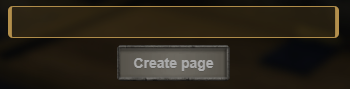
The first step in creating a page is knowing when a page is needed. When new content is added to the game then pages may be needed. If you want to write a guide or how-to then a new page may be needed. If you want to document existing game content then it is unlikely that a page doesn't already exist. Perhaps the content is mentioned only briefly on a page. Expanding this content may or may not be within the context of the existing page. Try to consider related pages and how your information fits into the existing organization. Maybe you need a new page or maybe you don't.
Try searching for terms related to the content you wish to document. You may find an existing page. When you search for a topic that doesn't exactly match a page title you will get a search results page. At the top of this page, the wiki will provide a link to create a new page. Be careful using this link because it will create the page with the exact spelling and capitalization that you used for your search, the only exception being the first letter is always capital. It is easier to create a page by using the new page box on the Main Page. The Medieval Engineers wiki uses Title Case for page names.
How To Format A Page
Once you have decided to create a page the hurdle is how to format your information. Although information presented as plain text using plain speech is the best way to convey information, the main use of wikis is for quickly looking up information. Long paragraphs and "walls of text" are often skipped entirely by readers looking for quick information. It is better to break up your page, or article if you prefer that term, into sections and sub-sections that fit your content.
Top Of The Page
The top of each page is precious space and it is often shared by a number of page elements including the lead section, the table of contents, images, and information boxes. It is also shared with a number of templates including version numbers, page history, search engine optimization (SEO), notifications, and notes. Not all of these items are displayed to readers and your page may require few or none of the latter at all. Because the top of the page is so important you will want to consider your lead section carefully and keep it as concise and to the point as possible.
Lead Section
Although it is part of the top of the page, the lead section is the most important text in a wiki article as it provides an introduction or summary for the whole page. The Medieval Engineers wiki tends to not have much for lead sections in general but this is mainly due to a large amount of content and the far too little time of the developers. Well written lead sections are encouraged and desired for all pages.
The lead section should introduce the page by describing topic(s) being covered. It should also summarize the page or the page's purpose as appropriate. This can be challenging at times because lead sections should be very concise and not run on into multiple paragraphs. You can read a lot more about lead sections in wikipedia's lead section page. If you are feeling intimidated just start by saying what the page is about and briefly mentioning anything special that is covered in the page's content. You can always come back to this section later.
Table Of Contents
If your page grows to the point that it has more than three headings it will automatically create a table of contents that lists the headings. The table of contents is displayed before the first heading, placing it right after the lead section. This is noteworthy for a few reasons. The first is that readers may decide to skip to the section that interests them the most at this point. This is part of what makes the lead section so important as it's nearly the only text that every reader will encounter. It also means that you shouldn't include any summary information after your first heading.
Another significant factor of the placement of the table of contents is the prominence it will have in pages with many headings. If you have 100 headings your table of contents will be 100 lines long. There are ways around this including using HTML headings instead of wiki headings which are ignored by the table of contents, or hiding the wiki table of contents and instead creating your own using links. These are not recommended except in extreme cases.
Since the table of contents bridges the gap between the top of the page and the content it has some effect on placement. For example, version and history templates are preferably displayed next to the table of contents when one is present. Otherwise, they are displayed at the top of the page.
Sections
Sections are a simple and easy organizational tool to organize your page. Each section of your page should start with a heading. You can use the Heading drop down box in the editor to create headings or type them yourself. Headings work as a hierarchy and should always start at level two and increase from there for sub-sections, not skipping levels. Level one is the page title so should not be used for sections.
Level two headings are large and place a horizontal line across the page. These separate the page into logical divisions of the page topic. Sub-heading levels show only as slightly larger, bold text. The Medieval Engineers wiki uses doesn't have a standard capitalization case for sections headings. The general practice is to use Title Case until it becomes distracting in the table of contents. Long headings should be avoided as heading are not meant to be full sentences but rather a short title to identify the section.
Templates
Much of the information displayed on pages in the Medieval Engineers wiki is the same as on other pages so it makes sense to use templates for easier formatting. As the wiki has grown the templates have become more numerous and elaborate until most of the content on many pages is almost entirely contained within templates. This is for two main reasons. Firstly, using templates in this fashion means that all pages with similar information can be updated simultaneously by changing the template. The second reason also has to do with making the pages easier to maintain. The developers at keen software house have developed an exporter using the game code that can export game data to pre-formatted text that can be pasted into the wiki. By eliminating much of the text in the templated regions of pages it makes it a great deal faster to export information when the game is updated. This is why adding non-template text in template regions of your page should be avoided. Content templates should be placed together at the end of the page.
See more about using templates below.
Categories
Categories can be added anywhere on the page. Because this makes it difficult to locate category links it is standard practice to place them at the very bottom of the page.
See more about using categories below.
How To Construct A Page
How you want to write a page is really up to you but it's almost never convenient to write it all at once, not without a whole lot of planning ahead. Either that or you aren't able to completely finish the page for whatever reason. Either way, there are always incomplete pages on the wiki and someone else will end up editing it at some point in time. This is why there is a standard process for constructing wiki pages (thanks wikipedia editors!).
- Draft: The first step in creating a new pages is adding the draft template at the top by pasting
{{Draft}}at the top. This is a notification template that informs readers of the incomplete state of the page. It also adds the page to Category:Drafts. - Write Lead Section: Start with writing a lead section. Focus on summarizing what the page should be about. This gives you and any other editors a guide for including content.
- Create Outline: Add headings for the sections you plan to have in your article. Try to add at least a sentence or two to each section. This gives you something to start with later and it gives future editors a better idea of what content should fill the section.
- Add Content: Start filling in the sections. You may not have every detail needed or the time to complete the sections to encyclopedic standards but try to complete enough of each section to at least briefly cover the topic.
- Stub: When you have enough content for each section that the page can reasonably serve its purpose you may consider the page to no longer be a draft. Instead, it may be considered a stub page. Stubs are short pages that are complete but may be lacking details and full explanations that would be expected from a complete page. See Category:Stubs for more information about what makes a page a stub. Change
{{Draft}}toStubif you are satisfied that your page meets the requirements. - Add Details And Refine: Complete all of the text, add links where appropriate, apply any additional formatting and basically get the content into its final form.
- Revise Lead Section: The first and last thing to edit is the lead section. It can and should be updated during the creation of the page so that it remains accurate. It is also a good idea to go over it again when the page is finished to make sure it is well written and accurately describes the final form of the page.
Once you are satisfied that the page is complete, fully covers its topic, has all formatting, links, images, templates, and other finishing touches, then you can remove the draft or stub template from the top to complete the page. This sometimes done by a moderator or staff editor on larger wikis. Your page will get reviewed at some point by staff but you do not need to wait to remove the template. If you are unsure that the page is finished you can request a review in the page's Discussion tab. Other editors or a staff member will respond in time.
This may be a good time to note that wiki editing is something of a multiplayer activity. You can expect others to make changes to your page(s). Maybe you will agree with these changes and maybe you will have a difference of opinion with the other editor. Feel free to discuss changes in Discussion pages. Because the Medieval Engineers wiki is about Medieval Engineers most matters can be decided based on the game. If a disagreement can't be resolved a staff member will decide.
The final step if it can be called that is to integrate your page into the wiki's organizational structure. In technical terms, this means linking to your page from other related pages and adding your page to categories. When and where to do this should be considered carefully. Feel free to ask more experienced editors and staff about where your page fits into the wiki's organization. There are many pages and categories to consider!
How To Use Links
You should include links to other pages when you mention information from those pages on your page. An example of this is how the House Configuration page mentions Chat, the Banner Workstation and World Map And Fast Travel in its lead section. Not only does this allow readers to visit these other pages when they are unfamiliar with the topic, but it also allows for quick information when they hover their cursor over the link thanks to the wiki's popup previews. Not only is it a good idea to link to other pages when appropriate, but it is also a good idea to link back to your page from other pages when it is appropriate to do so.
Linking in wikis is designed to be simple. A number of ways were created as shortcuts to make links even simpler. Because of that, there are now many simple ways to make links, leading to confusion, to anger, and ultimately to the dark side. The information below summarizes the most commonly used forms of links. External refers to links that target other sites and Internal refers to links that target pages within the wiki.
Direct Links
Direct links are the simplest links of all. They consist of a plain URL with no markup for external sites.
External: https://www.google.com
Internal page links consist of a page name with double square brackets for internal pages.
Internal: [[How To Create Pages]]
Links With Substitute Text
It is often convenient to substitute slightly different text for links when they are used within a sentence or just to format the text in an easier to read way. External links are formatted with a URL, followed by a space, and followed by the substitute text all within single square brackets. The brackets are necessary to indicate where the substitute text ends.
External: [https://www.google.com Google]
Internal links are formatted with a page name, followed by a vertical bar, followed by the substitute text all within double square brackets. The vertical bar is used as the separator because page names and substitute text can both contain spaces, unlike URL's for external links.
Internal: [[How To Create Pages|Creating Pages]]
Direct Anchor Links
Anchor links allow you to link to a specific heading in a page. The page will scroll as close as possible to the linked heading when it is opened. Anchors are linked to using the hashtag symbol "#" followed by the name of the anchor. On normal websites, anchors are created with ID's rather than by headings but otherwise function the same way.
External anchor links are formatted as a URL, followed by a hashtag, and followed by the name of the anchor.
External: https://www.google.com/#viewport
Internal anchor links for other pages are formatted as a page name, followed by a hashtag, and followed by the name of the anchor all within double brackets.
Internal Other Page: [[House Configuration#House Diplomacy]]
Internal anchor links for the current page are formatted as a hashtag followed by the name of the anchor all within double brackets.
Internal Same Page: [[#Direct Anchor Links]]
Anchor Links with Substitute Text
Substitute text can be added to anchor links the same way it is added to regular links.
External: [https://www.google.com/#viewport Google]
Internal Other Page: [[House Configuration#House Diplomacy]]
Internal Same Page: [[#Direct Anchor Links|Anchor Links]]
Substitute Link Text In Templates
When including links in templates including a vertical line "|" is read by the template as the end of the template field rather than passed on for the link. This is one of the leading causes of broken pages. A built-in workaround exists specifically for this problem. It comes in the form of a vertical line template that is called "!". You can substitute the ! template wherever you would normally put a vertical bar in your link.
For example, if you would normally make a link [[How To Create Pages|Creating Pages]], you would instead make it like [[How To Create Pages{{!}}Creating Pages]] when using it in a template.
For more information on links, you can read the MediaWiki documentation on links.
How To Use Templates
Templates on the Medieval Engineers wiki have been divided into two categories based on the way they are meant to be used. This can seem like a fine distinction since both types of template contain content and format it. The difference is that content templates are meant to be a section of information on the page, but formatting templates are not. Formatting templates can be used to format within sections or may even format the entire section but they don't define the section itself. Hopefully, after using these templates for some time, the differences will be clear.
Content Templates
There are content templates in Category:Templates. These are used as content sections of pages. For example, if you are creating a page for a block that has an inventory it should include information about the inventory. You can do this by including the inventory template on the page. If you visit the template page you will see documentation on its usage that contains preformatted text inside of a box. You can copy this text into your page and then edit the angle bracket parts ("<" and ">"). The text inside the brackets tells you what kind of content should be used there. The bulleted notes below the box will inform you about conditional fields and categories automatically or conditionally included by the template.
Many of the templates add categories automatically however it is often necessary to add categories that are not provided by templates. An example of this is foods, which have to be added to the cooking category. The reason is that there is no template that is specific to foods and only foods. Other pages on the wiki, such as pages in Category:How To Play do not use content templates and are all categorized manually. If you are unsure about categorizing your page you can ask for advice or assistance in the page's discussion tab.
When using content templates please follow the Template Ordering guide to ensure that pages are organized uniformly. You will see there that the inventory template comes after the crafting template and before the crafting block template on block pages. The template ordering page can also be used as a kind of checklist when creating new pages. You may not need all of the templates listed but it will show you which ones may be appropriate.
Formatting Templates
There are formatting templates in Category:Templates/Formatting. These are used to simplify the formatting of page content. Large amounts of formatting text including html and css are hidden behind these templates. Additionally they are integrated with the site css so that they are compatible with multiple themes on the site. The simplification this provides in the page source can't be overstated.
Each template has an example in its documentation, the familiar usage section from content templates, and an example source section that demonstrates the text used to make the example. This documentation should show clearly how each template can be used to format parts of your pages. If you want examples of their usage on pages follow the What links here link from the tools section of the template page. See any page listed as a transclusion.
For additional information on template-usage see https://www.mediawiki.org/wiki/Help:Templates#Usage Templates on Medieval Engineers wiki are protected pages. If you would like to request changes or new templates please contact the site staff.
How To Source Information
In order to keep all information present on the wiki accurate and up to date you should always gather data from the game and its files using the latest version on the default branch. NEVER gather information while using mods! Information from game data and from within the game itself is identical, but Medieval Engineers is a complex game so sometimes multiple game systems or effects can make things appear differently while in the game. For example, you might try to determine how many hits it takes to cut down a tree with an iron axe. This may vary based on your character's vigor, if you have eaten Spiced Bread recently, or with other effects. This is why you should always be careful when using the game as a source. The game data is the source of all settings and is necessarily always accurate.
From The Game Data
Most of the configuration information for Medieval Engineers can be easily looked up in the data folder. This can often seem like a daunting task because there is a lot of information, but it becomes quite easy with an understanding of how data is stored and what types you may need to look for.
See Finding Source Information for details.
How To Add Images
Images can be used on the wiki by uploading them first and then adding them to your page. You can search to find existing images on Special:ListFiles. Nearly all of the icons from the game are already uploaded.
Sourcing Images
If an image from the game is not already uploaded to the wiki, you can find every image in the game in the game's content in dds, png, or jpg format.
See Category:Missing images for details.
Uploading Images
There are two ways to upload images to the wiki. The first way is the default uploader which takes a little more work but you get the option to enter detailed information in the process. You can access the uploader by clicking the Upload file link in the tools to the left or by clicking Embedded file on the editor toolbar and clicking the Upload button. The second way is to use the quick uploader in the editor. You can do this by dragging images to the Drop files here bar. Then click the Click here to upload all files link. This method is faster and offers batch uploading but it does not give you the opportunity to edit the image descriptions. You will have to open the image pages and edit them manually.
Using Images
You can add images to your page by using [[File:ImageName.png]] and whatever options you want. See images for more information.
Most images used on the Medieval Engineers wiki are used with formatting templates.
Thumbnails are displayed with Template:Thumbnail or Template:BigThumb. There is a nice option that formats an image on the left with text to the right with Template:ThumbnailLeft.
There is Template:No Image that indicates a thumbnail image is desired. This template also adds the page to Category:Missing images.
There are also templates for adding links that contain images. These are very useful within other templates.
For small image links inline with text there are Template:Small Image Link and Template:Small Image Number Link.
For small image links in tables there are Template:Table-ImageCell and Template:Table-ImageNumberCell.
For large image links there are Template:Image Link, Template:Image Link Time, and Template:Image Number Link.
To add an image in an information box there is Template:Infobox/Thumbnail.
To add image links to categories there is Template:Cat Image.
To add image links for quest categories there is Template:Cat Quest.
How To Find More Information
You can visit https://www.mediawiki.org/wiki/Help:Contents at any time by clicking Help on the left side of any page. Feel free to discuss pages on their discussion tabs or chat with wiki editors on Discord by clicking the link on the left side of any page.