Category:How To Play
 This article is a draft. You can help Medieval Engineers Wiki by completing it. Click to edit this page
This article is a draft. You can help Medieval Engineers Wiki by completing it. Click to edit this page
The how to play category contains pages about the controls and screens in Medieval Engineers.
Official Game Description
Medieval Engineers is a sandbox game about engineering, construction and the maintenance of architectural works and mechanical equipment using medieval technology. Players build cities, castles and fortifications; construct mechanical devices and engines; perform landscaping and underground mining. There is an entire planet to explore!
The game is inspired by real medieval technology and the way people built architectural works and mechanical equipment using medieval technology. Medieval Engineers strives to follow the laws of physics and history and doesn't use any technologies that were not available in the 5th to 15th centuries.
Medieval Engineers concentrates on construction aspects but can be played as an action game too. We expect players to avoid engaging in direct man-to-man combat and instead use their creativity and engineering skills to build war machines and fortifications. Medieval Engineers shouldn’t be about troops; it should be about the machinery you build.
Interface
The topic of how-to-play Medieval Engineers is almost infinite since there are a great many things that can be engineered and constructed. Instead, this category focuses on the controls and screens available to control the game.
HUD
The HUD shows various information about the game world that is useful while playing. This includes but is not limited to:
- Stats
- Information about the player's condition.
- Toolbar
- Tools and weapons that can be equipped, items used to build or craft, and food and drink items that can be consumed.
- Notifications
- These include information about inventory changes, expiring taxes, information about the current area, a status icon for voice chat, and contextual pop-up messages.
- Quests
- Information about the current step(s) in your active quest(s).
- Chat
- Available in multiplayer, text-based chat messages can be sent and received from the HUD.
- Compass
- Shows direction to
 kingdoms, the player's current respawn
kingdoms, the player's current respawn  bed, active
bed, active  combat, nearby buildings and settlements, and ore deposits during certain quests.
combat, nearby buildings and settlements, and ore deposits during certain quests. - Crosshair
- A plain dot for aiming that can display text hints or icons around it indicating things in the world that can be interacted with.
Screens
- Main Menu
- Accessible any time by pressing
 , the Main Menu has options to save worlds, load worlds, configure options, or exit the game.
, the Main Menu has options to save worlds, load worlds, configure options, or exit the game. - General Search
- Accessible by pressing
 , the general search screen has information about all blocks and items available. Items can be added and removed from the toolbar here.
, the general search screen has information about all blocks and items available. Items can be added and removed from the toolbar here. - Research
- Accessible by pressing
 , the research screen lists research trees and research quests.
, the research screen lists research trees and research quests. - Quest Journal
- Accessible by pressing
 , the quest journal lists active quests and displays information about them. Quests can be hidden or abandoned from this screen.
, the quest journal lists active quests and displays information about them. Quests can be hidden or abandoned from this screen. - House Configuration
- Accessible by pressing
 , the house screen shows all existing houses (factions) in the world.
, the house screen shows all existing houses (factions) in the world. - Players Screen
- Accessible by pressing
 , the players screen allows administration of players when in multiplayer.
, the players screen allows administration of players when in multiplayer. - Game Controls
- Accessible by pressing
 , this screen shows all controls in the game. These can be configured through options in the Main Menu.
, this screen shows all controls in the game. These can be configured through options in the Main Menu. - Medieval Master
- Accessible by pressing
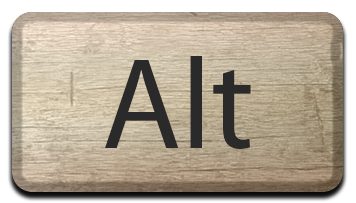 +
+ , the administration screen enables admin mode and has various options to manage the world.
, the administration screen enables admin mode and has various options to manage the world. - Blueprints
- Accessible by pressing
 , the blueprints screen is used to manage blueprints of the player's creations.
, the blueprints screen is used to manage blueprints of the player's creations.
Controls
World and Multiplayer Administration
Subcategories
This category has the following 6 subcategories, out of 6 total.